
Oracle
®
Business Intelligence Applications
Upgrade Guide
11g Release 1 (11.1.1.10.2)
E72290-05
June 2017
Provides steps to upgrade Oracle Business Intelligence
Applications from 11.1.1.10.1 to 11.1.1.10.2.
Oracle Business Intelligence Applications Upgrade Guide, 11g Release 1 (11.1.1.10.2)
E72290-05
Copyright
©
2015, 2017, Oracle and/or its affiliates. All rights reserved.
Primary Author: Padma Rao
Contributors: Oracle Business Intelligence development, product management, and quality assurance teams
This software and related documentation are provided under a license agreement containing restrictions on
use and disclosure and are protected by intellectual property laws. Except as expressly permitted in your
license agreement or allowed by law, you may not use, copy, reproduce, translate, broadcast, modify, license,
transmit, distribute, exhibit, perform, publish, or display any part, in any form, or by any means. Reverse
engineering, disassembly, or decompilation of this software, unless required by law for interoperability, is
prohibited.
The information contained herein is subject to change without notice and is not warranted to be error-free. If
you find any errors, please report them to us in writing.
If this is software or related documentation that is delivered to the U.S. Government or anyone licensing it on
behalf of the U.S. Government, then the following notice is applicable:
U.S. GOVERNMENT END USERS: Oracle programs, including any operating system, integrated software,
any programs installed on the hardware, and/or documentation, delivered to U.S. Government end users are
"commercial computer software" pursuant to the applicable Federal Acquisition Regulation and agency-
specific supplemental regulations. As such, use, duplication, disclosure, modification, and adaptation of the
programs, including any operating system, integrated software, any programs installed on the hardware,
and/or documentation, shall be subject to license terms and license restrictions applicable to the programs.
No other rights are granted to the U.S. Government.
This software or hardware is developed for general use in a variety of information management applications.
It is not developed or intended for use in any inherently dangerous applications, including applications that
may create a risk of personal injury. If you use this software or hardware in dangerous applications, then you
shall be responsible to take all appropriate fail-safe, backup, redundancy, and other measures to ensure its
safe use. Oracle Corporation and its affiliates disclaim any liability for any damages caused by use of this
software or hardware in dangerous applications.
Oracle and Java are registered trademarks of Oracle and/or its affiliates. Other names may be trademarks of
their respective owners.
Intel and Intel Xeon are trademarks or registered trademarks of Intel Corporation. All SPARC trademarks are
used under license and are trademarks or registered trademarks of SPARC International, Inc. AMD, Opteron,
the AMD logo, and the AMD Opteron logo are trademarks or registered trademarks of Advanced Micro
Devices. UNIX is a registered trademark of The Open Group.
This software or hardware and documentation may provide access to or information about content, products,
and services from third parties. Oracle Corporation and its affiliates are not responsible for and expressly
disclaim all warranties of any kind with respect to third-party content, products, and services unless
otherwise set forth in an applicable agreement between you and Oracle. Oracle Corporation and its affiliates
will not be responsible for any loss, costs, or damages incurred due to your access to or use of third-party
content, products, or services, except as set forth in an applicable agreement between you and Oracle.

Contents
Preface................................................................................................................................................................. v
Audience ........................................................................................................................................................ v
Documentation Accessibility ...................................................................................................................... v
Related Documents....................................................................................................................................... v
Conventions................................................................................................................................................... v
1 Upgrade Process – Overview and Prerequisites
Overview of Upgrade Process ................................................................................................................ 1-1
Upgrade Prerequisites.............................................................................................................................. 1-2
Upgrading Oracle BI Enterprise Edition From 11.1.1.7.0 to 11.1.1.9.0...................................... 1-2
Upgrading ODI From 11.1.1.7.0 To 11.1.1.9.0............................................................................. 1-19
2 Oracle BI Applications Infrastructure, Metadata, and Schema Updates
Downloading Oracle BI Applications 11.1.1.10.2 Software and Files ............................................... 2-1
Upgrading Oracle BI Applications Binaries to Release 11.1.1.10.2.................................................... 2-1
Applying Fusion Middleware Platform Patches for Oracle BI Applications 11.1.1.10.2 ............... 2-3
Upgrading BIACOMP Schema ............................................................................................................... 2-4
Upgrading the JAZN File ........................................................................................................................ 2-8
Upgrading the Repository....................................................................................................................... 2-8
Upgrading the Oracle Data Integrator Repository .............................................................................. 2-9
Creating a Backup of the 11.1.1.10.1 ODI Repository ................................................................. 2-9
Exporting Content from the 11.1.1.10.1 ODI Repository.......................................................... 2-10
Noting the ID of the 11.1.1.10.1 ODI Repository ....................................................................... 2-15
Dropping the 11.1.1.10.1 ODI Repository Schema .................................................................... 2-16
Creating the ODI Repository for Oracle BI Applications 11.1.1.10.2...................................... 2-18
Copying Source Files for Upgrading........................................................................................... 2-21
Importing Content into the 11.1.1.10.2 ODI Repository ........................................................... 2-22
Running Scripts by Connecting to the Upgraded ODI Repository Schema.......................... 2-32
Reconfiguring External Authentication ...................................................................................... 2-32
Regenerating Load Plans............................................................................................................... 2-34
Importing and Applying ETL Customizations .................................................................................. 2-35
Importing Datastores ..................................................................................................................... 2-36
iii
Importing Customized ETL tasks ................................................................................................ 2-40
3 Oracle Business Analytics Warehouse Schema and Data Upgrades
Performing Pre-Upgrade Tasks .............................................................................................................. 3-1
Granting New Required Privileges to <prefix>_DW .......................................................................... 3-1
Upgrade Oracle Business Analytics Warehouse Schema and Data .................................................. 3-1
Performing Post-Upgrade Tasks ............................................................................................................ 3-3
Running the Source Upgrade Load Plan............................................................................................... 3-3
A New ETL Content in Oracle BI Applications 11.1.1.10.2
Financials ................................................................................................................................................... A-1
Procurement and Spend .......................................................................................................................... A-5
Manufacturing........................................................................................................................................... A-6
Supply Chain Management..................................................................................................................... A-6
Human Capital Management ................................................................................................................. A-7
iv

Preface
Oracle Business Intelligence Applications (Oracle BI Applications) is a comprehensive
suite of prebuilt solutions that delivers pervasive intelligence across an organization,
empowering users at all levels — from front line operational users to senior
management - with the key information they need to maximize effectiveness. Intuitive
and role-based, these solutions transform and integrate data from a range of enterprise
sources and corporate data warehouses into actionable insight that enables more
effective actions, decisions, and processes.
Oracle BI Applications is built on Oracle Business Intelligence Suite Enterprise Edition
(Oracle BI EE), a comprehensive set of enterprise business intelligence tools and
infrastructure, including a scalable and efficient query and analysis server, an ad-hoc
query and analysis tool, interactive dashboards, proactive intelligence and alerts, and
an enterprise reporting engine.
Audience
This document is intended for managers and implementers of Oracle BI Applications.
Documentation Accessibility
For information about Oracle's commitment to accessibility, visit the Oracle
Accessibility Program website at http://www.oracle.com/pls/topic/lookup?
ctx=acc&id=docacc.
Access to Oracle Support
Oracle customers that have purchased support have access to electronic support
through My Oracle Support. For information, visit http://www.oracle.com/pls/
topic/lookup?ctx=acc&id=info or visit http://www.oracle.com/pls/topic/lookup?
ctx=acc&id=trs if you are hearing impaired.
Related Documents
See the Oracle BI Applications documentation library for the complete set of Oracle BI
Applications documents.
Conventions
These text conventions are used in this document.
v
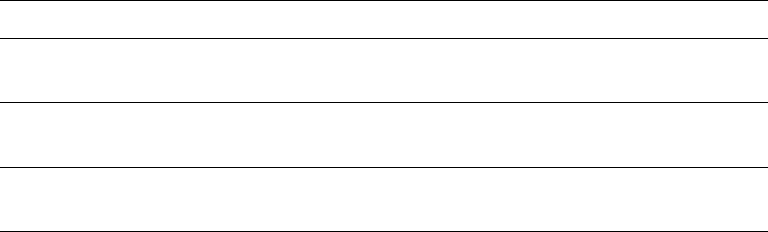
Convention Meaning
boldface
Boldface type indicates graphical user interface elements associated
with an action, or terms defined in text or the glossary.
italic Italic type indicates book titles, emphasis, or placeholder variables for
which you supply particular values.
monospace Monospace type indicates commands within a paragraph, URLs, code
in examples, text that appears on the screen, or text that you enter.
vi
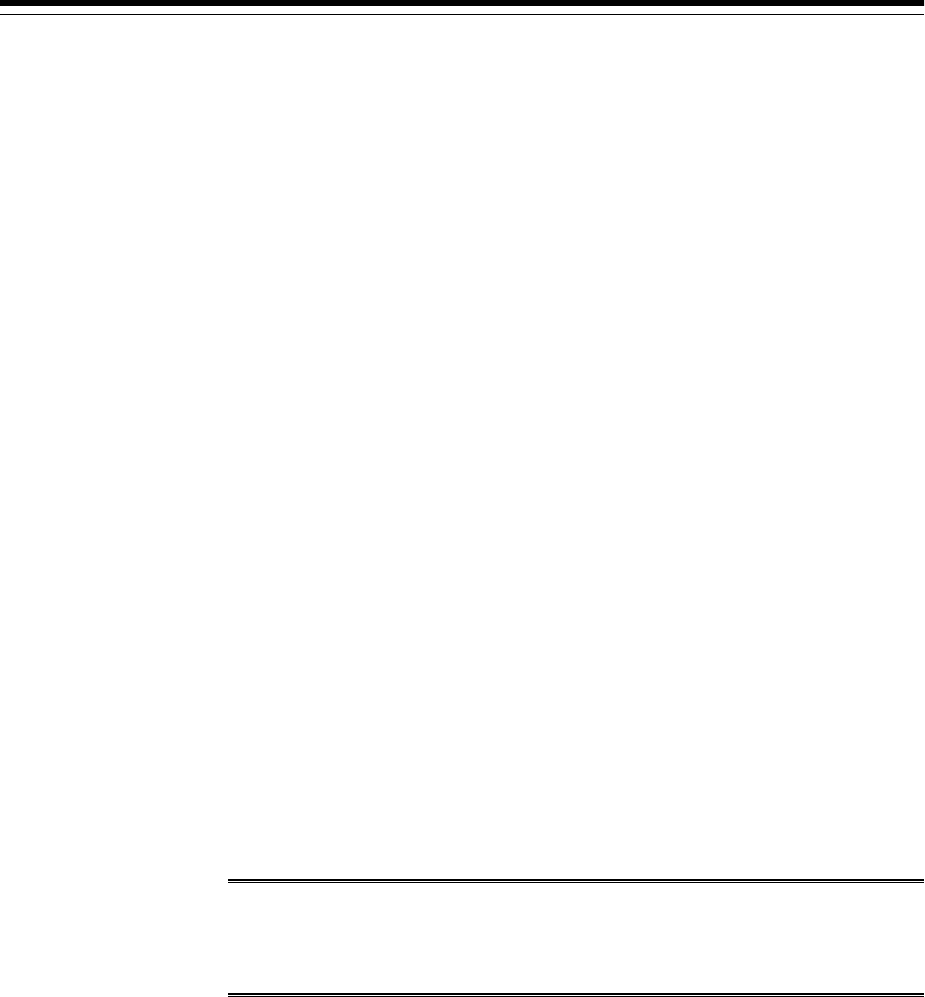
1
Upgrade Process – Overview and
Prerequisites
This section provides an overview of the Oracle Business Intelligence Applications
(Oracle BI Applications) upgrade process from 11.1.1.10.1 to 11.1.1.10.2.
Topics
• Overview of Upgrade Process
• Upgrade Prerequisites
Overview of Upgrade Process
Upgrade of Oracle BI Applications from release 11.1.1.10.1 to 11.1.1.10.2 includes
upgrades to components, repositories (schema and content), and data.
To upgrade Oracle BI Applications release 11.1.1.10.1 to 11.1.1.10.2, you must upgrade
the following:
• Platform components
• Oracle BI Applications binaries
• Oracle BI Applications Component Repository (BIACOMP)
• the JAZN file, the repository, and Presentation Catalog
• Oracle Data Integrator (ODI) repository content (BIA_ODIREPO)
• Oracle Business Analytics Warehouse (DW) - schema
• Data migration of existing data in the Oracle Business Analytics Warehouse
Note: The upgrade from Oracle BI Applications 7.9.6.x to Oracle BI
Applications 11.1.1.10.2 is not supported. Additionally, upgrade from Oracle
BI Applications for Oracle Fusion Applications (11.1.1.5.x to 11.1.1.7.0 or
11.1.1.8.0) is not supported.
Upgrade Process Flow
Perform the following steps to upgrade Oracle BI Applications 11.1.1.10.1 to
11.1.1.10.2:
1.
Complete the upgrade prerequisites.
2.
Run the Oracle BI Applications 11.1.1.10.2 installer to upgrade the Oracle BI
Applications binaries from release 11.1.1.10.1 to 11.1.1.10.2.
Upgrade Process – Overview and Prerequisites
1-1

3. Apply the Oracle Fusion Middleware patches for Oracle BI Applications
11.1.1.10.2.
4. Use the Patch Set Assistant (PSA) tool to upgrade BIACOMP schema (ATGLite,
FSM, BIACM and BIACM_IO component upgrades).
5. Run script to upgrade deployment changes in Oracle BI Applications 11.1.1.10.2.
6. Use the BI Update Metadata tool to upgrade the JAZN.
7. Upgrade the repository and Presentation Catalog.
8.
Apply client-side patches.
9.
Upgrade the ODI Repository metadata (content).
10.
Upgrade Oracle Business Analytics Warehouse schema and Migrate Data in Data
Warehouse.
Upgrade Prerequisites
Complete the prerequisites before performing the upgrade from Oracle BI
Applications 11.1.1.10.1 to Oracle BI Applications 11.1.1.10.2.
Ensure that you perform the following prerequisites:
• Take a backup of the MWHOME folder before upgrade.
• Review the Certification Matrix for Oracle BI Applications release 11.1.1.10.2
available in the Oracle Fusion Middleware Supported System Configurations
information on Oracle Technology Network.
Upgrading Oracle BI Enterprise Edition From 11.1.1.7.0 to 11.1.1.9.0
Use these instructions to upgrade Oracle BI Enterprise Edition from 11.1.1.7.0 to
11.1.1.9.0.
Oracle recommends that you follow the standard Oracle BI Enterprise Edition (Oracle
BI EE) documentation before using these instructions. See My Oracle Support
document (ID 2022915.1) titled OBIEE 11g - How To Upgrade From OBIEE 11.1.1.7.0 To
OBIEE 11.1.1.9.0.
To upgrade Oracle BI EE from 11.1.1.7.0 to 11.1.1.9.0:
1. Perform the following general pre-patch tasks:
• Stop all WebLogic Servers, Node Manager, OPMN, and OPMN-managed
system components that are part of all Oracle BI domains that use the
Middleware Home that you must patch. Additionally, on Windows systems,
stop the component that is called Oracle WebLogic NodeManager (name).
• Back up the directories.
2.
Download the appropriate product installers.
3.
Run the Oracle BI Product Installer, and perform a Software Only installation,
specifying the existing Middleware home to be patched.
4.
Switch to the directory where the Oracle BI EE software files are unzipped.
Upgrade Prerequisites
1-2 Oracle Business Intelligence Applications Upgrade Guide
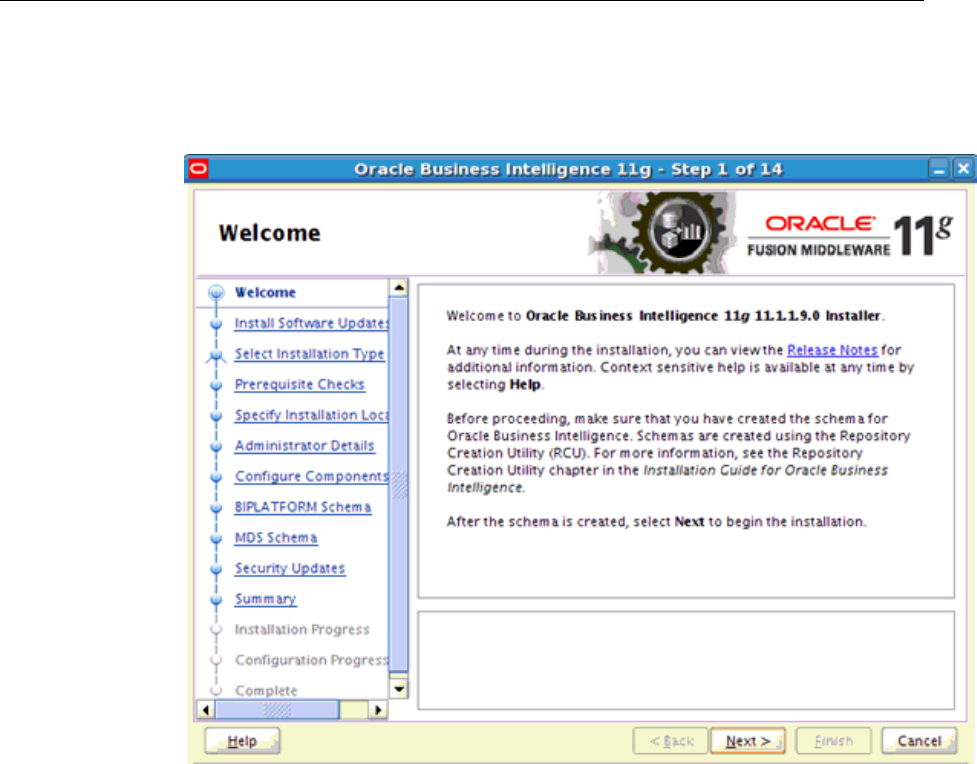
5. Switch to Disk1 directory under that directory and run the installer as follows:
[aime1@slc01aym Disk1]$ ./runInstaller -jreLoc $ORACLE_HOME/jdk -invPtrLoc
$ORACLE_HOME/oraInst.loc where ORACLE_HOME = BI_ORACLE_HOME
Upgrade Prerequisites
Upgrade Process – Overview and Prerequisites 1-3
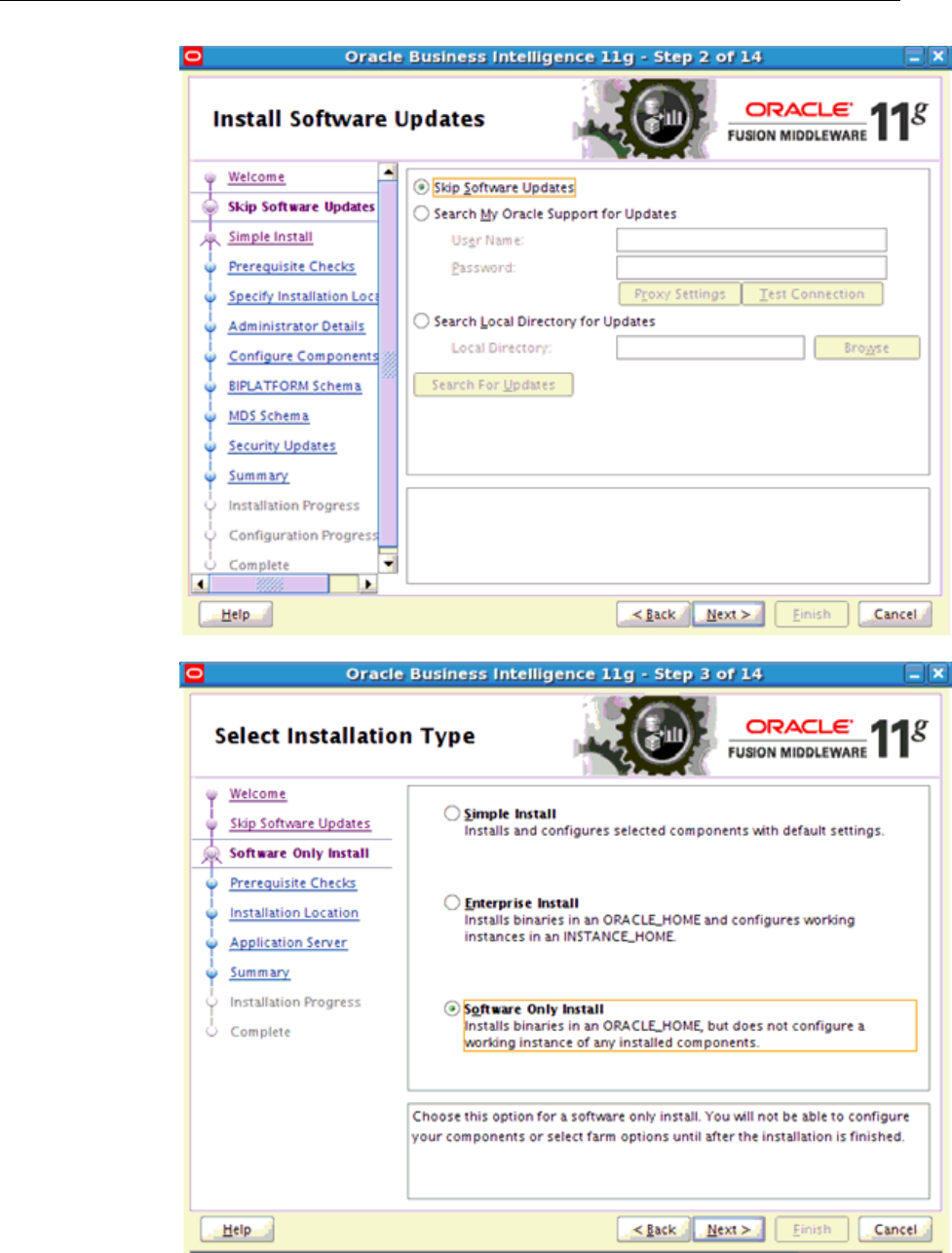
Upgrade Prerequisites
1-4 Oracle Business Intelligence Applications Upgrade Guide
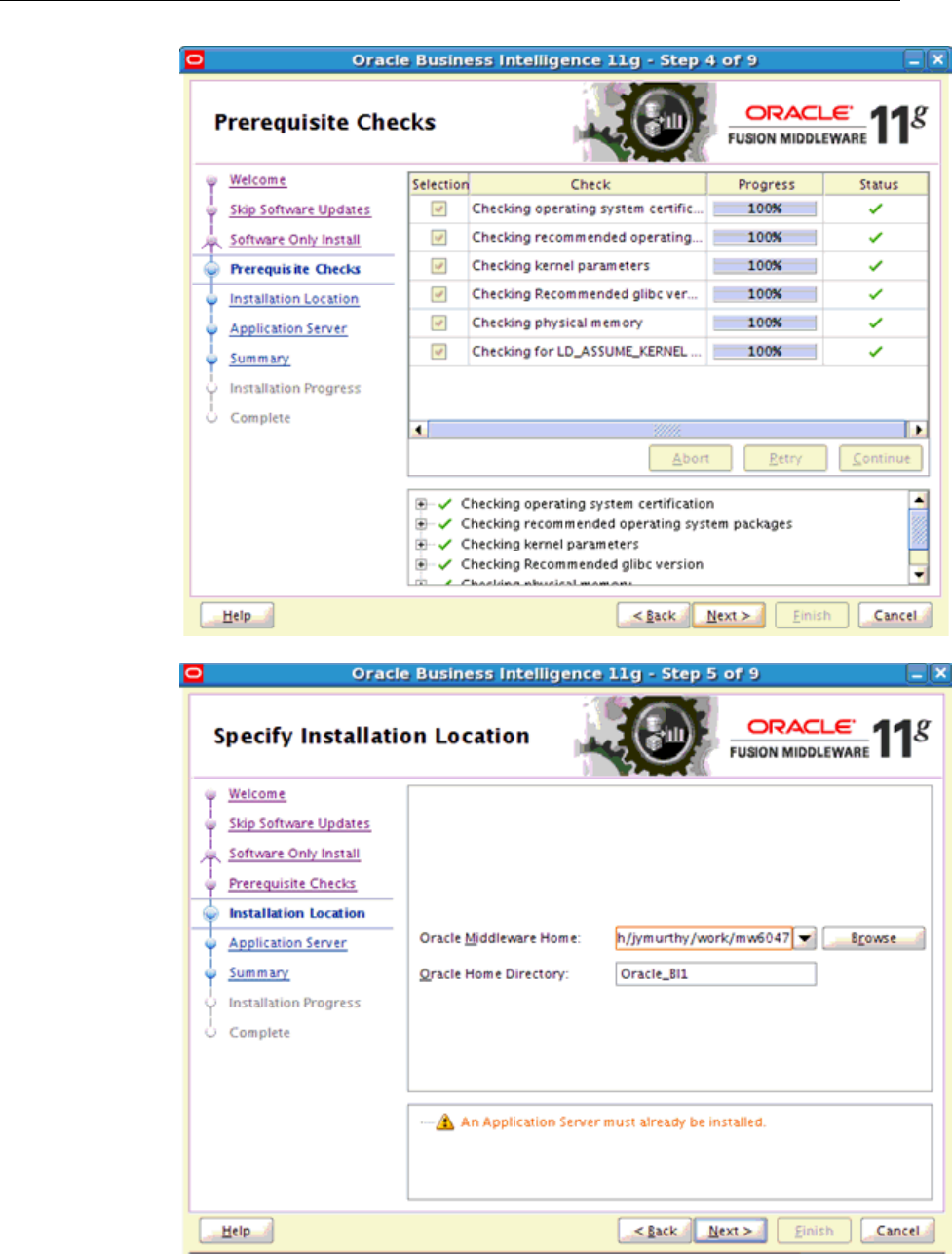
Upgrade Prerequisites
Upgrade Process – Overview and Prerequisites 1-5
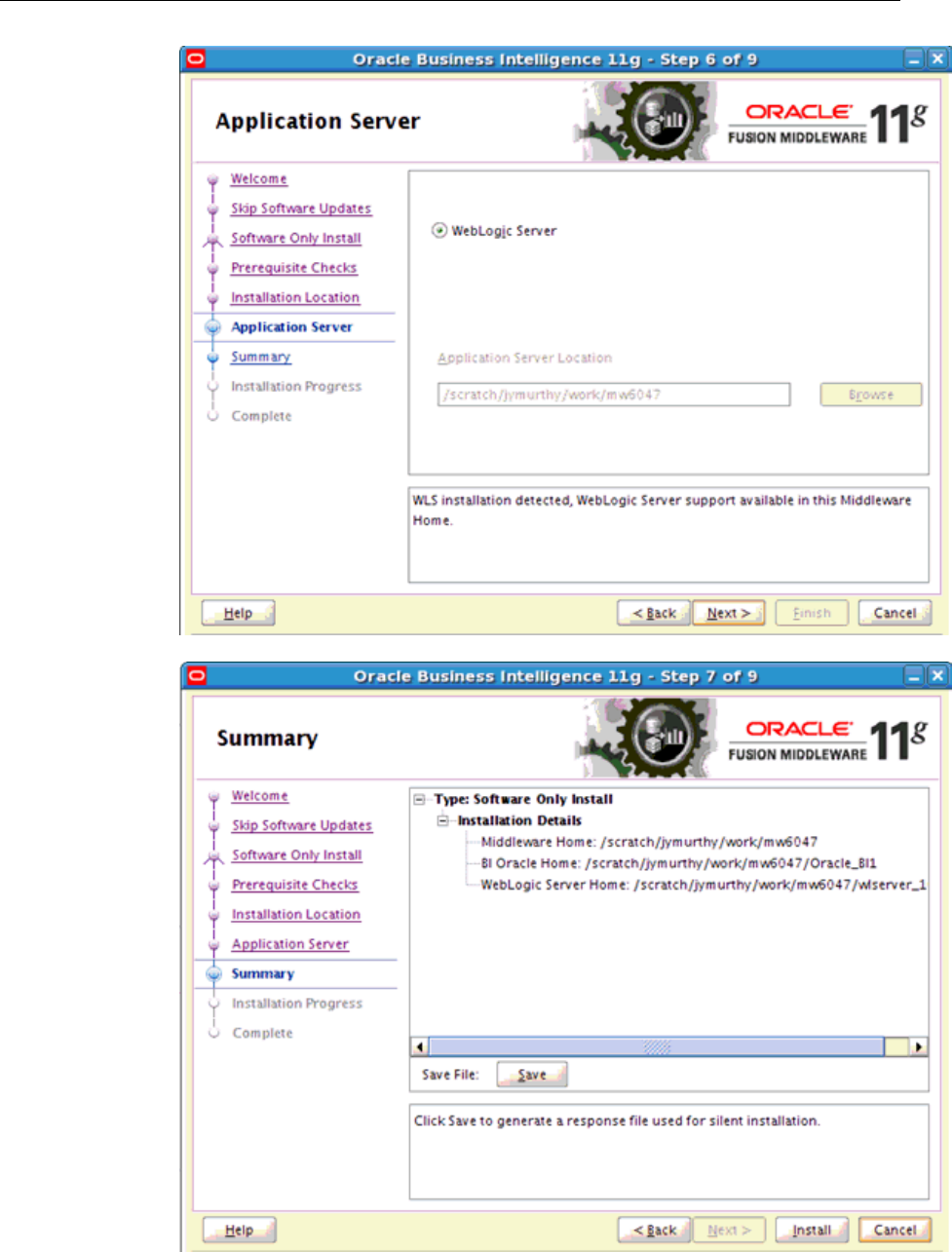
Upgrade Prerequisites
1-6 Oracle Business Intelligence Applications Upgrade Guide
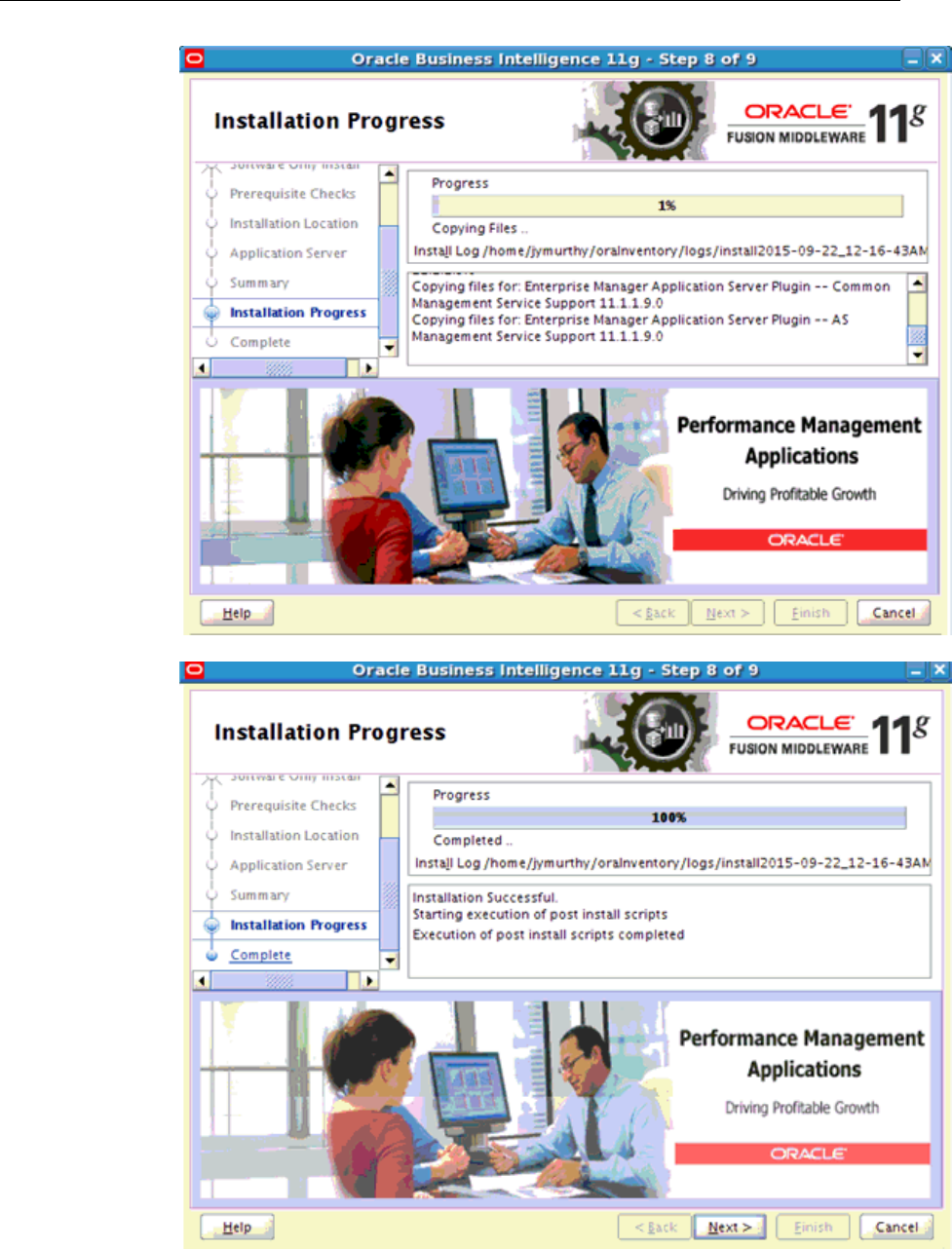
Upgrade Prerequisites
Upgrade Process – Overview and Prerequisites 1-7
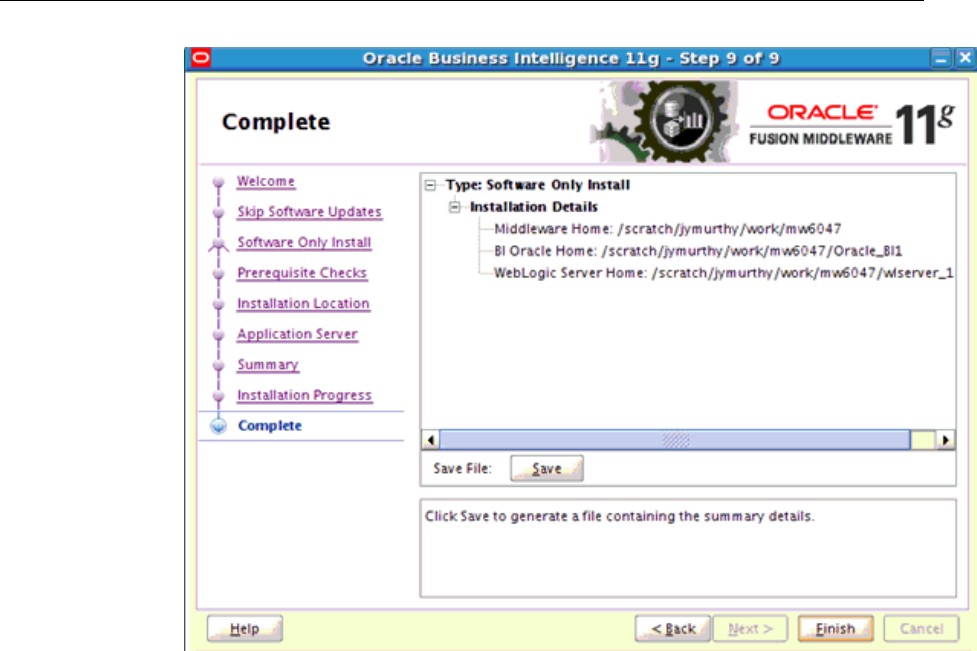
6. Run the PSA for each of the Oracle BI schemas created with Repository Creation
Utility (RCU), as described in the following list. Update the MDS schema first.
• MDS
• BIPLATFORM
Switch to ORACLE_HOME/bin under <MiddlewareHome>
[aime1@slc01aym bin]$ pwd
/scratch/ aime1/work/mw6047/Oracle_BI1/bin
[aime1@slc01aym bin]$ ./psa
Upgrade Prerequisites
1-8 Oracle Business Intelligence Applications Upgrade Guide
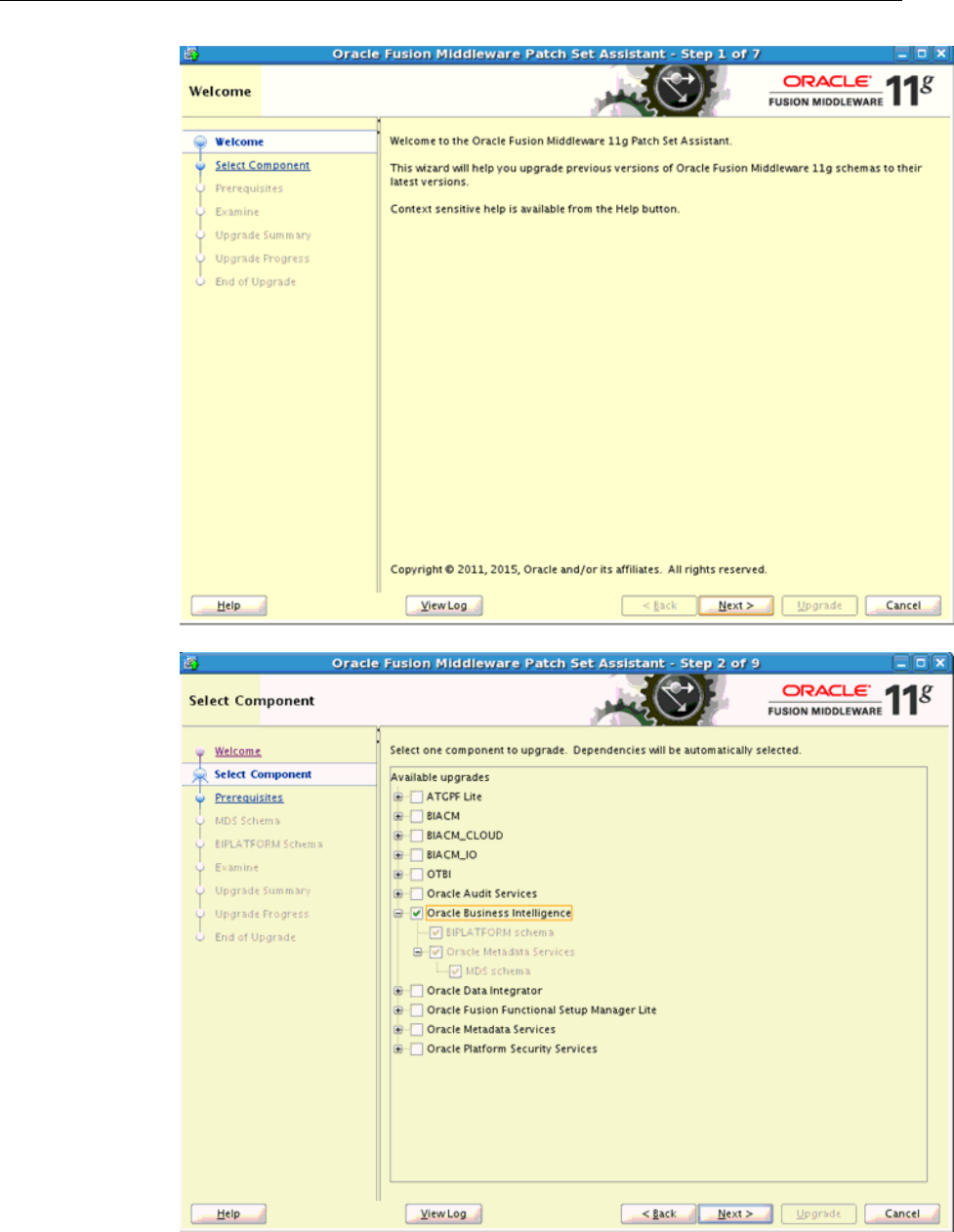
Upgrade Prerequisites
Upgrade Process – Overview and Prerequisites 1-9
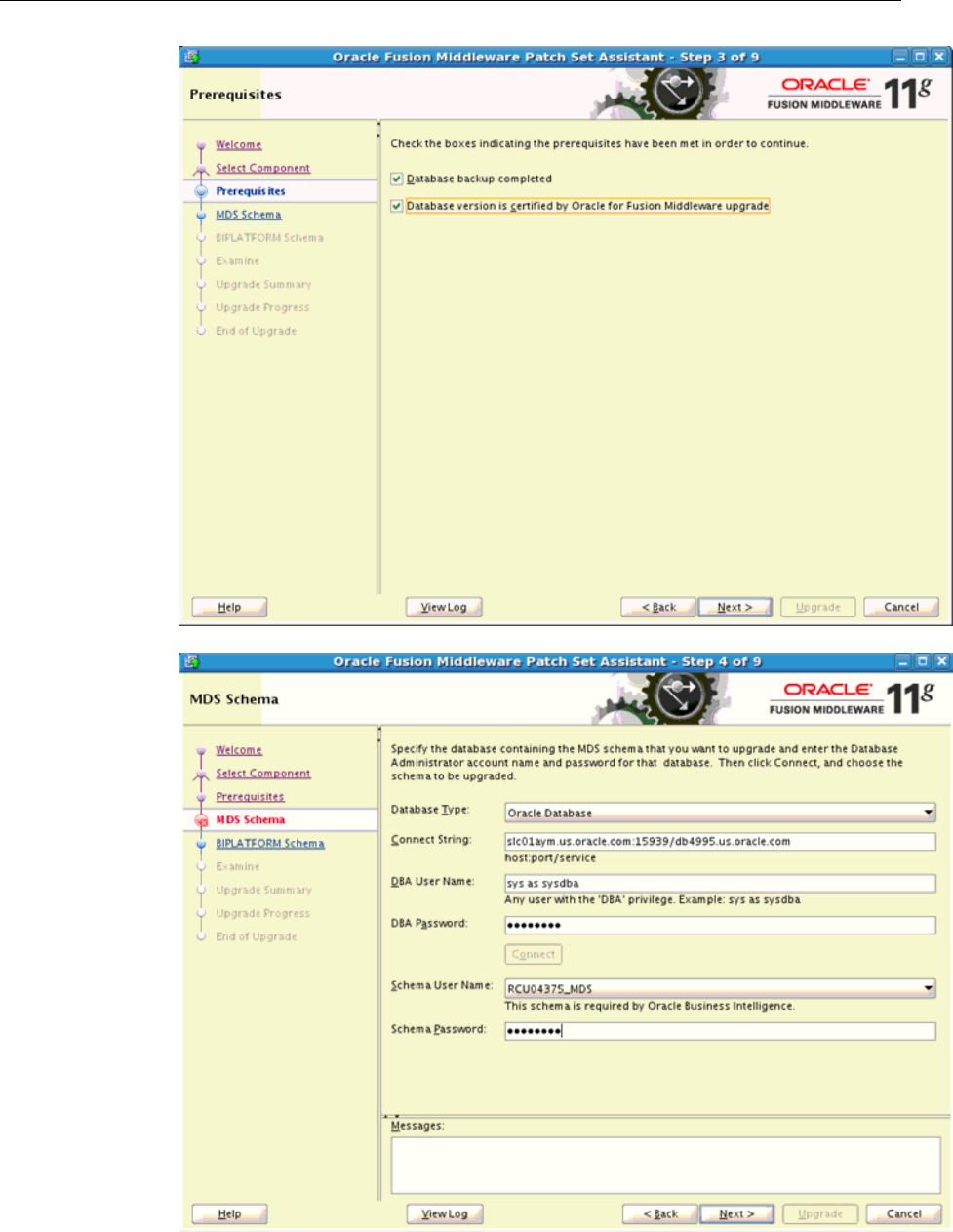
Upgrade Prerequisites
1-10 Oracle Business Intelligence Applications Upgrade Guide
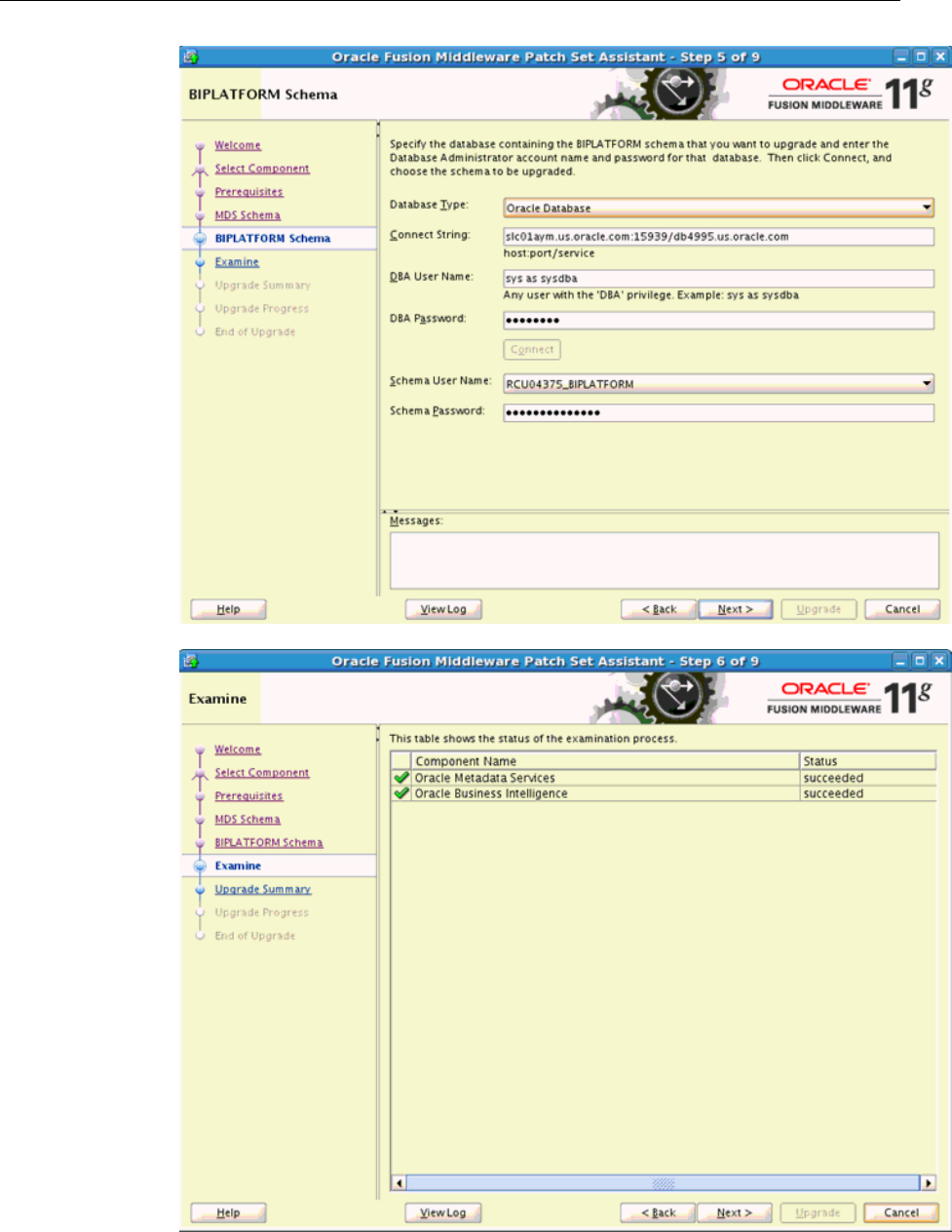
Upgrade Prerequisites
Upgrade Process – Overview and Prerequisites 1-11

Upgrade Prerequisites
1-12 Oracle Business Intelligence Applications Upgrade Guide
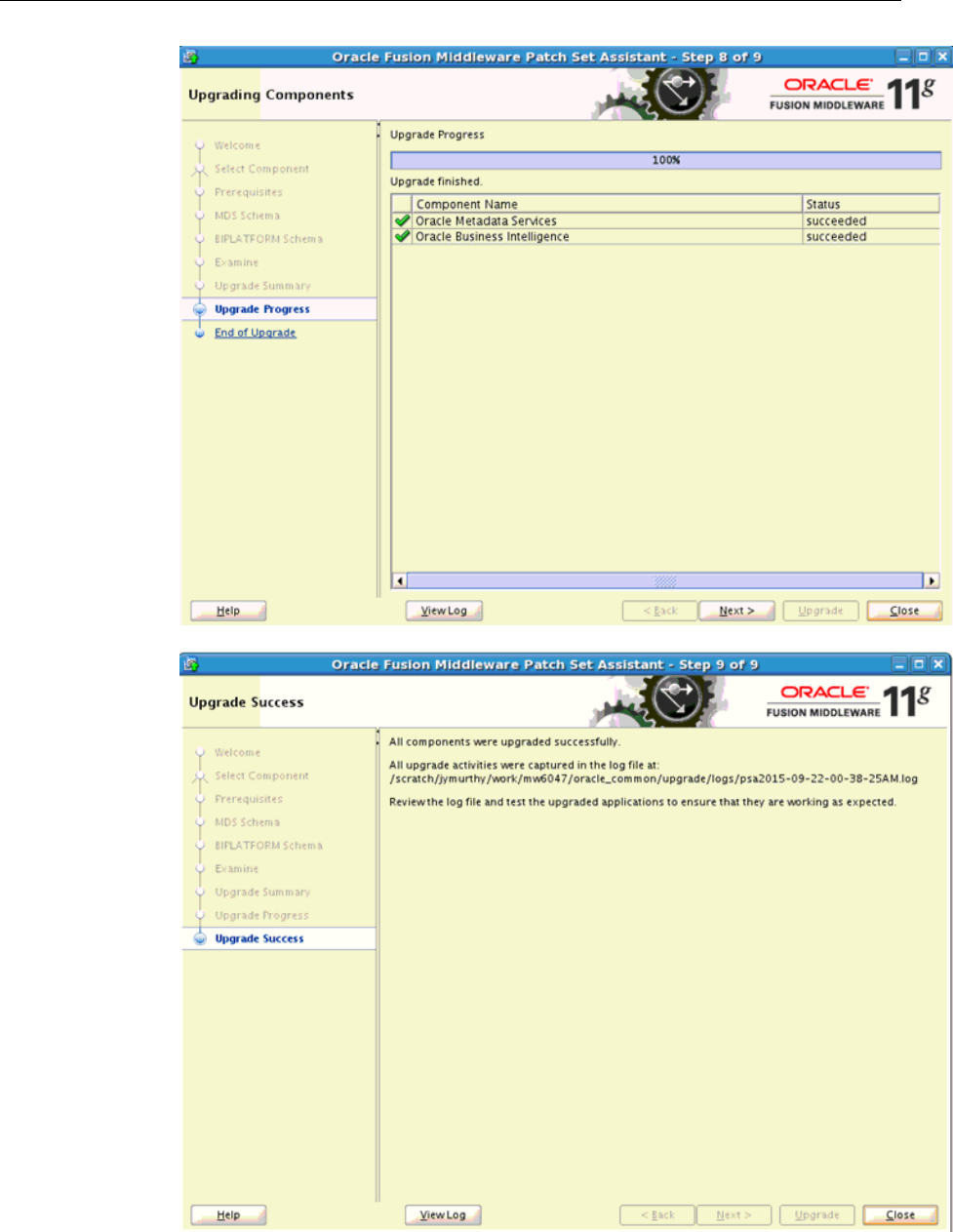
7.
Run the Configuration Assistant to update the BI domain as follows:
• Start the Node Manager and Administration Server.
Upgrade Prerequisites
Upgrade Process – Overview and Prerequisites 1-13
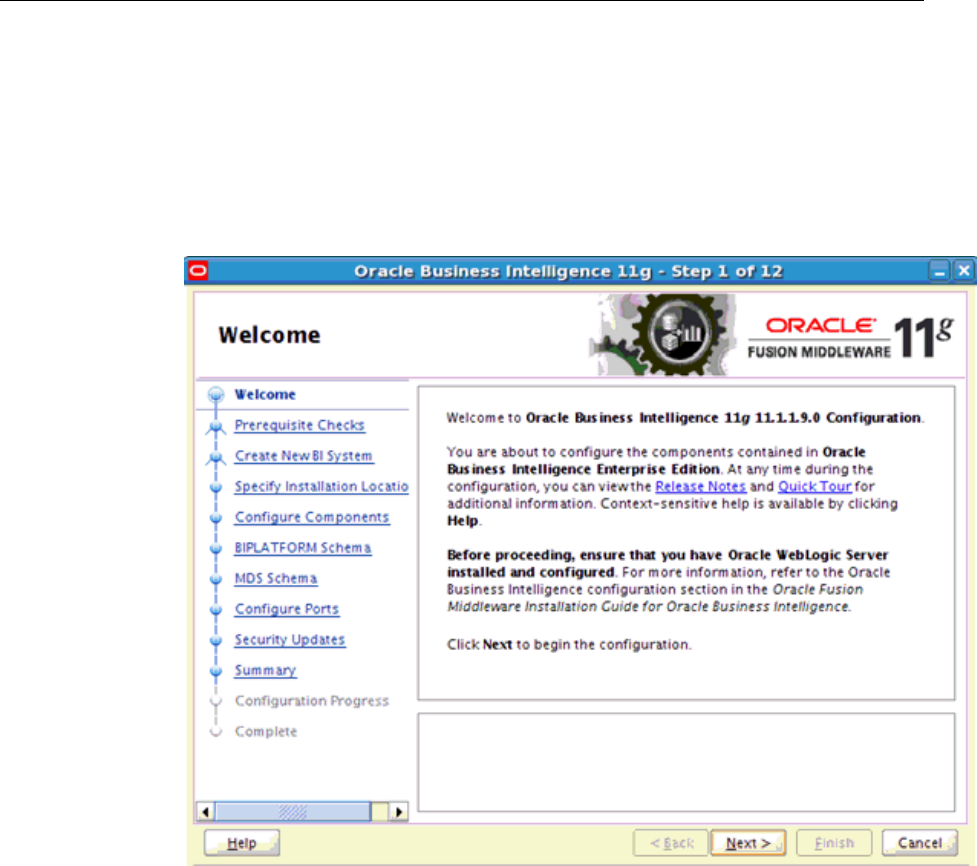
• At the command line, enter the following:
On UNIX:
ORACLE_HOME/bin/config.sh
On Windows:
ORACLE_HOME\bin\config.bat
8. On the Welcome and Prerequisite Checks screens, click Next.
Upgrade Prerequisites
1-14 Oracle Business Intelligence Applications Upgrade Guide
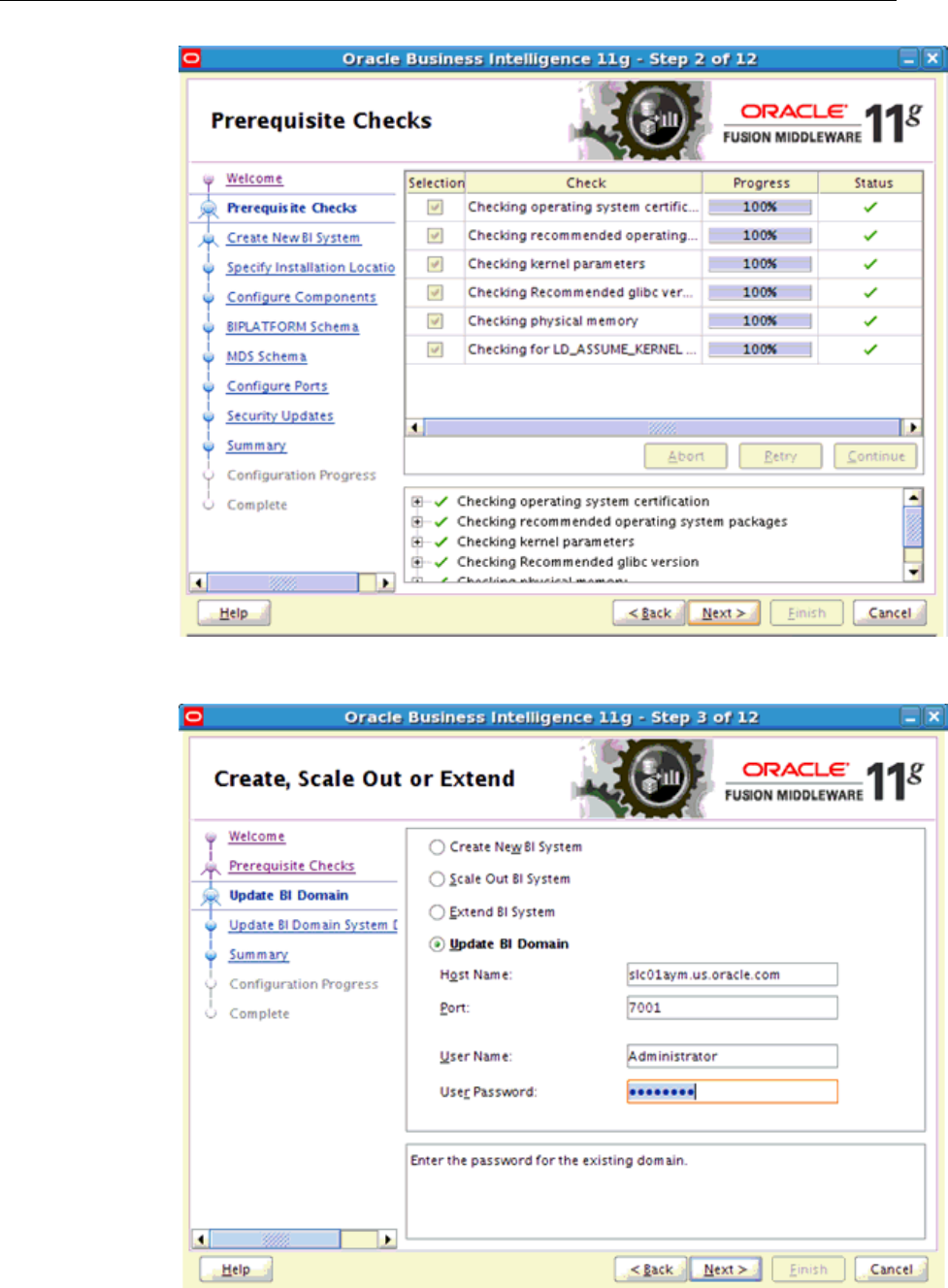
9. On the Create, Scale Out, or Extend screen, select Update BI Domain.
Upgrade Prerequisites
Upgrade Process – Overview and Prerequisites 1-15
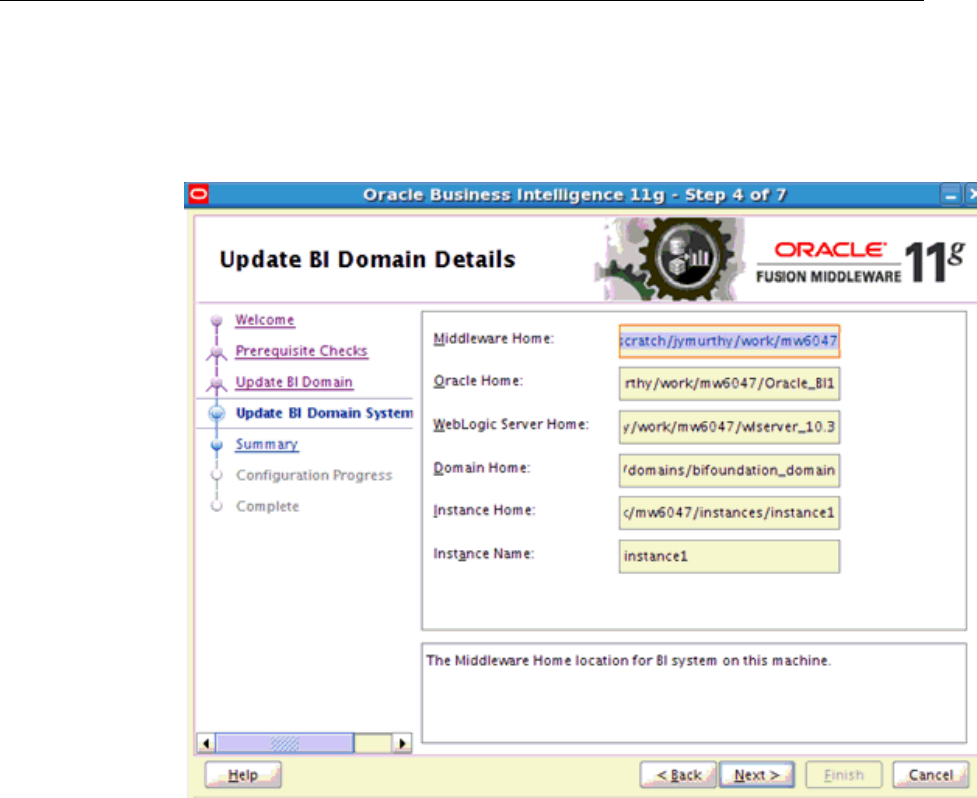
10. Specify the host name, port number, user name, and password for the
Administration Server on the system to update and click Next.
11. On the Update BI Domain Details screen, verify that appropriate directories are
specified for each of the Home fields and click Next.
Upgrade Prerequisites
1-16 Oracle Business Intelligence Applications Upgrade Guide
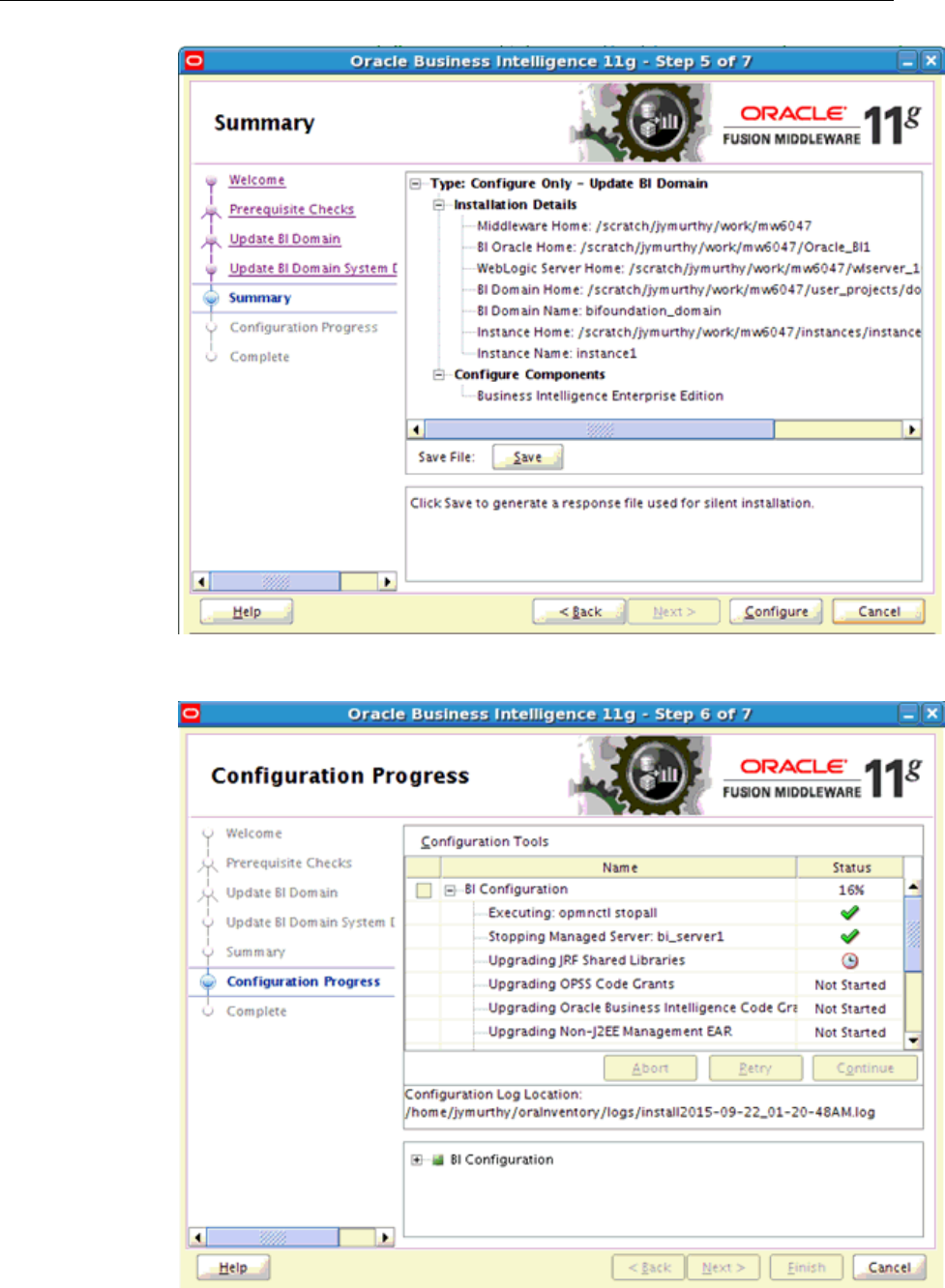
The progress of the update process is shown on the Configuration Process screen.
Upgrade Prerequisites
Upgrade Process – Overview and Prerequisites 1-17
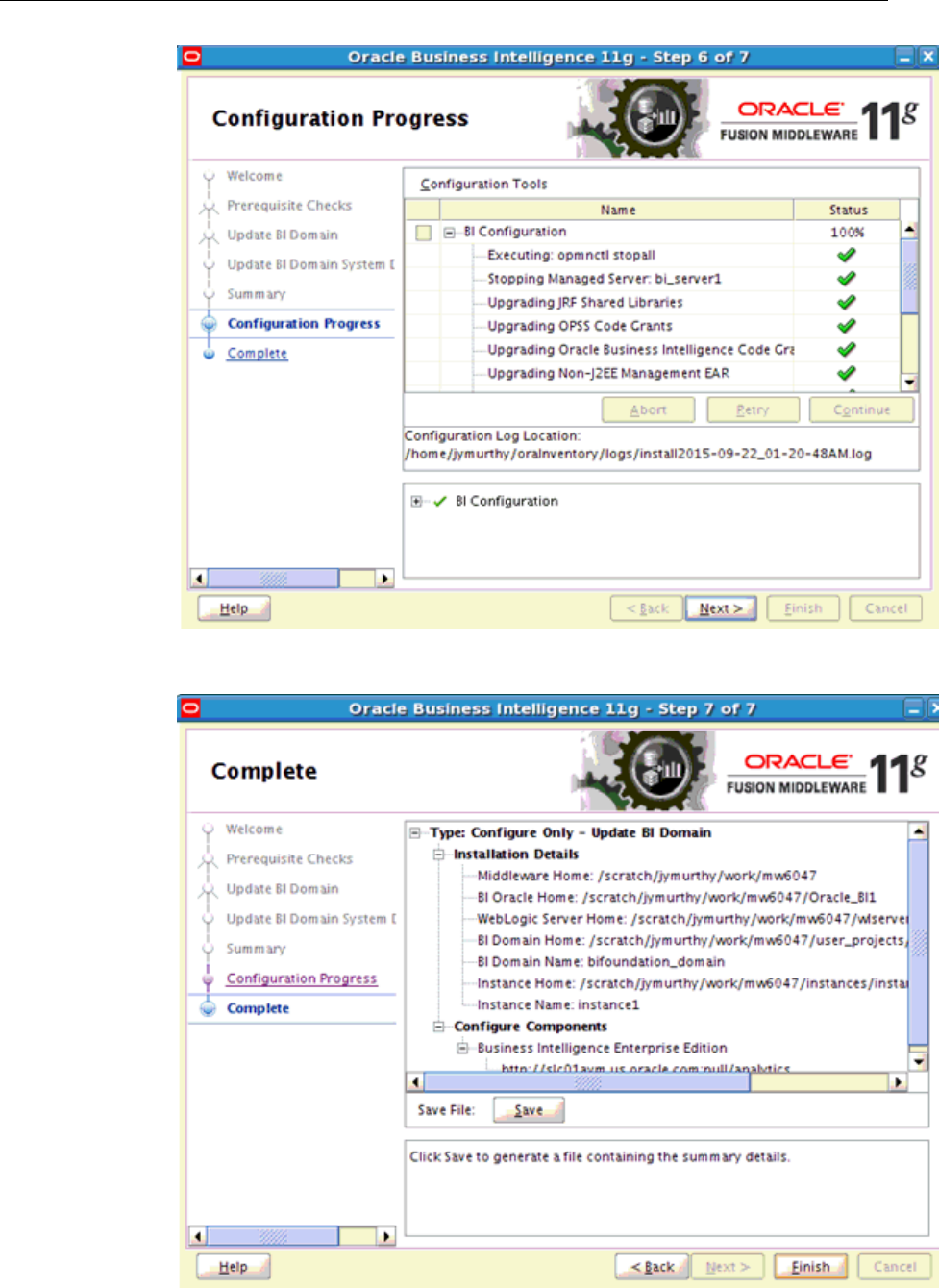
12. When the update process is complete, click Finish.
Upgrade Prerequisites
1-18 Oracle Business Intelligence Applications Upgrade Guide
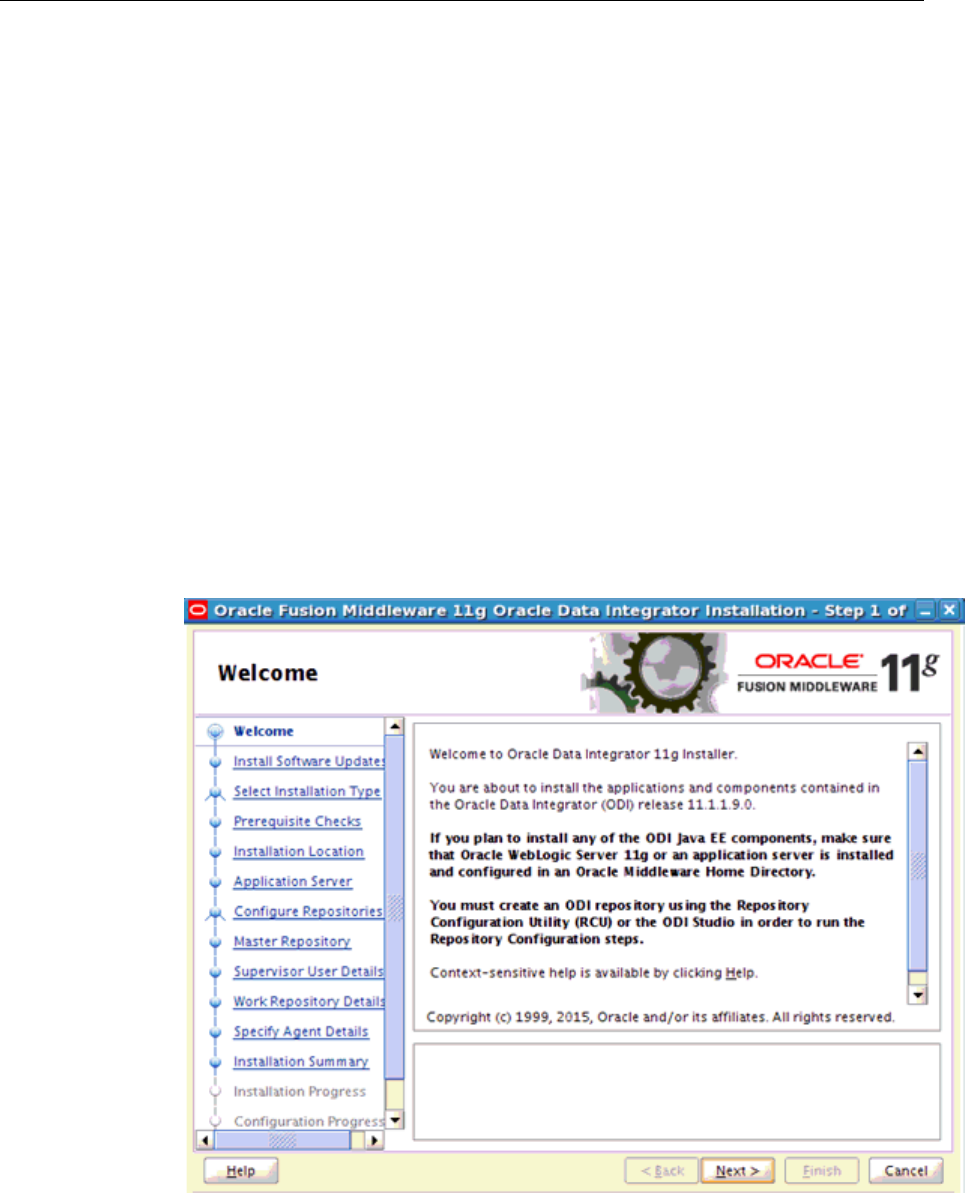
Upgrading ODI From 11.1.1.7.0 To 11.1.1.9.0
Use these instructions to upgrade ODI from 11.1.1.7.0 to 11.1.1.9.0.
To upgrade ODI from 11.1.1.7.0 to 11.1.1.9.0:
1. Perform the following general pre-patch tasks:
• Stop all WebLogic Servers, Node Manager, OPMN, and OPMN-managed
system components that are part of all Oracle BI domains that use the
Middleware Home that you must patch.
• On Windows systems, stop the Oracle WebLogic NodeManager (name)
component.
2.
Download the appropriate ODI product installers.
3.
Switch to the directory where the ODI software files are unzipped.
4.
Switch to Disk1 directory under that directory and run the installer as follows:
[aime1@slc01aym Disk1]$ ./runInstaller -jreLoc $ORACLE_HOME/jdk -invPtrLoc
$ORACLE_HOME/oraInst.loc
Upgrade Prerequisites
Upgrade Process – Overview and Prerequisites 1-19
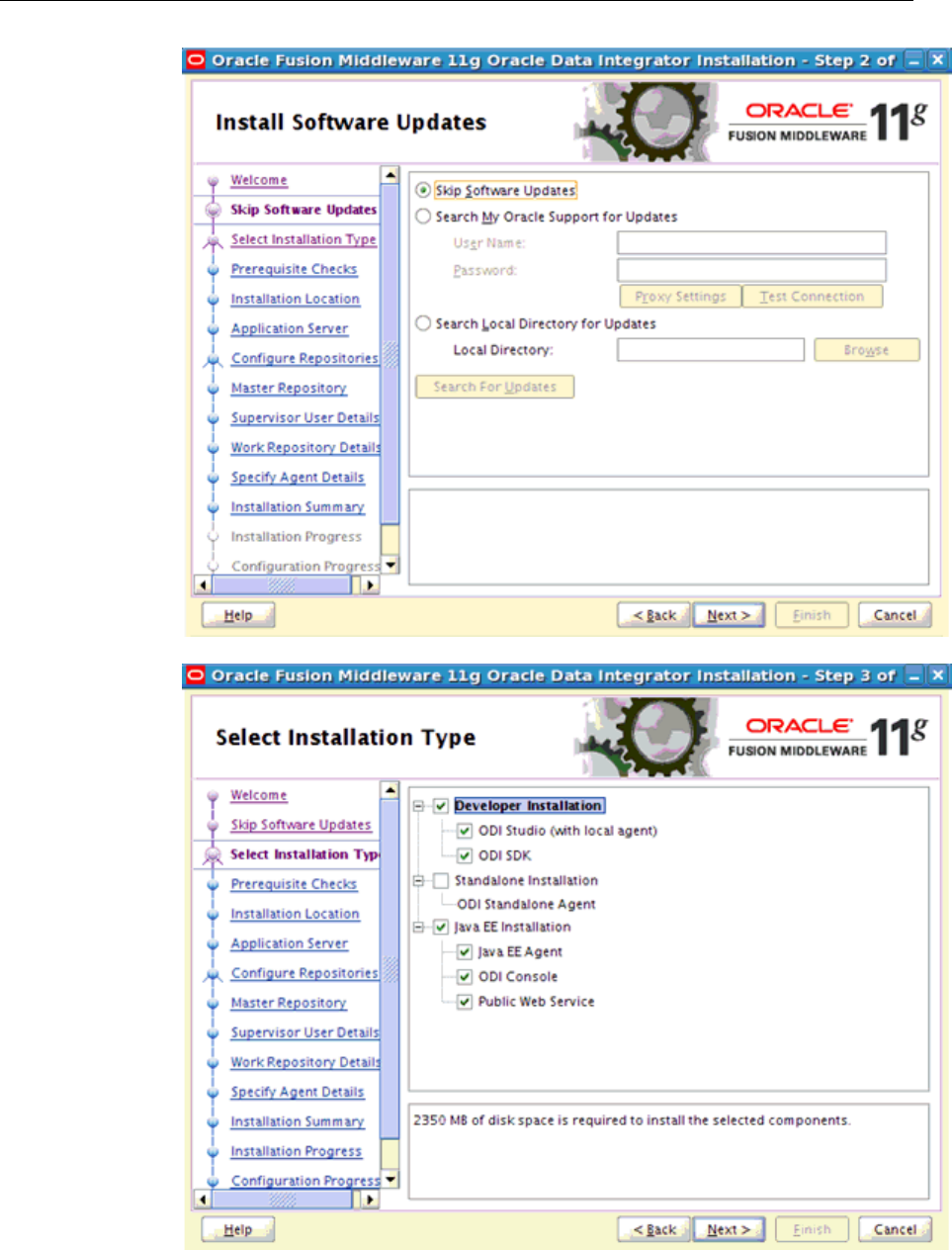
Upgrade Prerequisites
1-20 Oracle Business Intelligence Applications Upgrade Guide
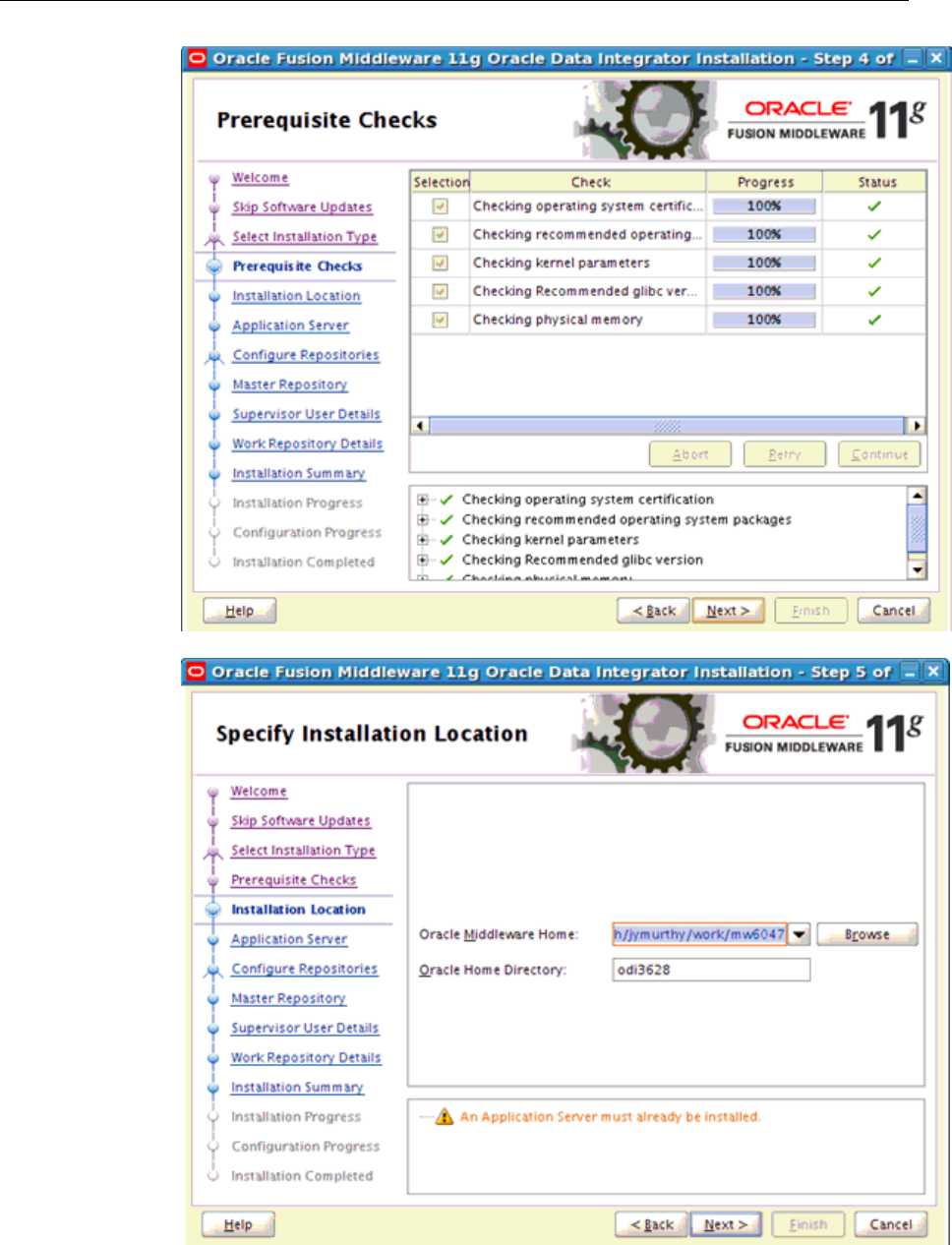
5.
Click Yes and then Next.
Upgrade Prerequisites
Upgrade Process – Overview and Prerequisites 1-21
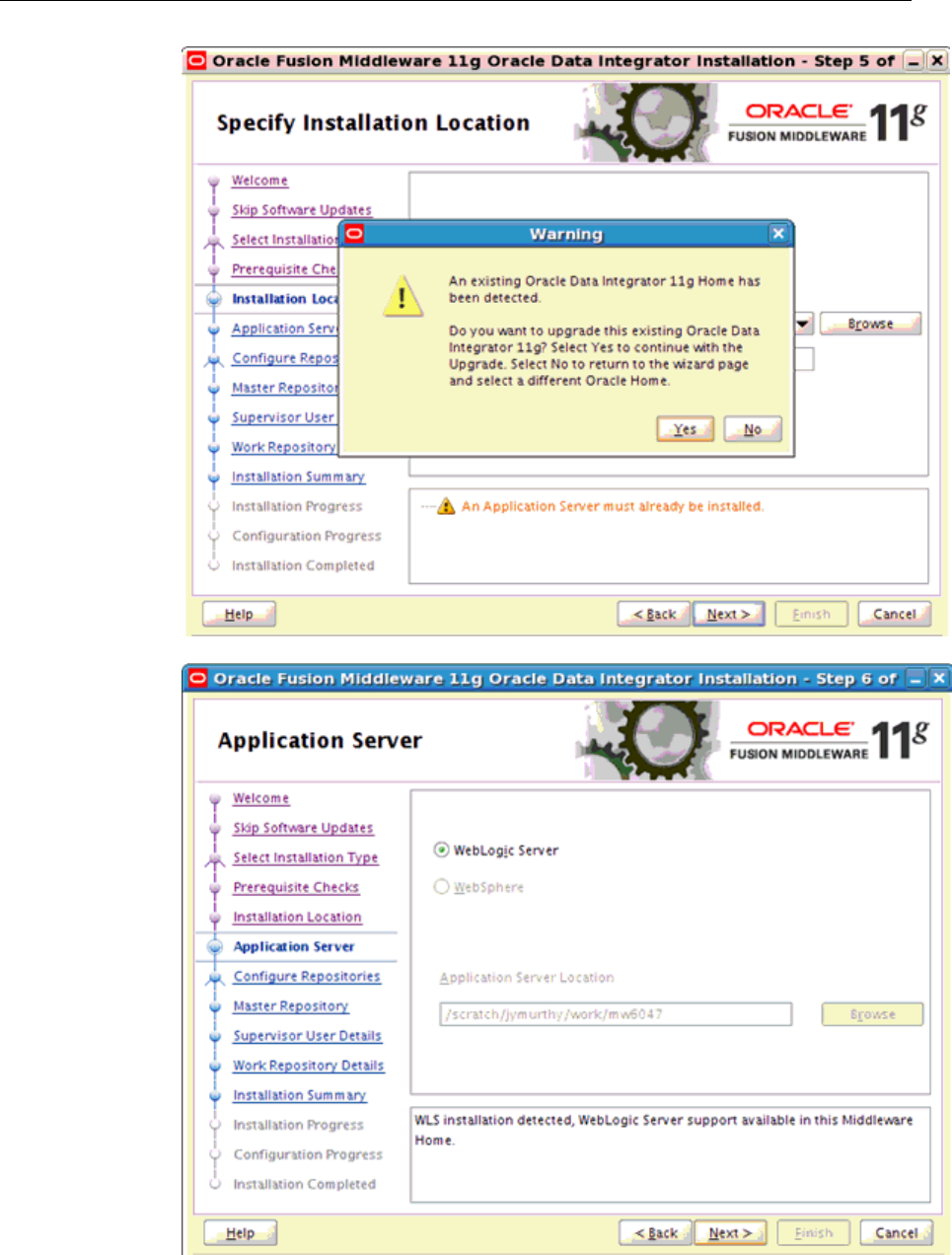
Upgrade Prerequisites
1-22 Oracle Business Intelligence Applications Upgrade Guide

Upgrade Prerequisites
Upgrade Process – Overview and Prerequisites 1-23
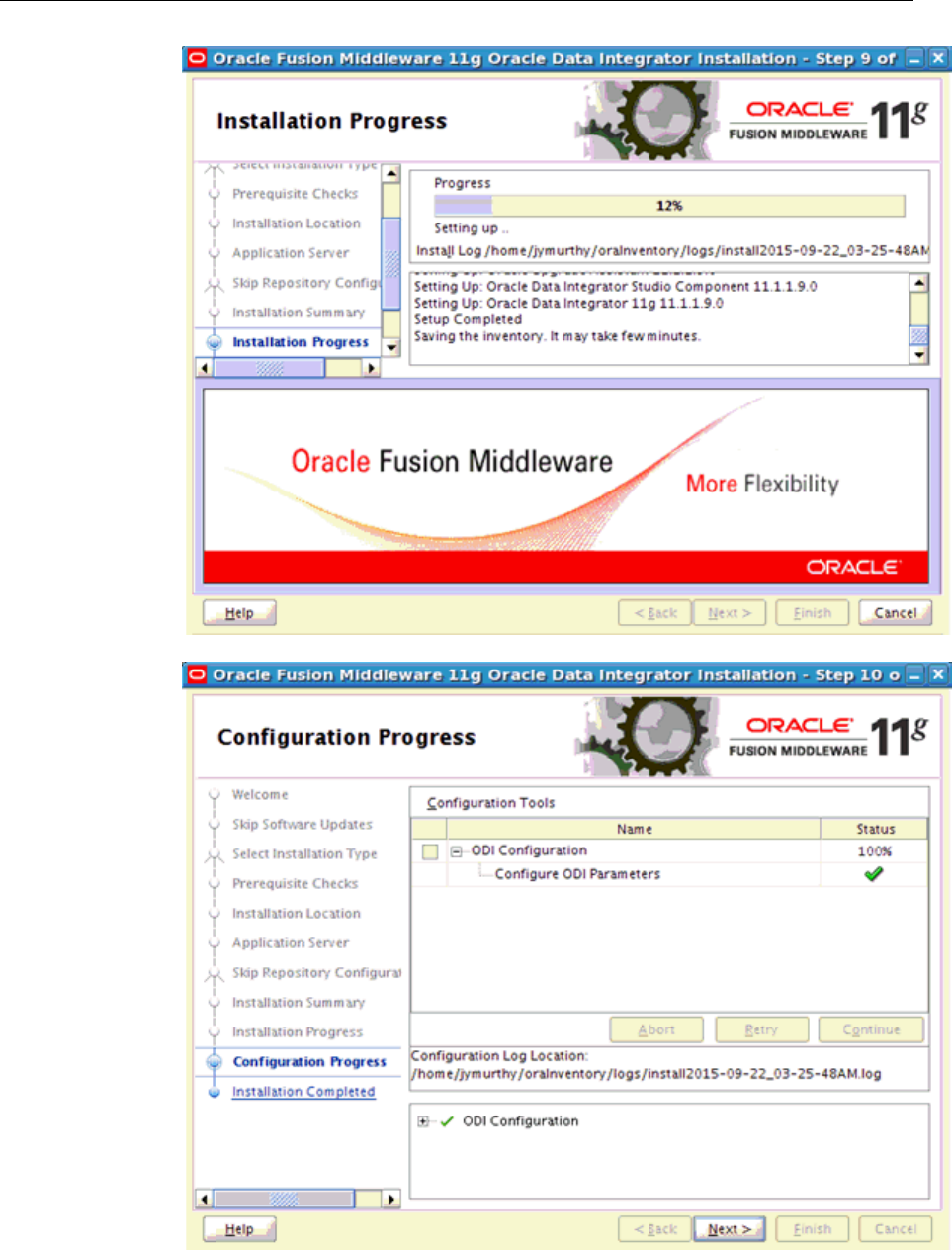
Upgrade Prerequisites
1-24 Oracle Business Intelligence Applications Upgrade Guide
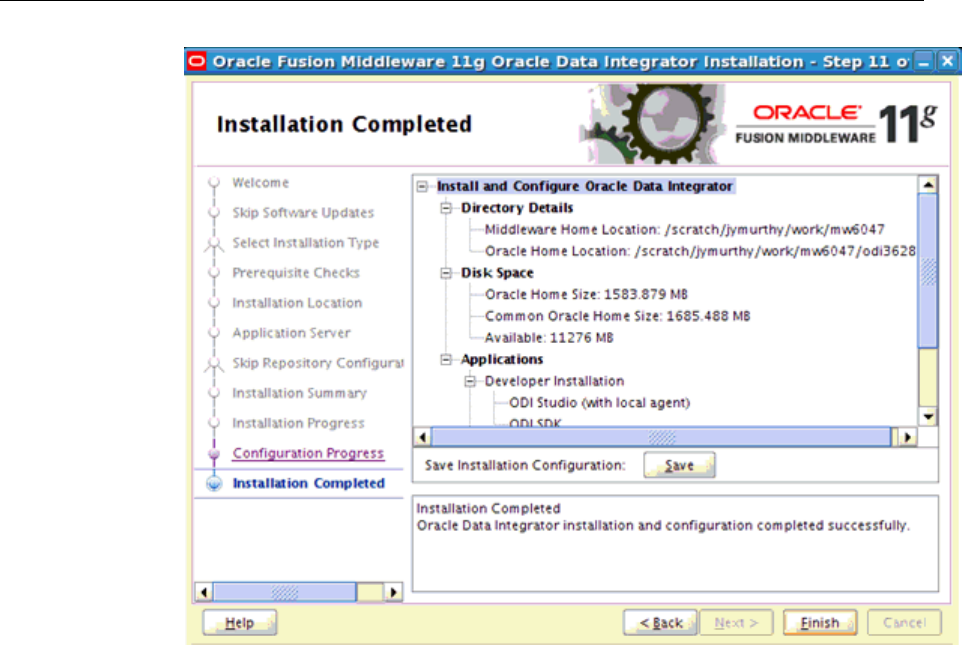
6. Start the Node Manager, Administration Server, and other managed servers.
Upgrade Prerequisites
Upgrade Process – Overview and Prerequisites 1-25

Upgrade Prerequisites
1-26 Upgrade Guide

2
Oracle BI Applications Infrastructure,
Metadata, and Schema Updates
This section describes infrastructure, metadata, and schema updates for Oracle BI
Applications.
Topics
• Downloading Oracle BI Applications 11.1.1.10.1 Software and Files
• Upgrading Oracle BI Applications Binaries to Version 11.1.1.10.1
• Applying Oracle Fusion Middleware Platform Patches for Oracle BI Applications
11.1.1.10.1
• Upgrading BIACOMP Schema
• Upgrading JAZN File
• Upgrading RPD
• Upgrading ODI Repository
• Importing and Applying ETL Customizations
Downloading Oracle BI Applications 11.1.1.10.2 Software and Files
Use these instructions to download Oracle BI Applications 11.1.1.10.2 software and
files.
Download the Oracle BI Applications 11.1.1.10.2 installer, the BI Applications
Repository Creation Utility (RCU) 11.1.1.10.2, and the Oracle Fusion Middleware
(FMW) Platform Patch zip files from the Oracle Business Intelligence Applications
11.1.1.10.2 Media Pack available on Oracle Software Delivery Cloud.
Upgrading Oracle BI Applications Binaries to Release 11.1.1.10.2
Use these instructions to upgrade the Oracle BI Applications binaries to release
11.1.1.10.2.
To upgrade Oracle BI Applications binaries:
1.
Shut down the WebLogic Administration Server, the BI and ODI Managed Servers,
and the Node Manager. Shut down the BI processes using Oracle Process Manager
and the Notification Server (OPMN).
2.
On the machine that hosts the Middleware Home and BI Oracle Home for the
Oracle BI Applications 11.1.1.10.1 environment, run the Oracle BI Applications
11.1.1.10.2 installer. On Windows, run: setup.exe –jreLoc <JDK or
Oracle BI Applications Infrastructure, Metadata, and Schema Updates
2-1
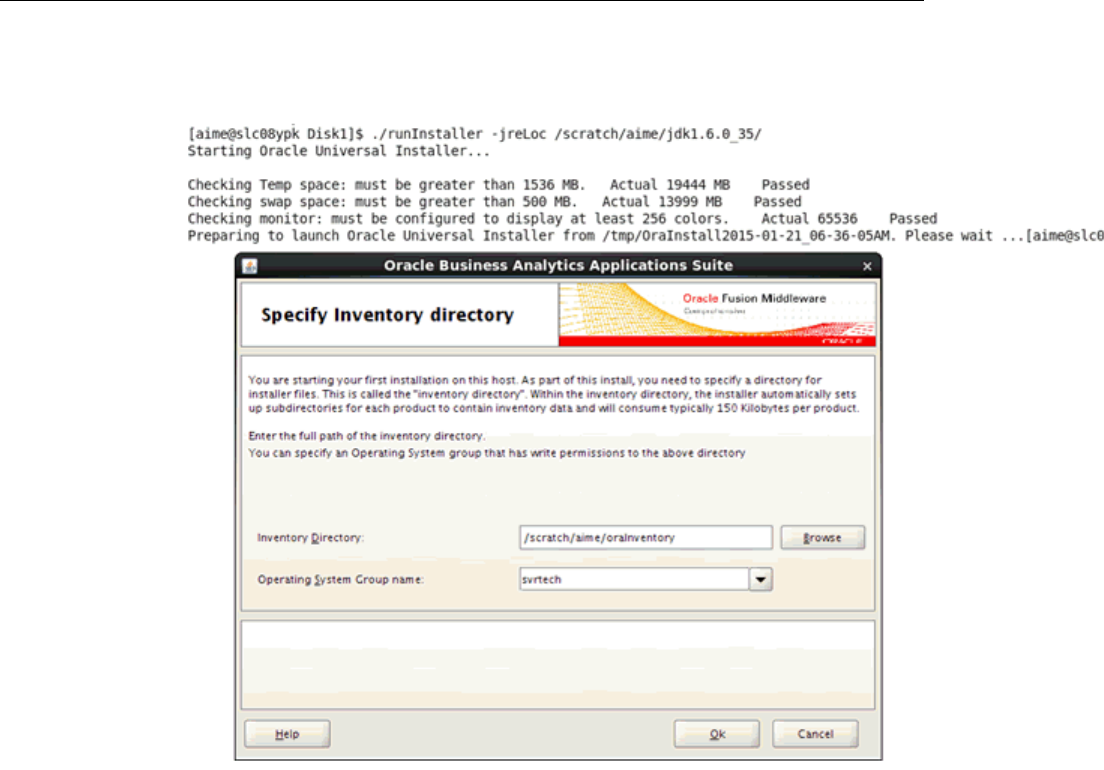
JRockit location>, and on Linux or UNIX, run: ./runInstaller -jreLoc
<JDK or JRockit location>
3. Enter the full path of the inventory directory and the Operating System group
name. Click Ok.
4. The next dialog prompts you to run the scripts with root access. Click Ok
5. Click Next in the Welcome dialog.
6. Click Next in the Prerequisite Checks dialog.
7. The Specify Installation Location dialog displays the MW_HOME and
BI_ORACLE_HOME values for your existing Oracle BI Applications 11.1.1.10.1
environment. Verify the locations and click Next.
8.
When prompted to confirm whether you want to upgrade the existing
BI_ORACLE_HOME, click Yes.
9.
In the Summary dialog, review the installation details and click Install to proceed.
10.
Click Next on the Installation Progress screen when the installation is complete.
11.
Click Finish on the Complete screen to complete the installation.
Do not start the WebLlogic servers and BI processes at this time.
Upgrading Oracle BI Applications Binaries to Release 11.1.1.10.2
2-2 Oracle Business Intelligence Applications Upgrade Guide
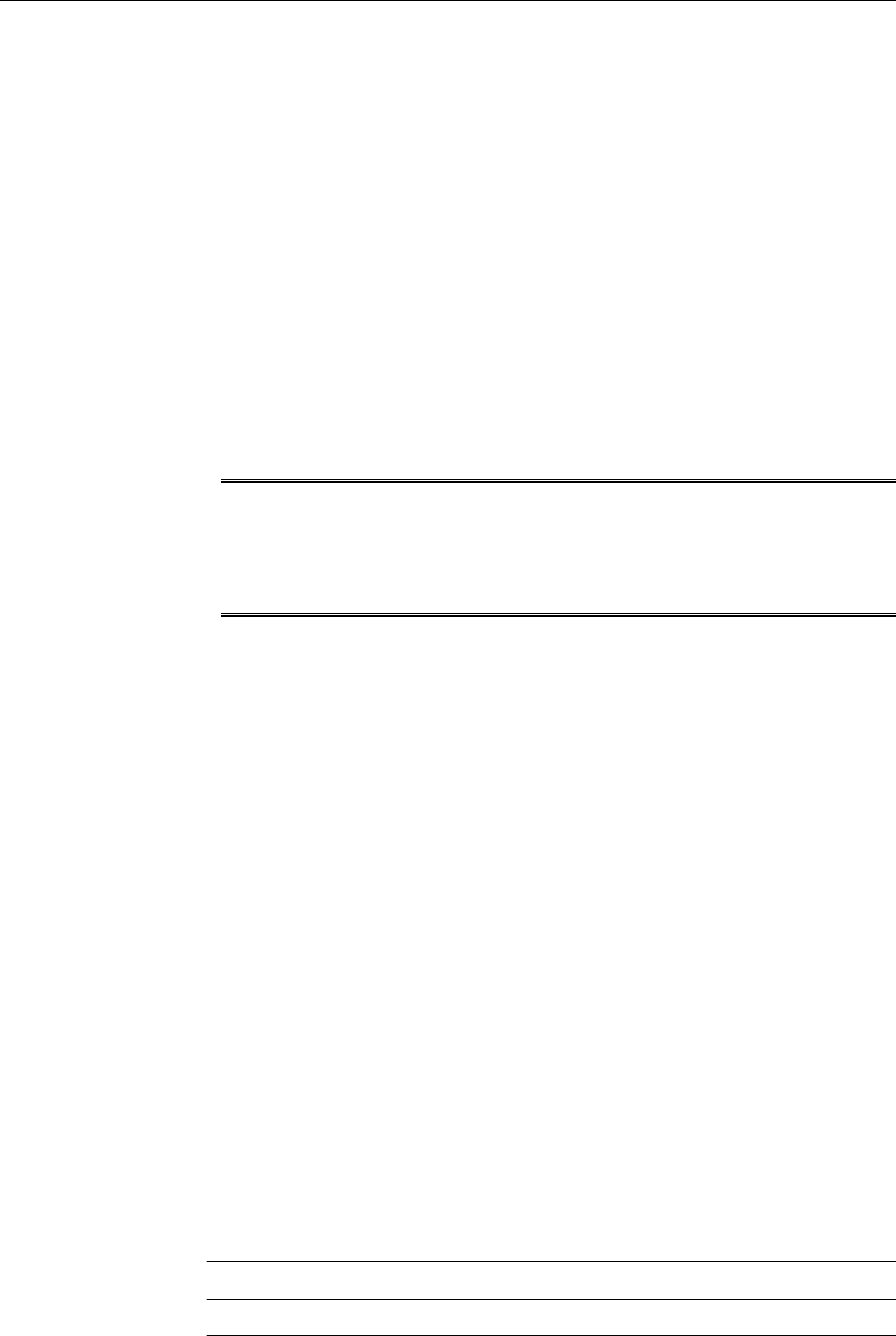
Applying Fusion Middleware Platform Patches for Oracle BI Applications
11.1.1.10.2
Use these instructions to apply FMW platform patches for Oracle BI Applications
11.1.1.10.2.
The Fusion Middleware platform patches are available for download as part of the
Oracle Business Intelligence Applications 11.1.1.10.2 media pack. To use Oracle BI
Applications 11.1.1.10.2, you must have Oracle BI Enterprise Edition (Oracle BI EE )
release 11.1.1.9.0 or later. Bundle Patches are included and will be applied to Oracle BI
EE 11.1.1.9.0. If you have already applied higher Oracle BI EE Bundle Patch as
compared to the Bundle patches supplied with media pack, then the Oracle BI EE
patches will not be applied as part of this step. The release of ODI supported for
Oracle BI Applications 11.1.1.10.2 is 11.1.1.9.0. An ODI patch is applied to 11.1.1.9.0 as
part of this FMW patch application step.
To apply platform patches:
Note: Run the Perl script available in <BI_Oracle_Home>/biapps/
tools/bin/APPLY_PATCHES.pl to apply the patches. The Perl script
requires a parameter input file apply_patches_import.txt In this
procedure, before you run the Perl script, update the parameter input file to
reflect the appropriate directory paths.
1. Ensure that the WebLogic Administration Server, BI and ODI Managed Servers,
Node Manager, and BI processes are shut down.
2. Download all parts of ‘Oracle Fusion Middleware Platform Patches for Oracle
Business Intelligence Applications’ and ‘Oracle Fusion Middleware Platform
Patches for Oracle Business Intelligence Applications for <OS>’ from the Oracle
Business Intelligence Applications 11.1.1.10.2 media pack on Oracle Software
Delivery Cloud.
3. Extract all.zip files into the same Patch Home directory, for example, C:
\patches or PATCH_HOME/patches.
The directory structure of the extracted contents is not patches4fa/dist/
ps6rc3. The patches are contained in folders: biappsshiphome, odi, weblogic, and
oracle_common. You do not have to unzip the individual patches.
4. Update the parameter input file (apply_patches_import.txt) to reflect the paths as
specified in the text file:
a.
Create a writable directory where logs and temporary patch files will be stored.
In the apply_patches_import.txt file, you will set the WORKDIR parameter to
point to the path for this directory.
b.
Open apply_patches_import.txt, which is located in the
<BI_Oracle_Home>/biapps/tools/bindirectory.
c.
Specify the following directory paths:
Directory
Path
JAVA_HOME Path of the JDK. For example: <BI_ORACLE_HOME>/jdk
Applying Fusion Middleware Platform Patches for Oracle BI Applications 11.1.1.10.2
Oracle BI Applications Infrastructure, Metadata, and Schema Updates 2-3
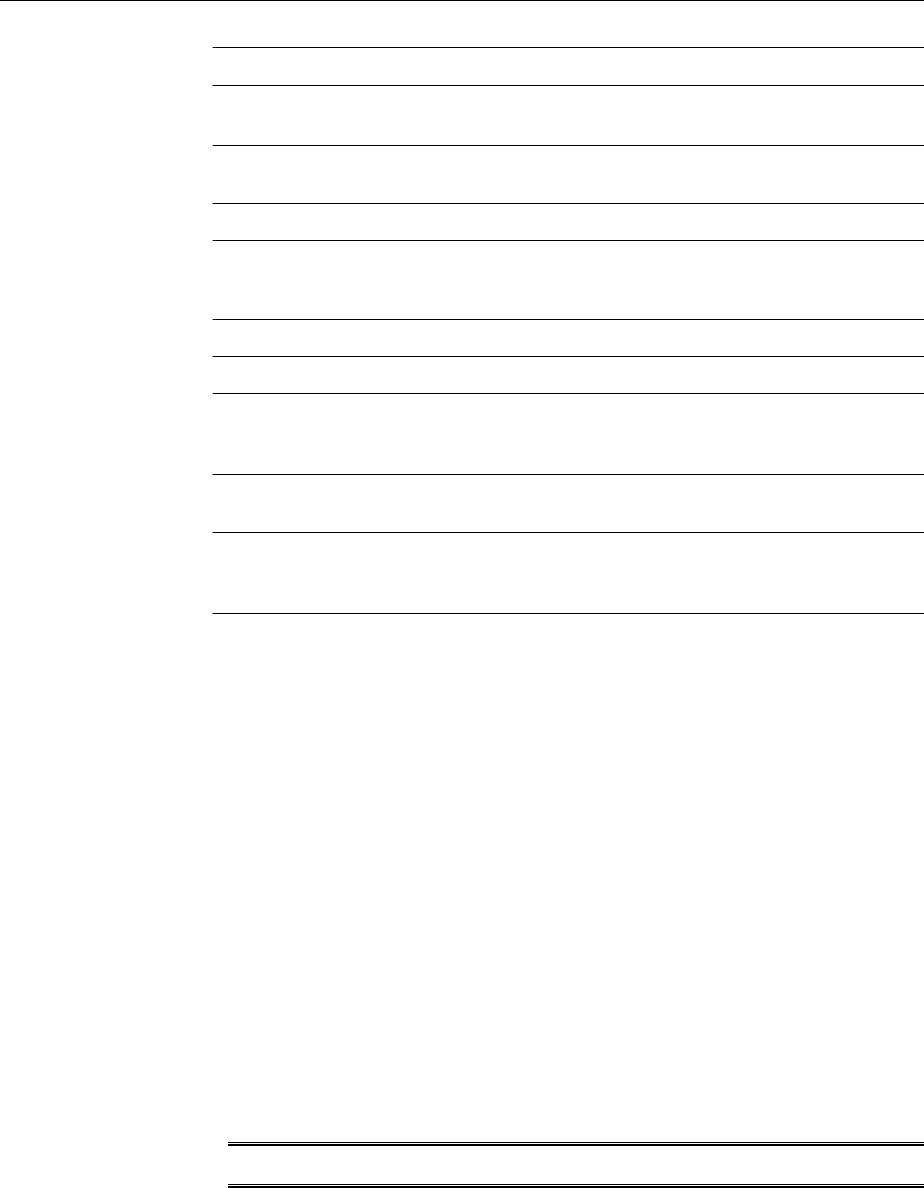
Directory Path
INVENTORY
_LOC
Path of the Oracle\Inventory directory. For example: C:\Program
Files\Oracle\Inventory
ORACLE_HO
ME
Path of the BI Oracle Home.
MW_HOME Path of the Oracle Middleware Home directory.
COMMON_O
RACLE_HOM
E
Path of the oracle_common directory, which is under the Oracle
Middleware Home directory.
WL_HOME Path of the Oracle WebLogic Server Home directory.
ODI_HOME Path of the ODI Home directory.
WINDOWS_
UNZIP_TOO
L_EXE
If the platform is Windows, then specify the complete path to the
executable file of the unzip tool. For example: C:\Program
Files\7-Zip\7zFM.exe
WORKDIR Path of a writable directory where logs and temporary patch files are
stored.
PATCH_ROO
T_DIR
Path of the patch directory. It should have both the generic patches
directory, and the platform specific directory; for example patches64
(Linux 64). For example: C:\patchesor PATCH_HOME/patches
5. To apply the patch, run the following command from <BI_Oracle_Home>/
perl/bin:
<BI_Oracle_Home>/perl/bin/perl
<BI_Oracle_Home>/biapps/tools/bin/APPLY_PATCHES.pl
<BI_Oracle_Home>/biapps/tools/bin/apply_patches_import.txt
6. Confirm that all patches have been applied successfully by reviewing the following
log files in the directory specified by WORDIR:
• final_patching_report.log (summary of patch application)
• biappshiphome_generic_patches.log
• biappshiphome_<OS specific>_patches.log
• odi_generic_patches.log
• oracle_common_generic_patches.log
• weblogic_patching.log
Note: Do not start the Weblogic servers and BI processes at this time.
Upgrading BIACOMP Schema
Follow these instructions to upgrade the BIACOMP schema.
To upgrade the BIACOMP schema:
Upgrading BIACOMP Schema
2-4 Oracle Business Intelligence Applications Upgrade Guide
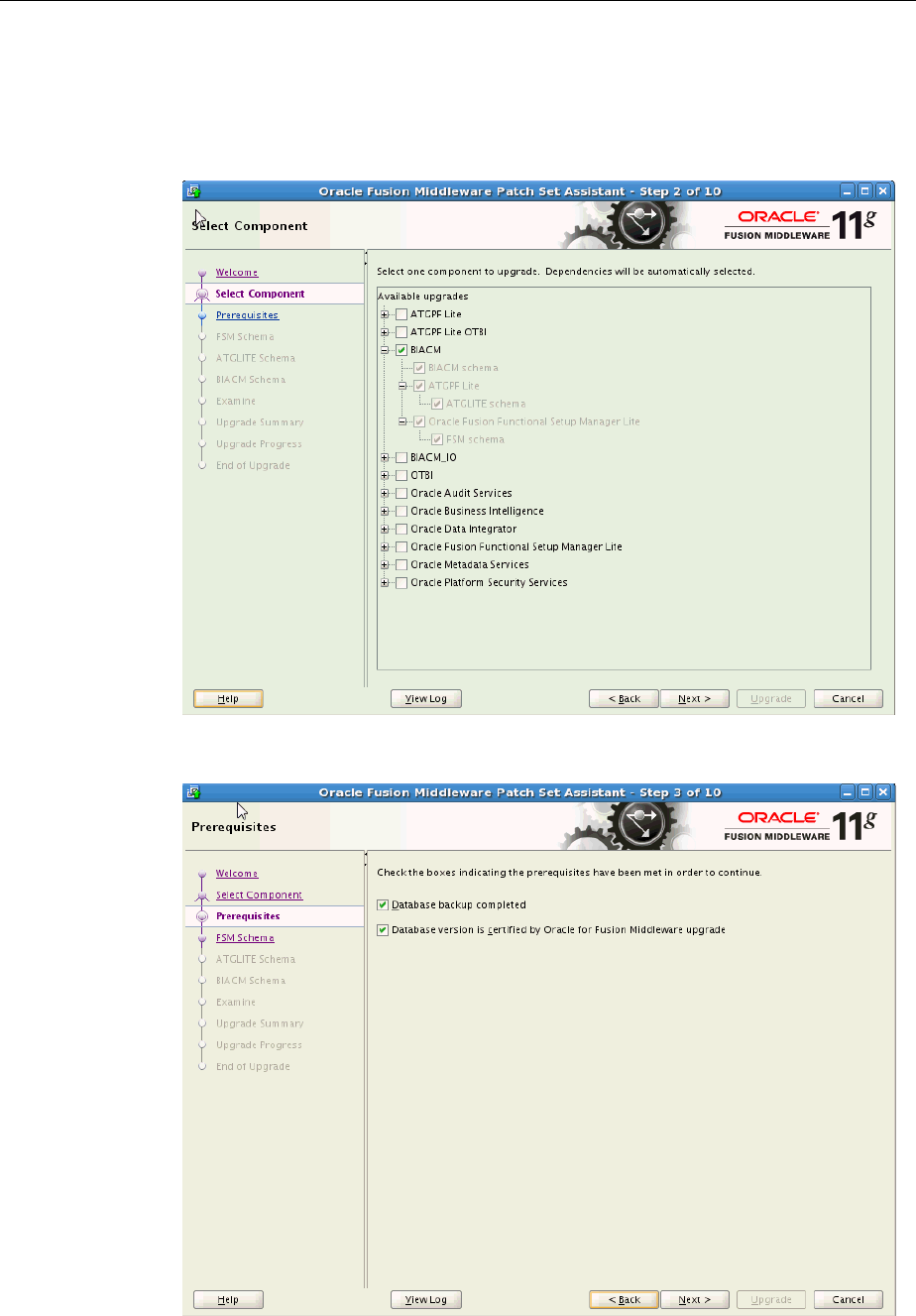
1. Go to mw_home/BI_ORACLE_HOME/bin and invoke the Patch Set Assistant (PSA).
For example, for Linux, <BI_Oracle_Home>/bin/psa and for windows
<BI_Oracle_Home>\bin\psa.sh.
2. Click Next in the Welcome dialog.
3. In the Select Component dialog, select BIACM and click Next.
Upgrading BIACOMP Schema
Oracle BI Applications Infrastructure, Metadata, and Schema Updates 2-5
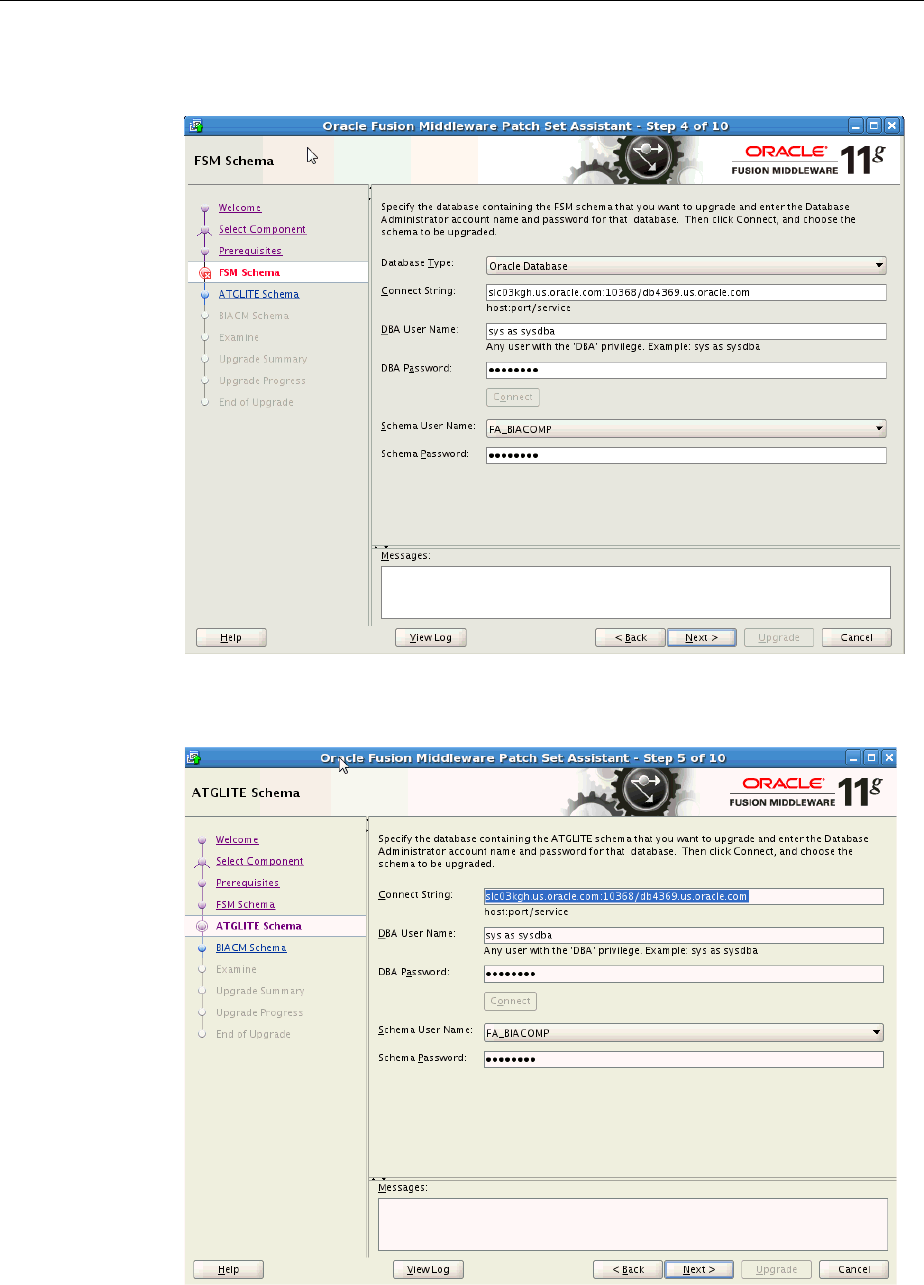
4. In the Prerequisites dialog, select the check boxes to indicate that the prerequisites
have been met and click Next.
5. In the FSM Schema dialog, specify information pertaining to the FSM schema. Click
Connect and then click Next.
Upgrading BIACOMP Schema
2-6 Oracle Business Intelligence Applications Upgrade Guide
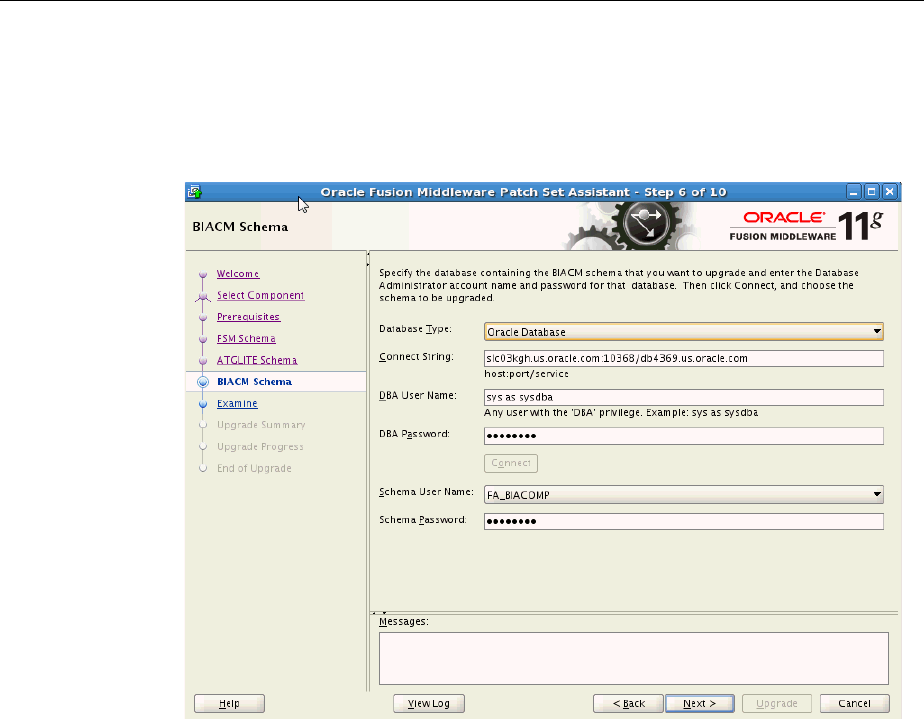
6. In the ATGLITE Schema dialog, specify information pertaining to the ATGLITE
schema. Enter details such as the connect string, the DBA user name and password.
Enter sys as sysdba as user name and enter sys as password.
7. Click Connect and then click Next.
8. In the BIACM Schema dialog, specify information pertaining to the BIACM
schema. Click Connect and then click Next.
9. Click Upgrade in the next dialog to complete the upgrade.
10. Repeat all the above steps by selecting BIACM_IO in the Select Components
dialog.
The Patch Set Assistant upgrades these components in the BIACOMP schema and
displays the success message.
11. Log in into Middleware host where BI ORACLE HOME is present.
a. Use SQLPlus or any SQL tool, log into BIACOMP schema, and run the
following command:
<ORACLE HOME>/biapps/admin/provisioning/update/11.1.1.10.2/from11.1.1.10.1/
schema/oracle/obiacm/upgrade_grant_sysnonym_io.sql <BIACM_IO schema name>
b.
Ensure that there is no error message and exit from the BIACOMP schema.
c.
Log into BIACM_IO schema using SQLPlus and run the following command:
<ORACLE HOME>/biapps/admin/provisioning/update/11.1.1.10.2/from11.1.1.10.1/
schema/oracle/biacm_io/upgrade_synonym_io.sql <BIACOMP schema name>
d.
Ensure that there is no error message and exit from the BIACM_IO schema.
Upgrading BIACOMP Schema
Oracle BI Applications Infrastructure, Metadata, and Schema Updates 2-7
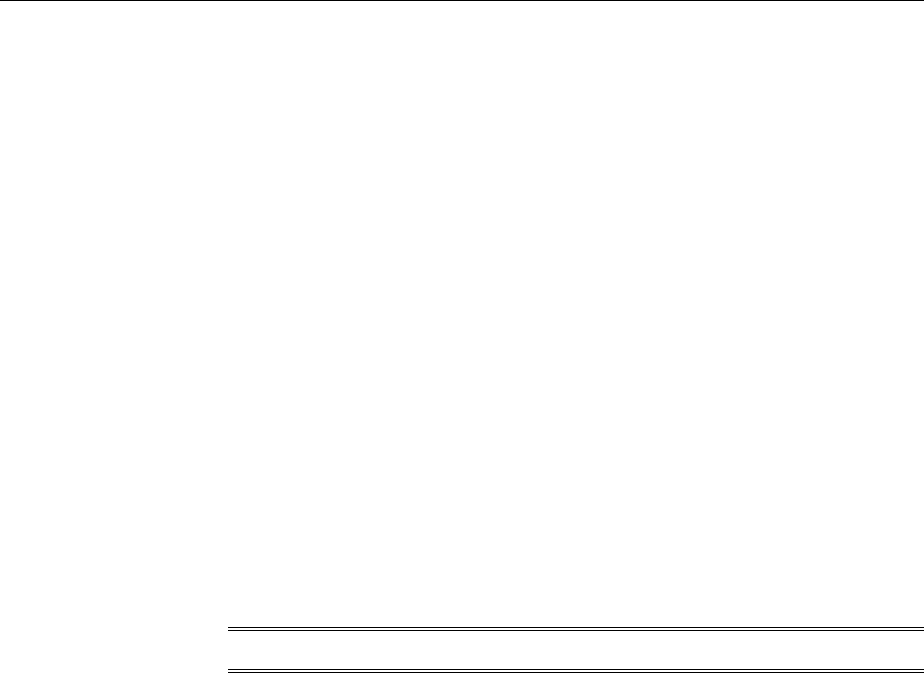
Upgrading the JAZN File
Use these instructions to upgrade the JAZN file.
To upgrade the JAZN file:
1. Create a writable directory where logs will be stored. For example,
WORKDIR_HOME/ JAZN_UPGRADE_WORKDIR or C:\JAZN_UPGRADE_WORKDIR..
2. Perform the JAZN upgrade by running the following command:
BI_ORACLE_HOME/jdk/bin/java -d64 -cp BI_ORACLE_HOME/biapps/patch/biappspatch.jar
oracle.as.biapps.patch.update.UpdateBIAppsJAZNMetadata bi.oracle.home=<Path of
the BI Oracle Home> bi.domain.home=<Path of the BI Domain Home directory>
log.file=<Path of the work directory>/bi_jazn_patch.log work.dir=<Path of the
work directory>
For example:
/Middleware_Home/Oracle_BI1/jdk/bin/java -d64 -cp /Middleware_Home /Oracle_BI1/
biapps/patch/biappspatch.jar
oracle.as.biapps.patch.update.UpdateBIAppsJAZNMetadata bi.oracle.home=/
Middleware_Home /Oracle_BI1 bi.domain.home=/Middleware_Home/user_projects/domains/
bifoundation_domain log.file=/WORKDIR_HOME/ JAZN_UPGRADE_WORKDIR /
bi_jazn_upgrade/bi_jazn_patch.log work.dir= /WORKDIR_HOME/ JAZN_UPGRADE_WORKDIR
Note: After the process starts, you are prompted with the password.
3.
Select a value in the Optional Paramater,log.level .
The default value is INFO. The valid values are FINEST, FINE, INFO,
WARNING, SEVERE
Upgrading the Repository
Follow these instructions to upgrade the repository using the BI Update Metatdata
Tool.
To upgrade the repository using the BI Update Metatdata Tool:
1.
Take a backup of the repository.
2.
Create a writable directory where logs will be stored.
For example, C:\RPD_Upgrade or WORKDIR_HOME/ RPD_Upgrade
3.
Run the following command to upgrade the repository:
<BI_Oracle_Home>/jdk/jre/bin/java -cp
<BI_Oracle_Home>/biapps/patch/biappspatch.jar
oracle.as.biapps.patch.update.UpdateBIAppsMetadata bi.oracle.home=<BI Oracle
Home> bi.admin.url=<BI EM Admin URL> bi.admin.username=<bi EM Admin User>
bi.admin.password=<BI EM Admin User Password> only.apply=rpd log.file=<Work dir>/
rpd.log log.level=FINEST work.dir=<writable work dir path>
saas.env=false
Example:
/Middleware_Home/Oracle_BI1/jdk/jre/bin/java -cp
/Middleware_Home/Oracle_BI1/biapps/patch/biappspatch.jar
Upgrading the JAZN File
2-8 Oracle Business Intelligence Applications Upgrade Guide

oracle.as.biapps.patch.update.UpdateBIAppsMetadata
bi.oracle.home=/Middleware_Home>/Oracle_BI1 bi.admin.url=http://host:7001
bi.admin.username=weblogic bi.admin.password=password only.apply=rpd
log.file=/WORKDIR_HOME/RPD_Upgrade/rpd.log log.level=FINEST
work.dir=/WORKDIR_HOME/RPD_Upgrade saas.env=false
For example: After the process starts, you are prompted with the password.
Optional Parameters:log.level - the default is INFO. The valid values are FINEST,
FINE, INFO, WARNING, SEVERE.
Upgrading the Oracle Data Integrator Repository
This section describes the steps to upgrade an existing Oracle Data Integrator (ODI)
repository from release 11.1.1.10.1 to 11.1.1.10.2.
In order to retain the existing topology and security configuration in ODI while at the
same time minimizing the impact on other tools that interact with ODI (that is, Oracle
BI Applications Configuration Manager (Configuration Manager) and the Oracle BI
Applications instance of Oracle WebLogic Server), the upgrade process requires that
you export the existing or pre-upgrade configurations from the ODI Master
Repository, drop the existing pre-upgrade ODI Work and Master Repositories, import
the new upgrade ODI Work and Master Repositories into the same schema, then
import the pre-upgrade ODI Repository configurations.
This effectively replaces all content (such as interfaces, packages, models, knowledge
modules, load plans) while retaining the configuration definitions.
The process also allows you to retain any customizations performed by exporting the
customizations from the pre-upgrade repository and importing them back in after the
repository has been upgraded.
Creating a Backup of the 11.1.1.10.1 ODI Repository
Follow these instructions to create a backup of the 11.1.1.10.1 ODI repository.
Use the Oracle Database Export and Import utility to export the ODI Repository for
Oracle BI Applications 11.1.1.10.1 from the existing schema and import it into another
schema. This will allow you to connect to the 11.1.1.10.1 ODI repository in case you
need to reference it.
Create a connection in ODI to the 11.1.1.10.1 Backup ODI Repository which is now in a
new database schema.
To create a new connection in ODI Studio to the back-up of the ODI Repository for
11.1.1.10.1:
1.
Configure the connection to use the same ODI user you used before.
2.
Configure the connection as a Master Repository connection.
3.
Connect to the repository. Click Topology, click Repositories, and select
BIAPPS_WORKREP.
4.
Edit the repository to change the database user details used by the Work
Repository to use the new schema.
Upgrading the Oracle Data Integrator Repository
Oracle BI Applications Infrastructure, Metadata, and Schema Updates 2-9
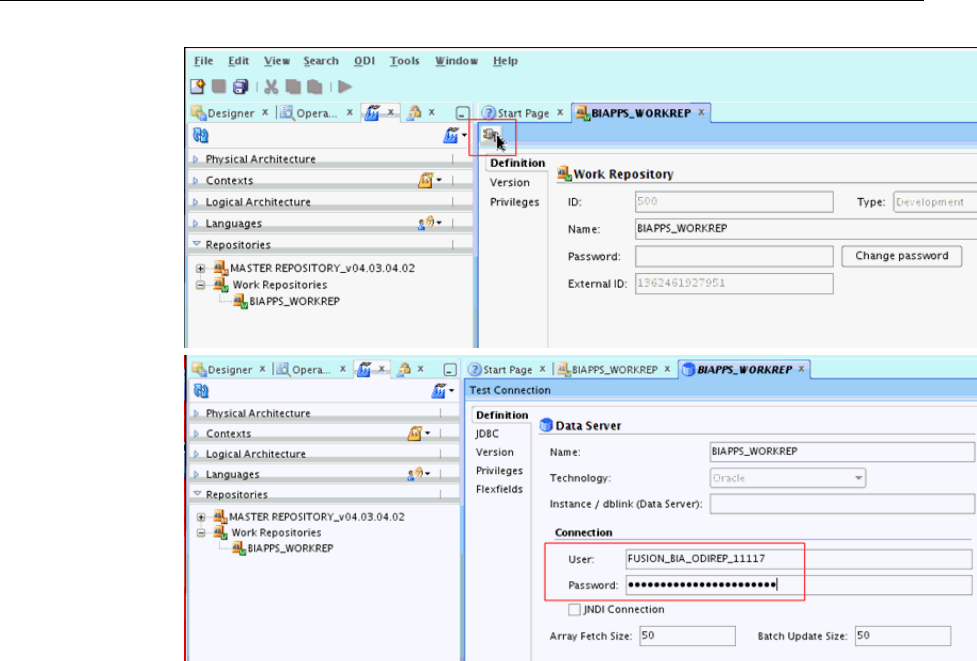
5. Disconnect from the repository, reconfigure the connection to include the Work
Repository, connect, and verify that all details are correct.
Exporting Content from the 11.1.1.10.1 ODI Repository
Use these instructions to export content from the 11.1.1.10.1 ODI repository.
To export content from the 11.1.1.10.1 ODI repository:
1. Launch the ODI Studio client and connect to the ODI repository for Oracle BI
Applications 11.1.1.10.1. (Do not connect to the backup of the ODI repository).
2. Navigate to the Topology tab. From the Connect Navigator (Topology icon drop-
down on the top right side of the navigator pane), select Export.
As part of the procedures described here, you will export files to a local directory.
Upgrading the Oracle Data Integrator Repository
2-10 Oracle Business Intelligence Applications Upgrade Guide
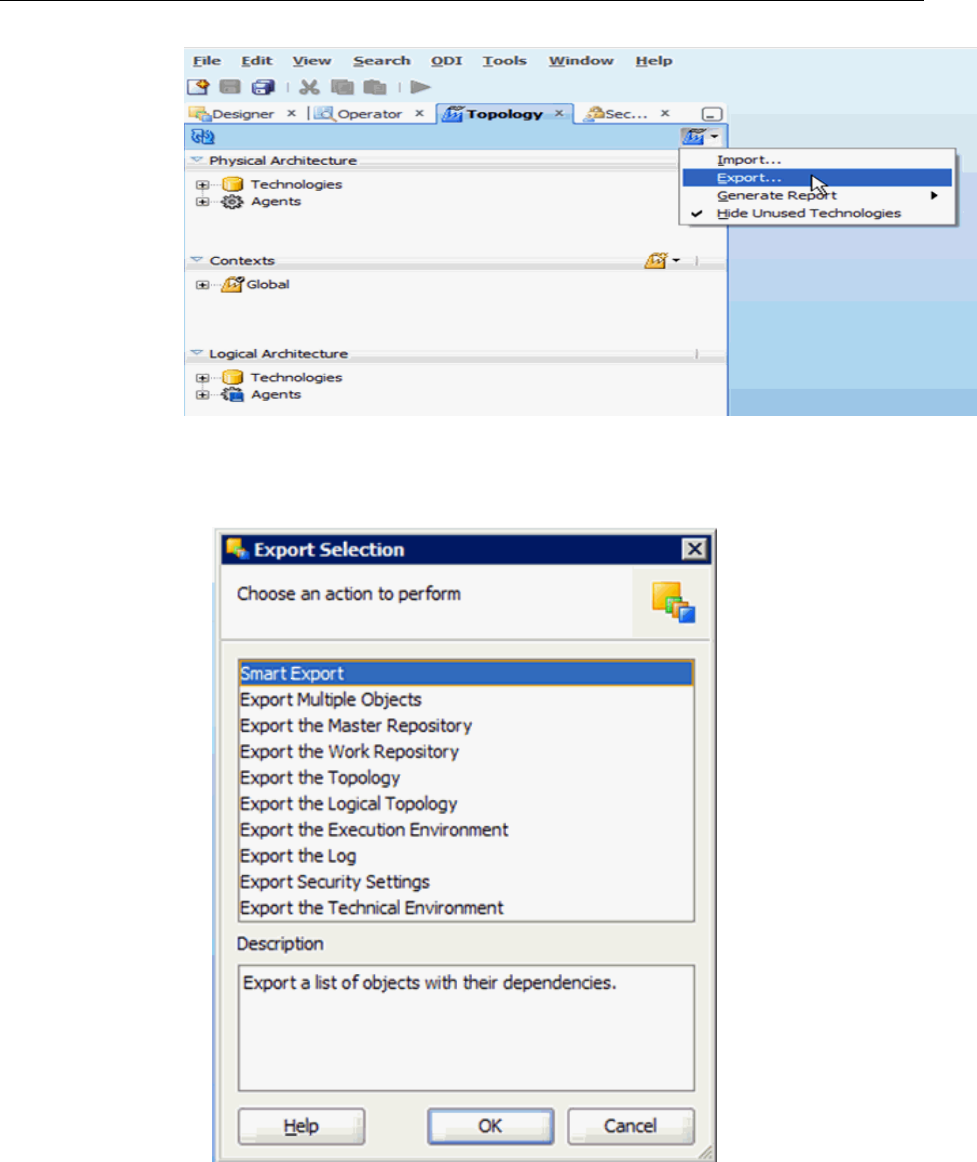
3.
To export connections, complete the following steps:
a.
Launch the Smart Export wizard from the Export selection dialog.
b.
Drag the Global context into the Objects to be Exported window. Provide a
meaningful name for the export file and click Export.
This exports the logical and physical topology including assigned Datasource
Num ID values and database connect details.
Upgrading the Oracle Data Integrator Repository
Oracle BI Applications Infrastructure, Metadata, and Schema Updates 2-11
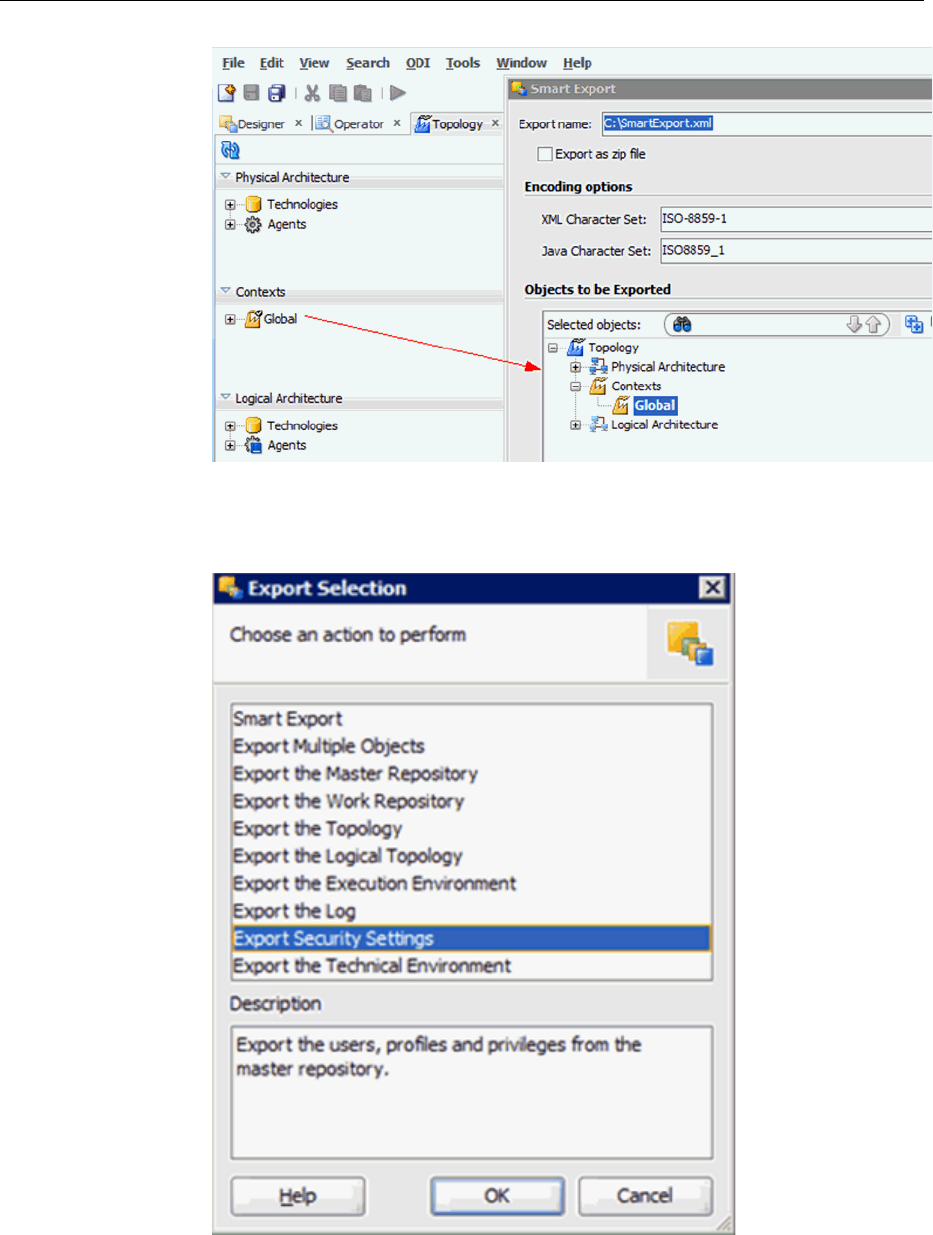
4.
To export security details, complete the following steps:
a.
Select the option to export security settings.
b.
Choose to export to a local file (directory).
This action exports your user configurations.
Upgrading the Oracle Data Integrator Repository
2-12 Oracle Business Intelligence Applications Upgrade Guide
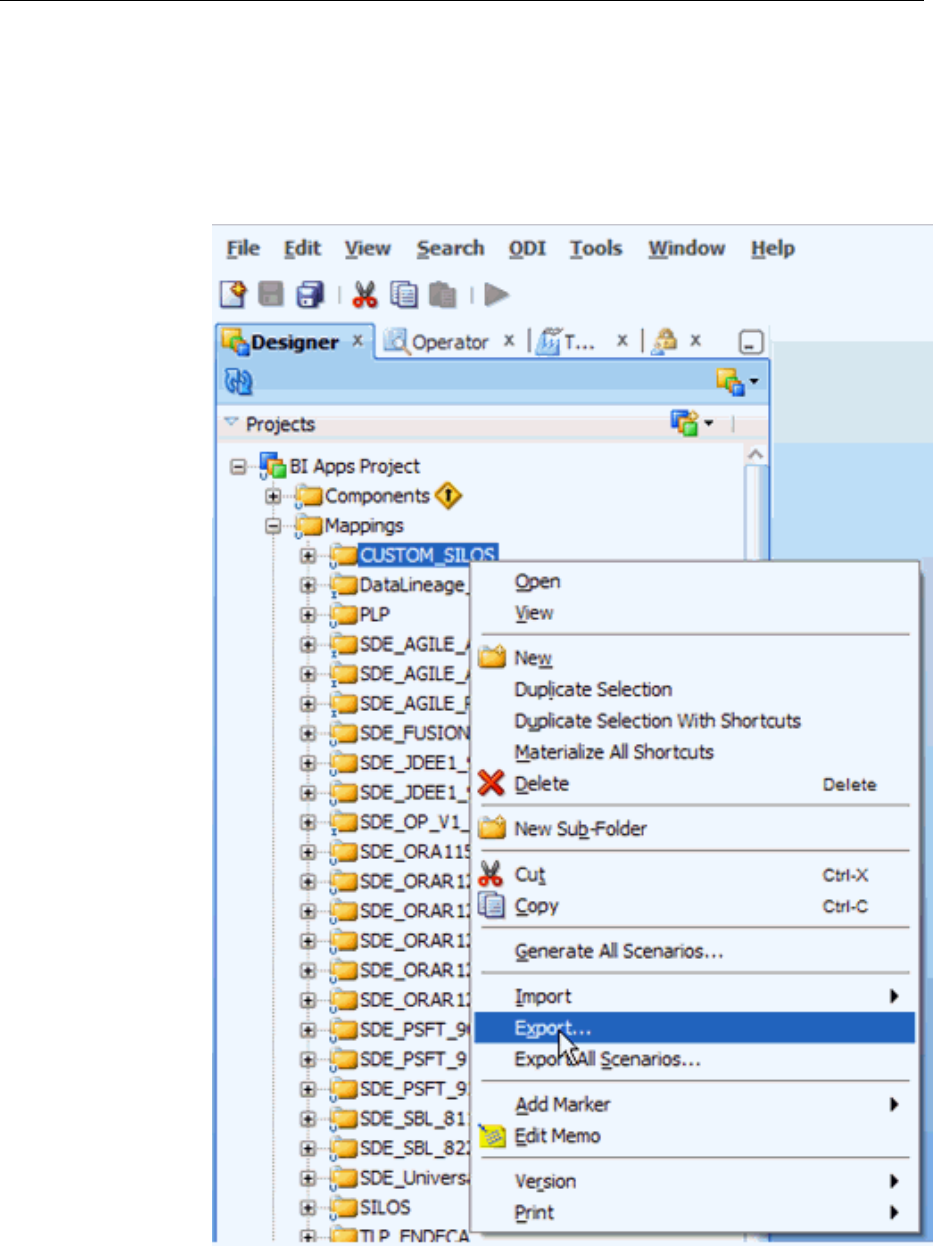
5. To export any customizations in your ODI repository, complete the following
steps:
a. Export the Custom folder by right-clicking it and selecting the Export option.
Per the customization methodology, all custom and customized ETL tasks are in
a separate CUSTOM folder.
b.
In the next window, ensure that the Child Components Export check box is
selected.
Upgrading the Oracle Data Integrator Repository
Oracle BI Applications Infrastructure, Metadata, and Schema Updates 2-13
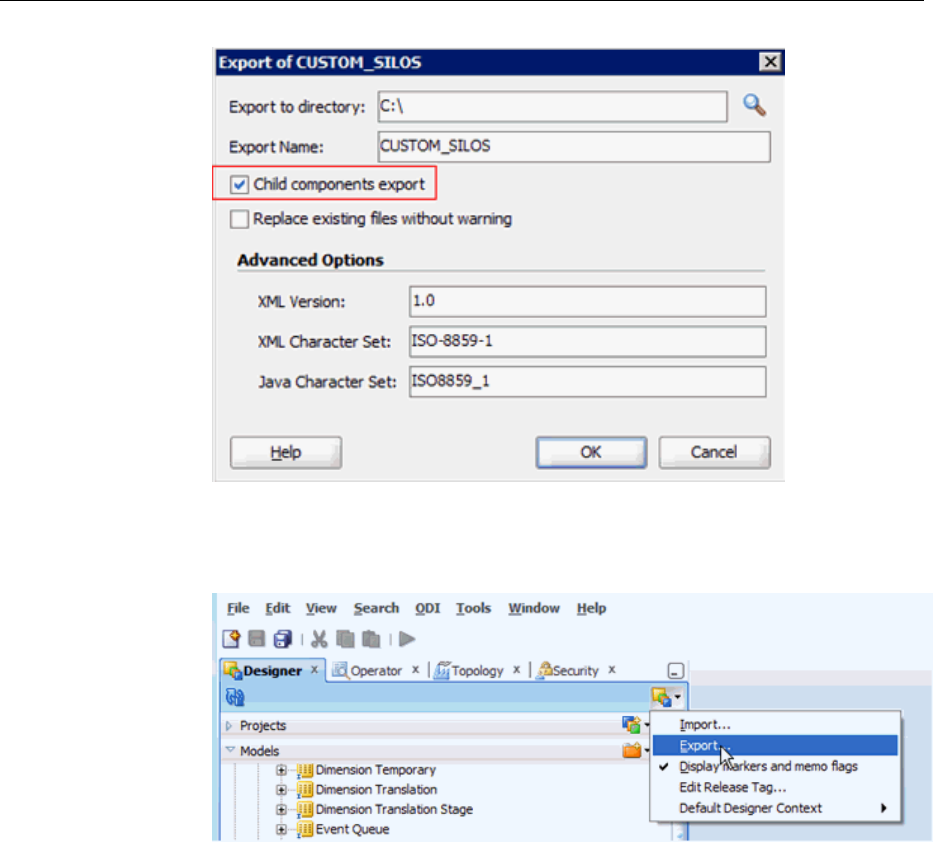
6.
To export customized data stores, complete the following:
a. Click the Export option from the navigator window.
b. Select the option to export multiple objects.
Upgrading the Oracle Data Integrator Repository
2-14 Oracle Business Intelligence Applications Upgrade Guide
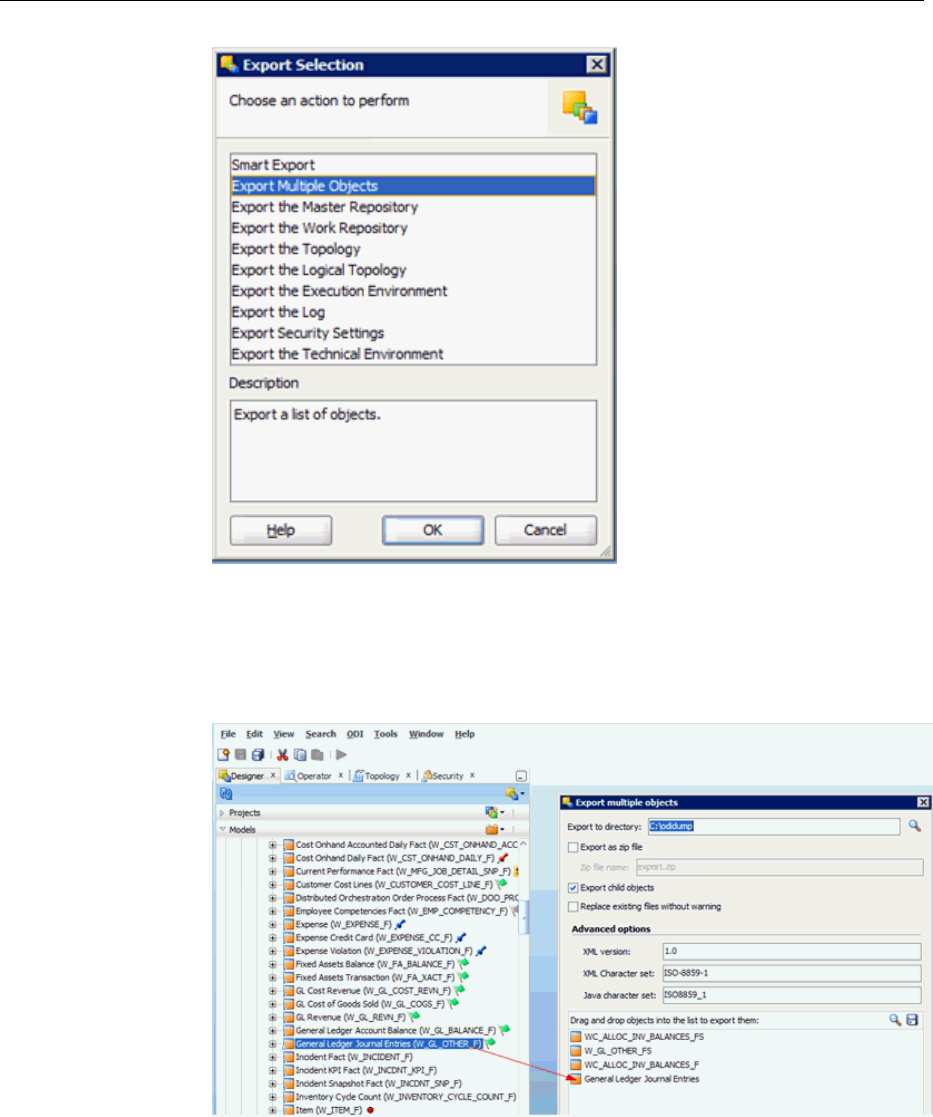
c. Drag and drop your purely custom and customized data stores. Ensure that the
Export child objects option is selected.
In the example below, WC_ALLOC_INV_BALANCES_F/FS are purely custom
tables while W_GL_OTHER_F/FS are tables that have been customized.
Noting the ID of the 11.1.1.10.1 ODI Repository
ODI requires that the ID of the repository you import objects into be different from the
ID of the repository that objects were exported from.
You need to note the ID of the 11.1.1.10.1 ODI Repository as after the repository is
replaced with the 11.1.1.10.2 repository, the repository ID will be updated to a non-
conflicting number. The default value 500 is assigned to all repositories that are
shipped by Oracle. If you have migrated the repository across environments, the value
could be different from this default value.
Upgrading the Oracle Data Integrator Repository
Oracle BI Applications Infrastructure, Metadata, and Schema Updates 2-15
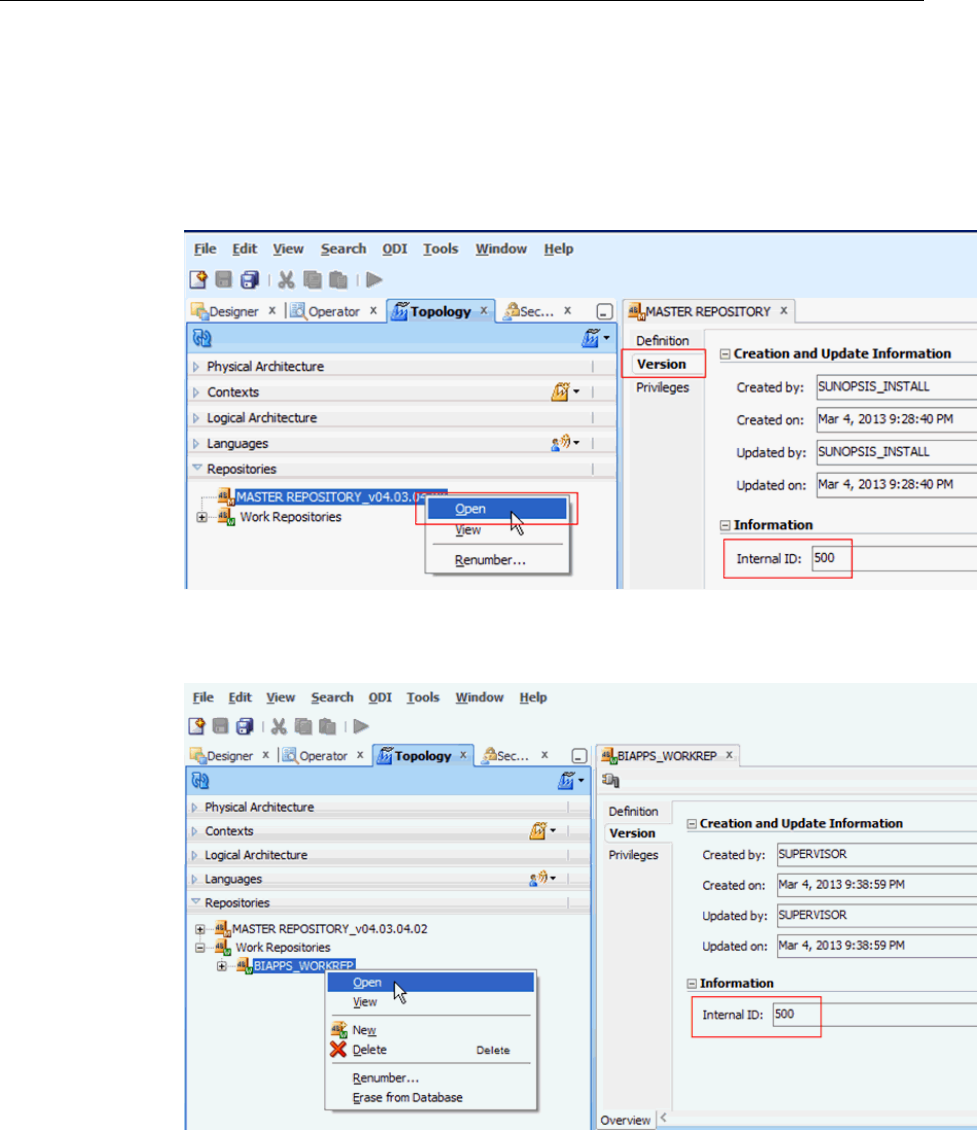
To note the ID of the ODI Repository for Oracle BI Applications 11.1.1.10.1:
1. Click Topology, Repositories, and select Master Repository. Right-click Master
Repository and select Open, select Version, select Information, and then select
Internal ID.
2. Note the ID.
3. Do the same for the Work repository. The repository ID should have the same
value.
Dropping the 11.1.1.10.1 ODI Repository Schema
Use the BI Applications RCU to drop the existing 11.1.1.10.1 ODI Repository schema.
You can use either the BI Applications 11.1.1.10.1 RCU or the 11.1.1.10.2 RCU. You will
be prompted with a list of schemas that have already been installed. You must select
the schema where the ODI repository for 11.1.1.10.1 exists.
Upgrading the Oracle Data Integrator Repository
2-16 Oracle Business Intelligence Applications Upgrade Guide
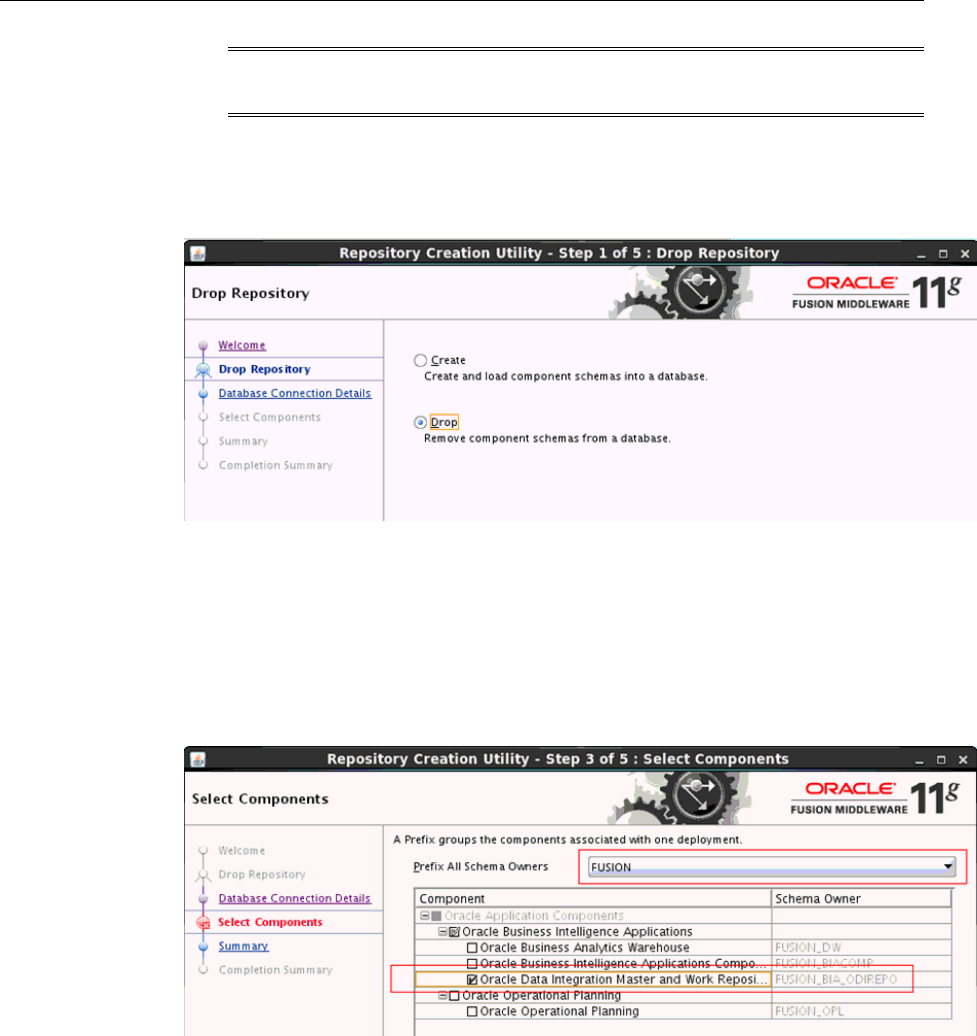
Note: Only drop the <prefix>_BIA_ODIREPO. Do not drop any other
schema.
To drop the 11.1.1.10.1 ODI repository schema:
1. Launch the BI Applications RCU and select the Drop radio button.
2. In the Database Connection Details screen, provide the connection details to the
database which hosts the ODI Repository for Oracle BI Applications 11.1.1.10.1.
3. From the Prefix All Schema Owners list, select the prefix for your Oracle BI
Applications 11.1.1.10.1 schemas.
4. Select only the Oracle Data Integration Master and Work Repository from the
Select Components screen. Do not select any of the other schema components.
5. Click Drop to drop the ODI repository schema for 11.1.1.10.1.
Upgrading the Oracle Data Integrator Repository
Oracle BI Applications Infrastructure, Metadata, and Schema Updates 2-17
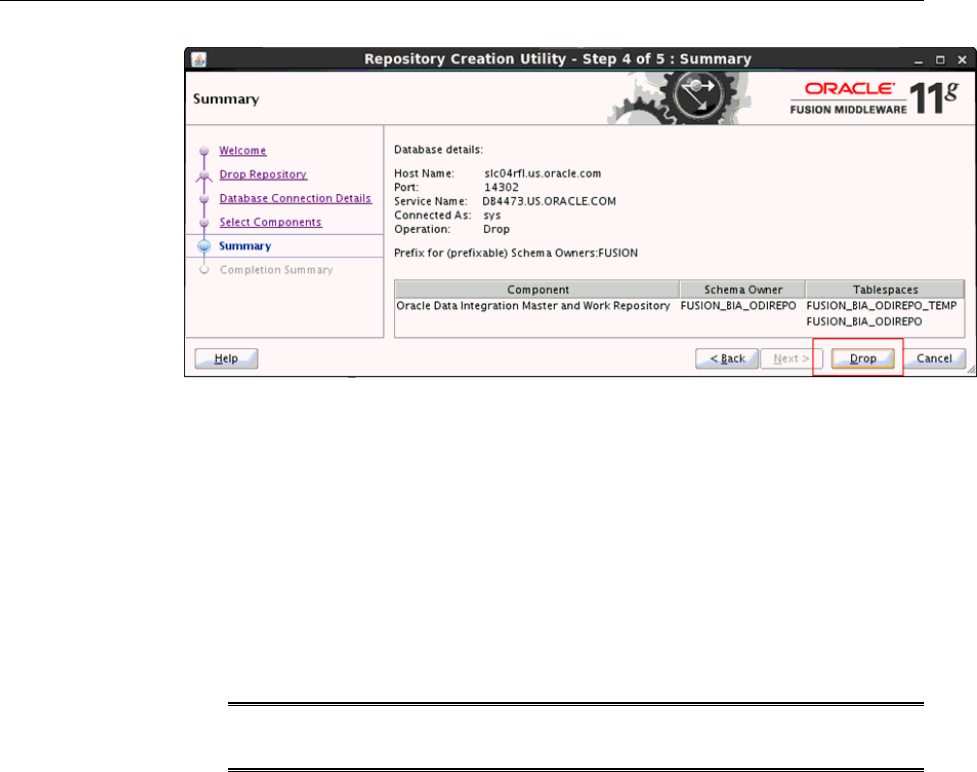
Creating the ODI Repository for Oracle BI Applications 11.1.1.10.2
Use these instructions to create the ODI repository for Oracle BI Applications
11.1.1.10.2.
These steps are the same as when installing a refresh ODI repository. The only
difference is that you need to select the option to restore the ODI Master and Work
repositories only.
You must run the BI Applications 11.1.1.10.2 RCU to create the schema for the ODI
repository for 11.1.1.10.2. This schema will use the same name as the 11.1.1.10.1 ODI
repository schema that was just dropped.
Note: You must select the option to use an existing prefix and re-use the same
prefix that was used by the schema that was previously dropped.
To create the ODI repository for Oracle BI Applications 11.1.1.10.2:
1. Unzip the BI Applications 11.1.1.10.2 RCU downloaded from the Oracle Business
Intelligence Applications 11.1.1.10.2 media pack.
2. If you are not running RCU on the database host machine, then you must copy the
obia_odi.dmp file to a directory with global write access on the appropriate
database server machine.
RCU writes log files to this directory. The .dmp file is located in
BIA_RCU_HOME/rcu/integration/biapps/schema.
3. Launch the BI Applications RCU for 11.1.1.10.2 from BIAPPS_RCU_HOME\bin:
UNIX: ./rcu
Windows: rcu.bat
4.
Select the Create radio button.
Upgrading the Oracle Data Integrator Repository
2-18 Oracle Business Intelligence Applications Upgrade Guide
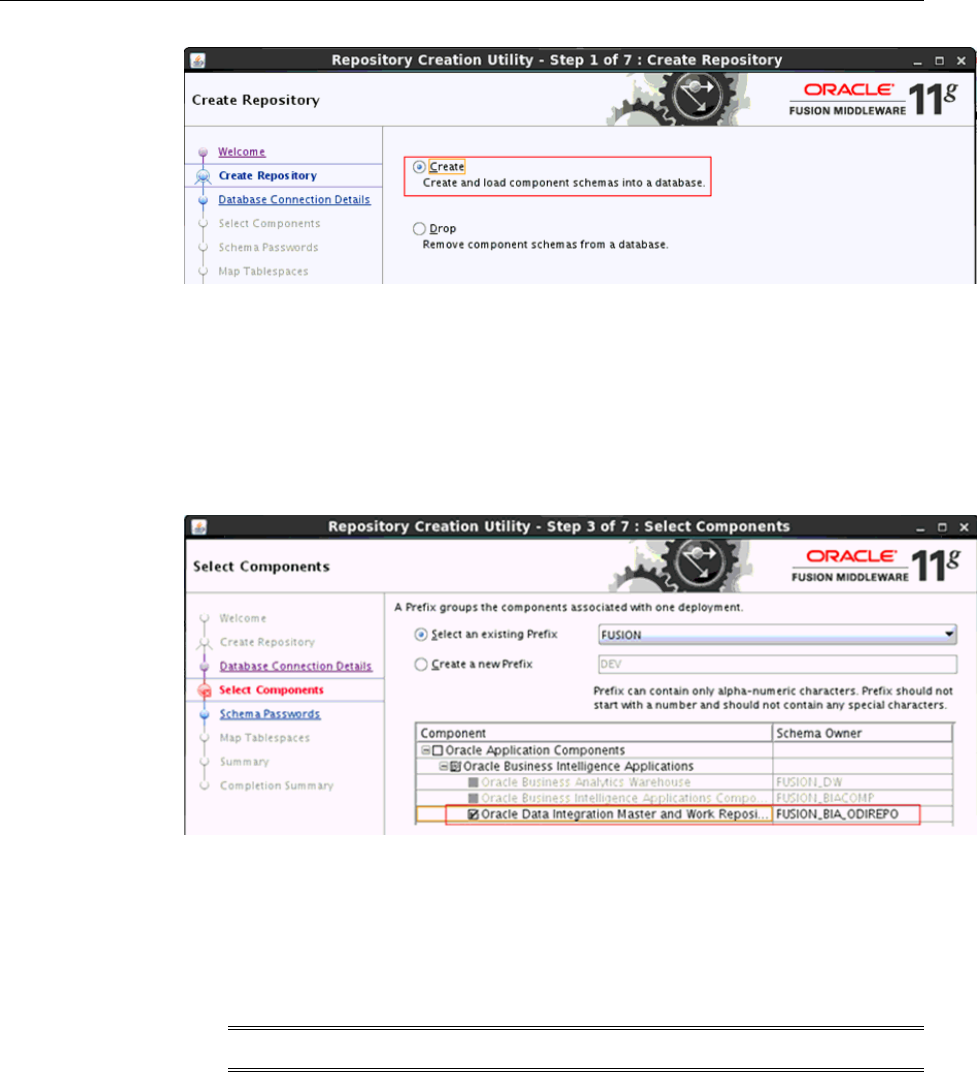
5.
In the Database Connection Details screen, provide the connection details to the
database which previously hosted the ODI repository for Oracle BI Applications
11.1.1.10.1 which you dropped in the previous procedure.
6.
In the Select Components screen, from the Select an existing Prefix list, select the
same prefix as that of your ODI repository for 11.1.1.10.1. If you do not see the
prefix as an existing prefix, then choose the Create a new Prefix radio button and
enter the same prefix as you had used before for the ODI repository for 11.1.1.10.1.
7. Select the Oracle Data Integration Master and Work Repository. Do not select any
other component.
8. In the Value field in the Custom Variables screen, for the
<prefix>_BIA_ODIREPO schema enter the directory path of the folder on the
database server that contains the obia_odi.dmp file.
Note: Do not include the name of the .dmp file in the directory path.
9.
Complete the ODI repository creation.
10.
Create a connection in ODI Studio to the ODI repository for 11.1.1.10.2 which you
created in the previous step.
The repository is set to Internal Authentication. The user and password you use to
connect to the repository are:
• User: SUPERVISOR
• Password: welcome
11.
Change the ID of the 11.1.1.10.2 ODI repository.
Upgrading the Oracle Data Integrator Repository
Oracle BI Applications Infrastructure, Metadata, and Schema Updates 2-19
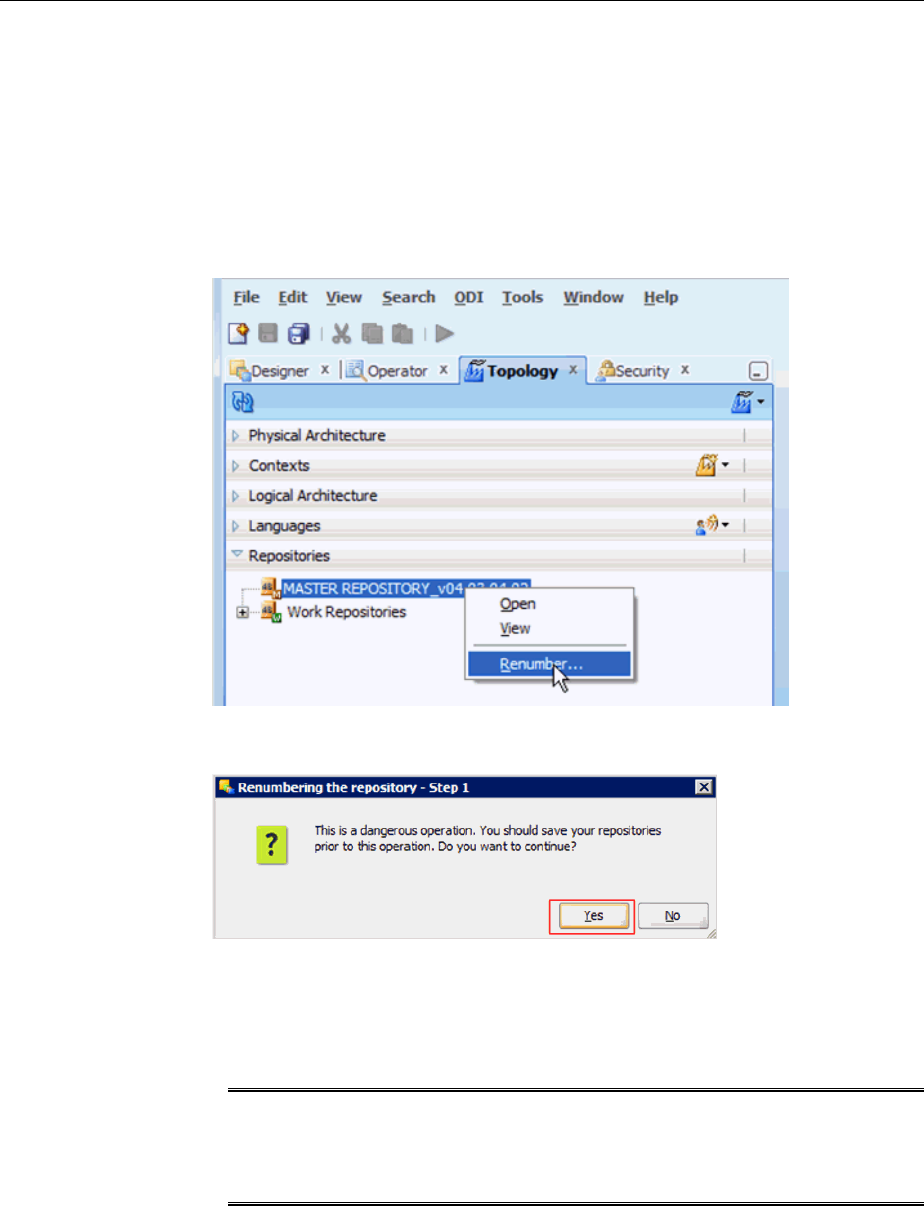
The ID of the repository has to be changed from the default to avoid conflicts when
importing the configurations, objects, and customizations from the ODI Repository
for 11.1.1.10.1. To note the default repository ID for the Master and Work
repositories (default value is 500), see Noting the ID of the 11.1.1.10.1 ODI
Repository. Use the following steps to update the value in the ODI repository for
11.1.1.10.2 to a different value:
a. In ODI Studio, click Topology, click Repositories, click Master Repository.
Right-click Master Repository and select Renumber.
b. On the Renumbering the repository – Step 1 dialog, click Yes.
c. On the Renumbering the repository – Step 2 dialog, enter a new ID that has not
been used for any of your existing ODI Repositories. Oracle suggests
incrementing the value you noted in Noting the ID of the 11.1.1.9.2 ODI
Repository by 1. Click OK.
Note: Ensure that the incremented value is not the same number as the
Repository ID of any existing ODI repository. Oracle reserves all values below
500. All repositories are shipped with 500 as the default value. The value that
you enter must be a numeric ID between 501 and 899.
Upgrading the Oracle Data Integrator Repository
2-20 Oracle Business Intelligence Applications Upgrade Guide
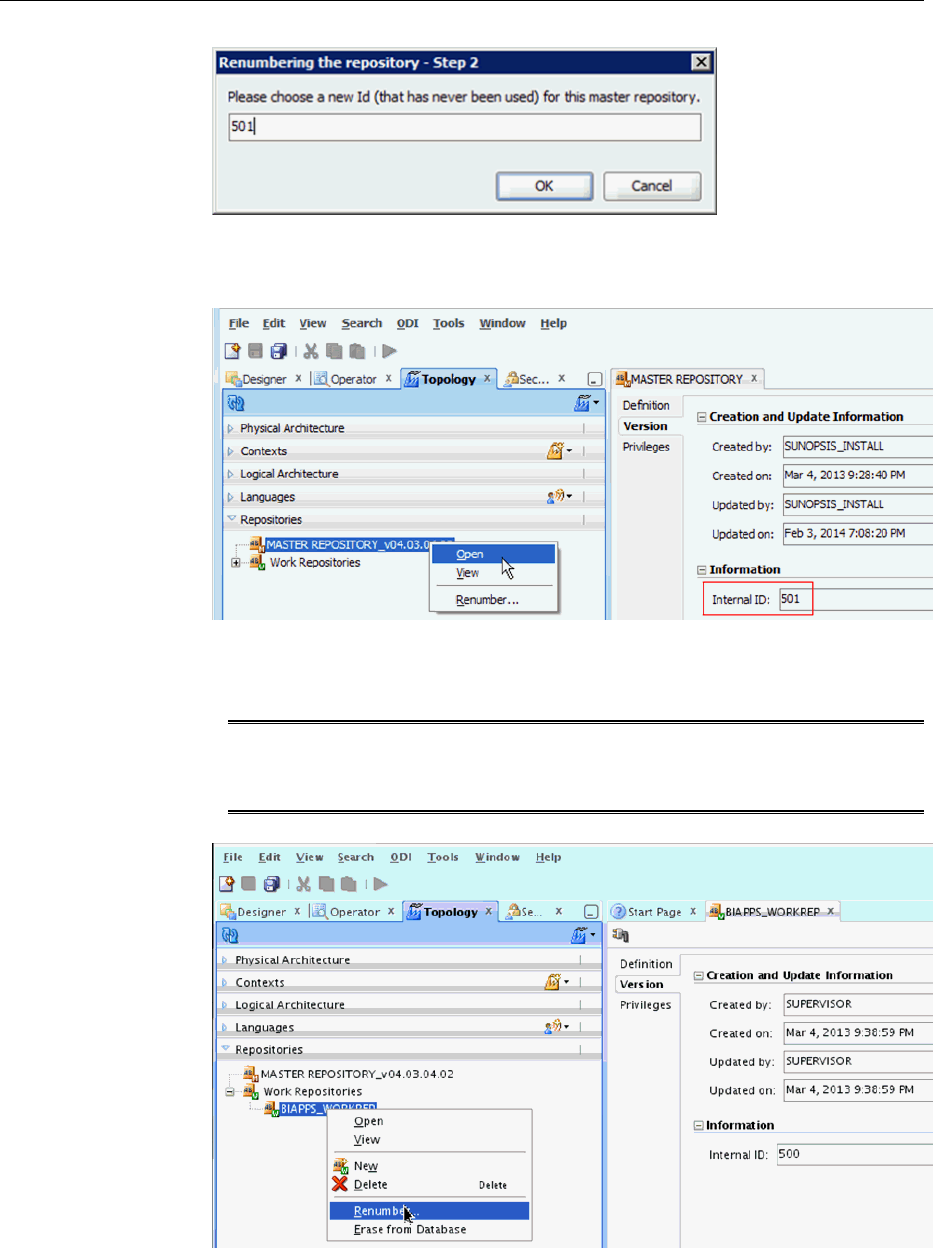
d. Verify the new number by selecting the Master Repository. Right-click and
select Open to view the Internal ID value that was set in the previous step.
e. Repeat steps a–d to renumber the Work repository to the same value as the
renumbered Master repository.
Note: ODI recommends using different values for Master and Work
repositories in certain cases. None of these cases apply to Oracle BI
Applications, which requires that both repositories use the same value.
Copying Source Files for Upgrading
When you install BI Applications, you install source files in the BI_Oracle_Home/
biapps/etl directory. Functional developers configure these files for use during the
Upgrading the Oracle Data Integrator Repository
Oracle BI Applications Infrastructure, Metadata, and Schema Updates 2-21
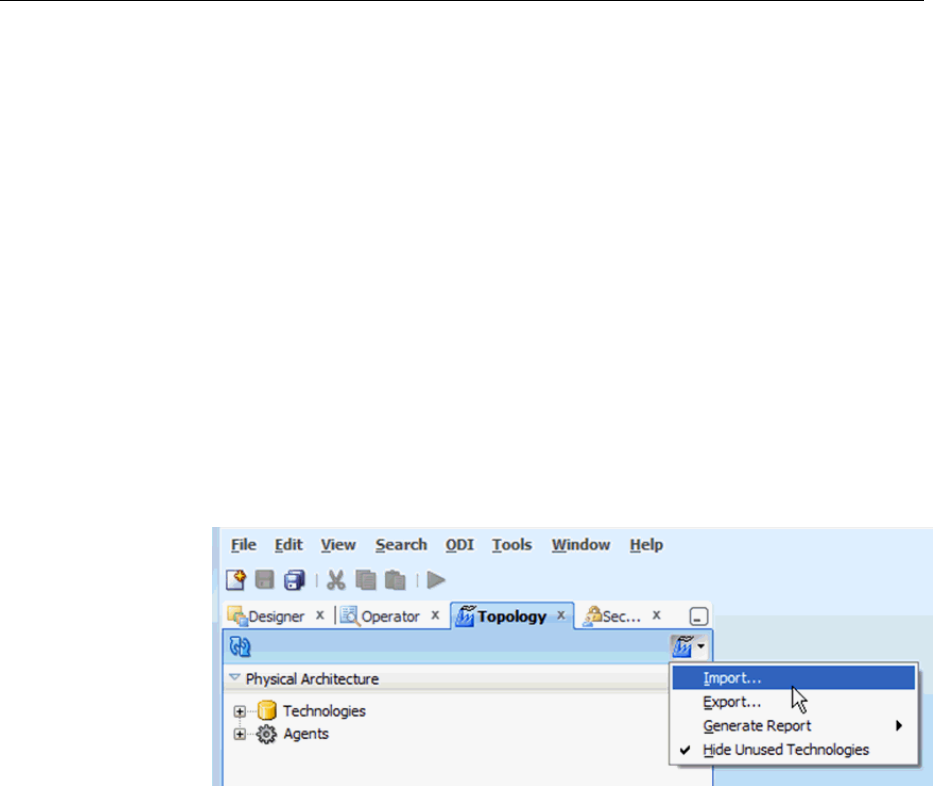
ETL process. You must copy these files to a location that the ODI Agent that is
deployed in the Oracle WebLogic Server can access but that is outside of the Oracle
Home directory. If you don't copy the files outside of the Oracle Home directory, then
when you upgrade or patch BI Applications, the files are overwritten.
Importing Content into the 11.1.1.10.2 ODI Repository
Use these instructions to import content into the 11.1.1.10.2 ODI repository.
To import content into the 11.1.1.10.2 ODI repository:
1. Import connection details as follows:
a.
Launch the ODI Studio client and connect to the ODI repository for Oracle BI
Applications 11.1.1.10.2.
b.
Navigate to the Topology tab. In the Topology tab, from the Connect Navigator
(Topology icon drop-down on the top right side of the navigator pane), select
Import. As part of the procedures described below, import the file created by
exporting the Global context while exporting connections.
c. In the Import Selection dialog, select Smart Import.
Upgrading the Oracle Data Integrator Repository
2-22 Oracle Business Intelligence Applications Upgrade Guide
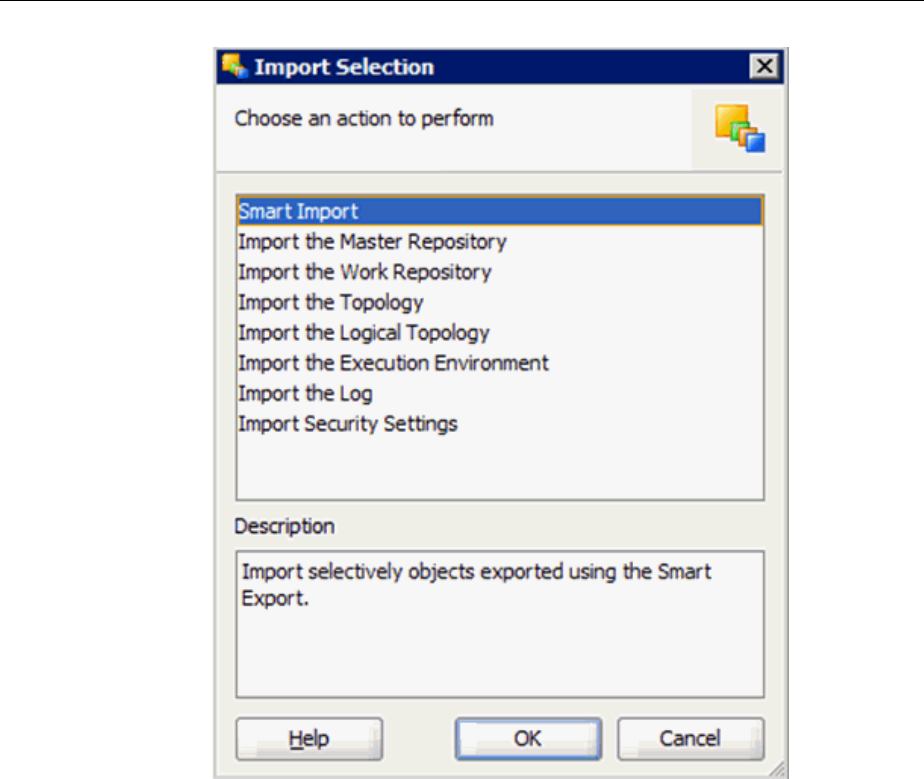
d. In the File Selection dialog, specify the export file created while exporting
connections.
e. The default behavior of Smart Import is to merge details in the target repository.
Ensure that no issues are reported – if issues are reported, then resolve them to
ensure that the existing details are replaced by the details being imported. Select
the BIAPPS_DW and BIAPPS_BIACOMP Data Servers, select the Overwrite
option and continue.
Upgrading the Oracle Data Integrator Repository
Oracle BI Applications Infrastructure, Metadata, and Schema Updates 2-23
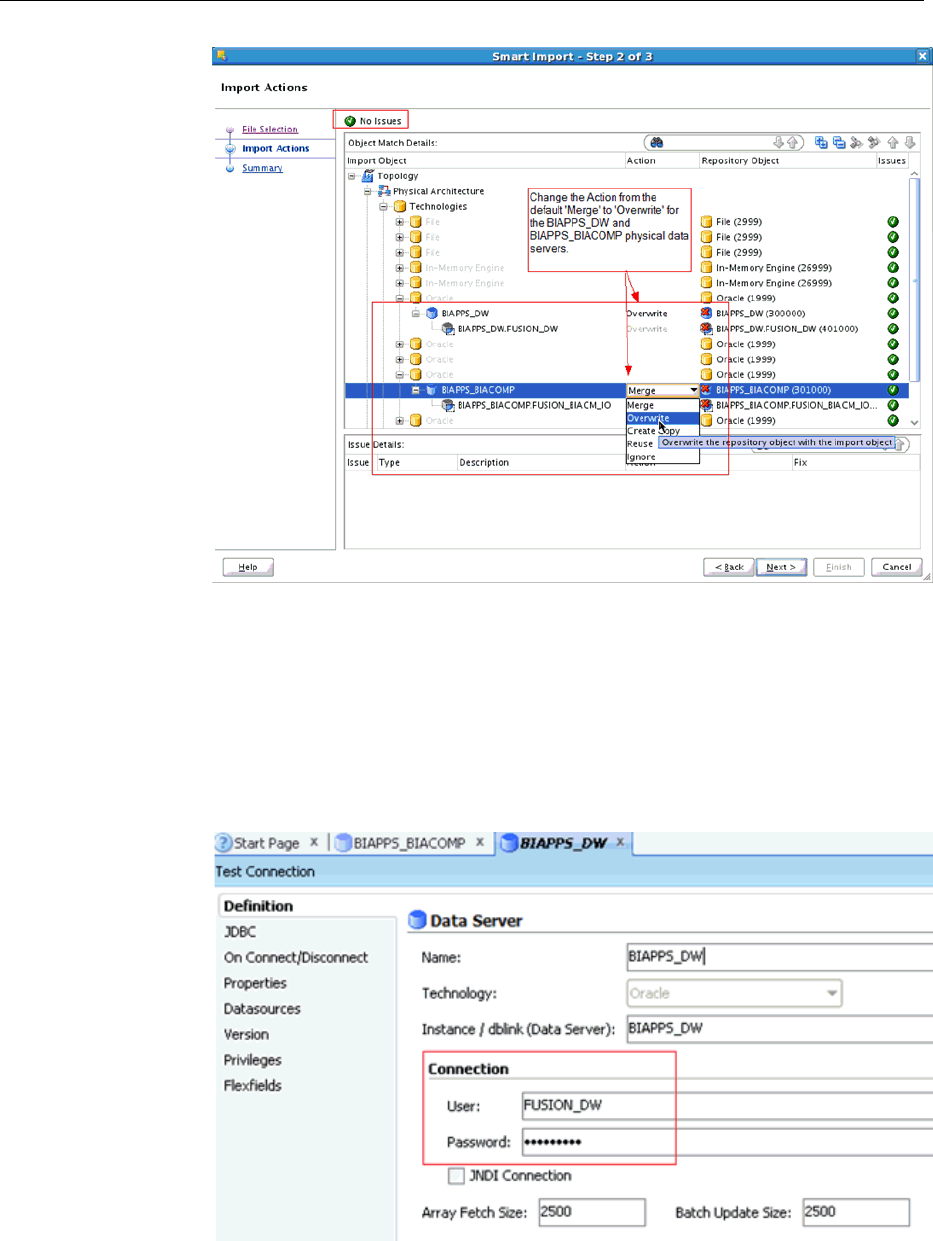
2. Verify that the physical servers have the correct details and the physical schemas
have the correct Datasource Num ID value set in the DATASOURCE_NUM_ID
flexfield as follows:
a. In ODI Studio, click Topology and select Physical Architecture. Open the
BIAPPS_DW physical server.
b. Verify that the user and password are correctly populated under the Definition
tab.
c.
On the JDBC tab, verify that the JDBC URL is correctly set. If you used the
default Merge action during the Smart Import, then the user and password will
be updated but the JDBC URL will remain unchanged.
Upgrading the Oracle Data Integrator Repository
2-24 Oracle Business Intelligence Applications Upgrade Guide
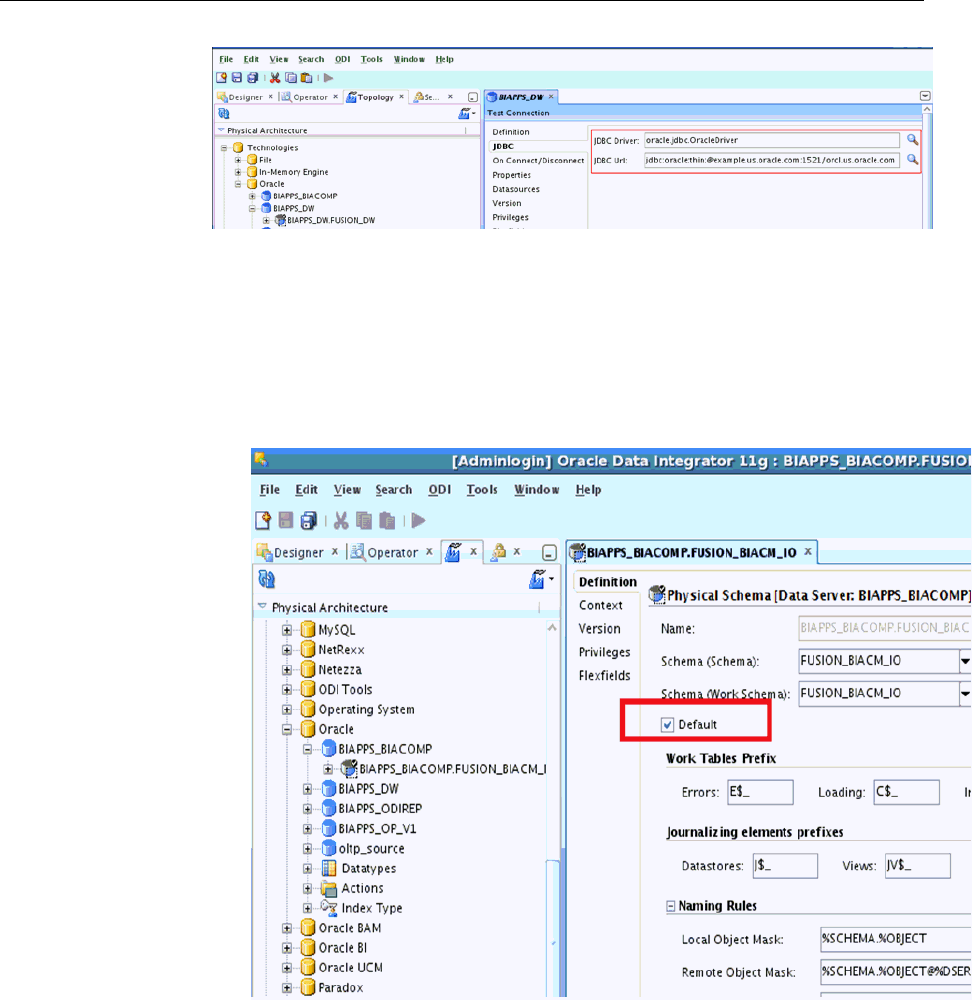
d. Repeat step 2 and its substeps for the BIAPPS_BIACOMP physical server.
e. Verify that the physical schema for BIACOMP and DW are set as defaults using
these instructions. If they are not set as defaults, then the Load Plans will fail.
i.
In the ODI Studio, click Topology and select Physical Architecture.
ii.
Open the physical schema under the BIAPPS_BIACOMP physical server.
iii. Verify that the Default check box is selected on the Definition tab and save
the changes.
iv.
Repeat steps ii and iii for the physical schema under the BIAPPS_DW
physical server.
f.
Verify the source connection details.
For example, if you need to extract from an instance of eBusiness Suite 11.5.10,
then open the corresponding physical server (here named
EBS11510_DEFAULT) and verify the User/Password and the JDBC.
Upgrading the Oracle Data Integrator Repository
Oracle BI Applications Infrastructure, Metadata, and Schema Updates 2-25

Note: The physical server name is the one that you specified in the
Configuration Manager user interface when you registered the source.
g. Verify the associated physical schema. Navigate to the Flexfields tab and verify
that the DATASOURCE_NUM_ID flexfield is set to the value you originally
assigned. This value of the DATASOURCE_NUM_ID must match the value in
Configuration Manager for this source connection.
h.
Open the corresponding logical schema and verify that the
DATASOURCE_NUM_ID flexfield is also set with the same value.
Upgrading the Oracle Data Integrator Repository
2-26 Oracle Business Intelligence Applications Upgrade Guide
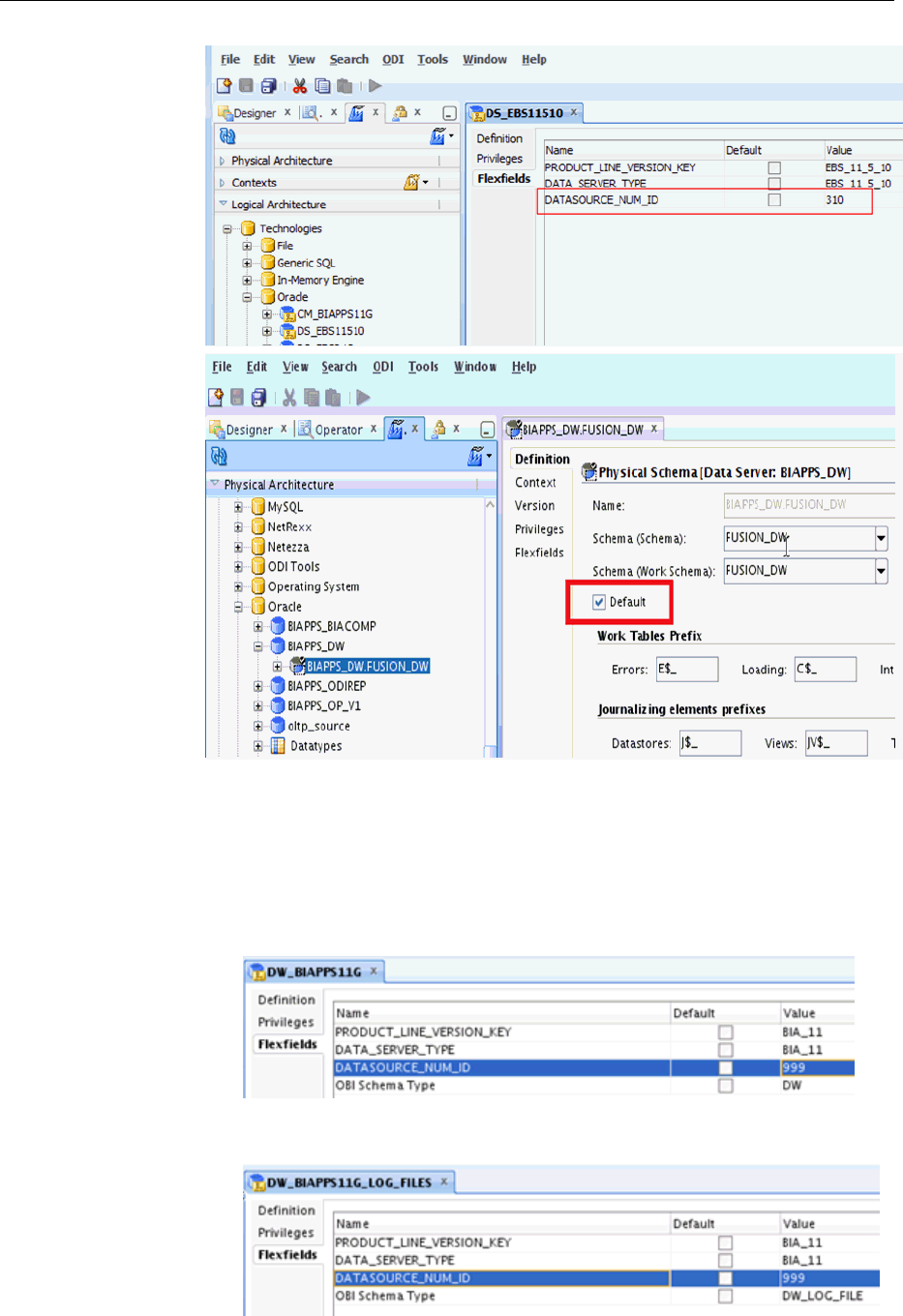
i. Verify that the following logical schemas have the correct Data Source Num ID
value set in the DATASOURCE_NUM_ID flexfield:
If you do not see 999 values for all these logical schemas, then set it with 999
values.
• DW_BIAPPS11G
• DW_BIAPPS11G_LOG_FILES
Upgrading the Oracle Data Integrator Repository
Oracle BI Applications Infrastructure, Metadata, and Schema Updates 2-27
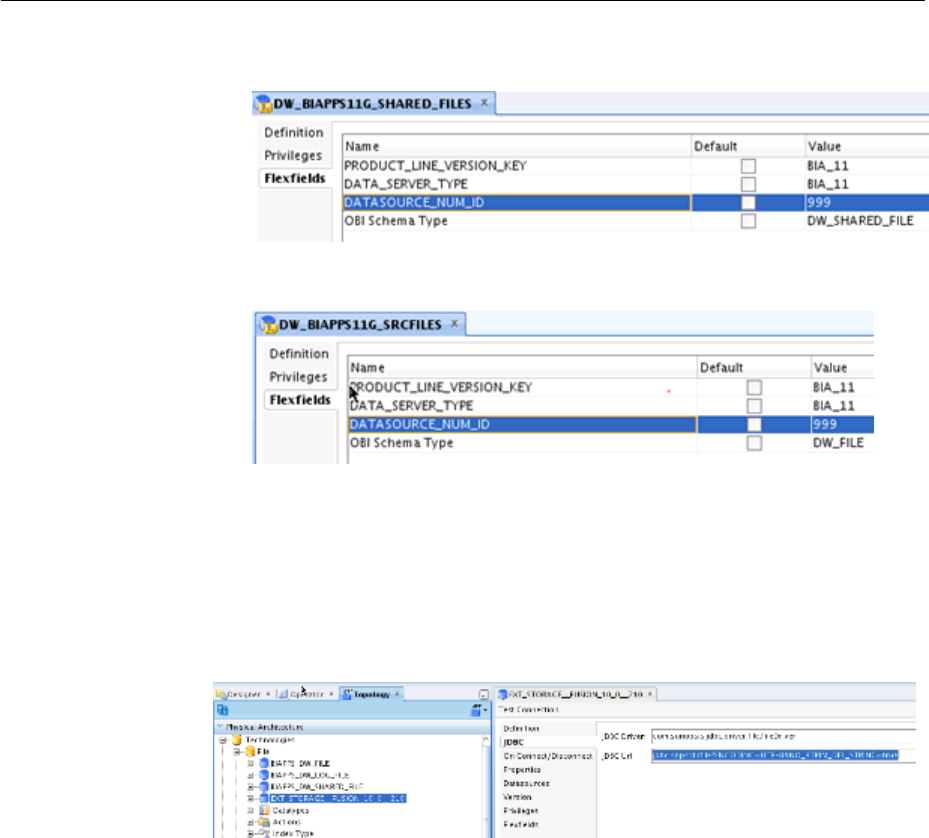
• DW_BIAPPS11G_SHARED_FILES
• DW_BIAPPS11G_SRCFILES
j.
Ensure that all the registered file technology data servers have the following
property in their JDBC url:
NO_RTRIM_DEL_STRING=true
If not , then add this property to the end of the JDBC url as shown below:
jdbc:snps:dbfile?ENCODING=UTF-8&NO_RTRIM_DEL_STRING=true
3. Import the Security settings that you exported while exporting security settings.
Import the Security settings using the Insert and Update options as follows:
a. Import new security objects as follows:
i. In the Topology tab, from the Connect Navigator (Topology icon drop-
down on the top right side of the navigator pane), select Import.
ii. In the Import Selection dialog, select Import Security Settings.
Upgrading the Oracle Data Integrator Repository
2-28 Oracle Business Intelligence Applications Upgrade Guide
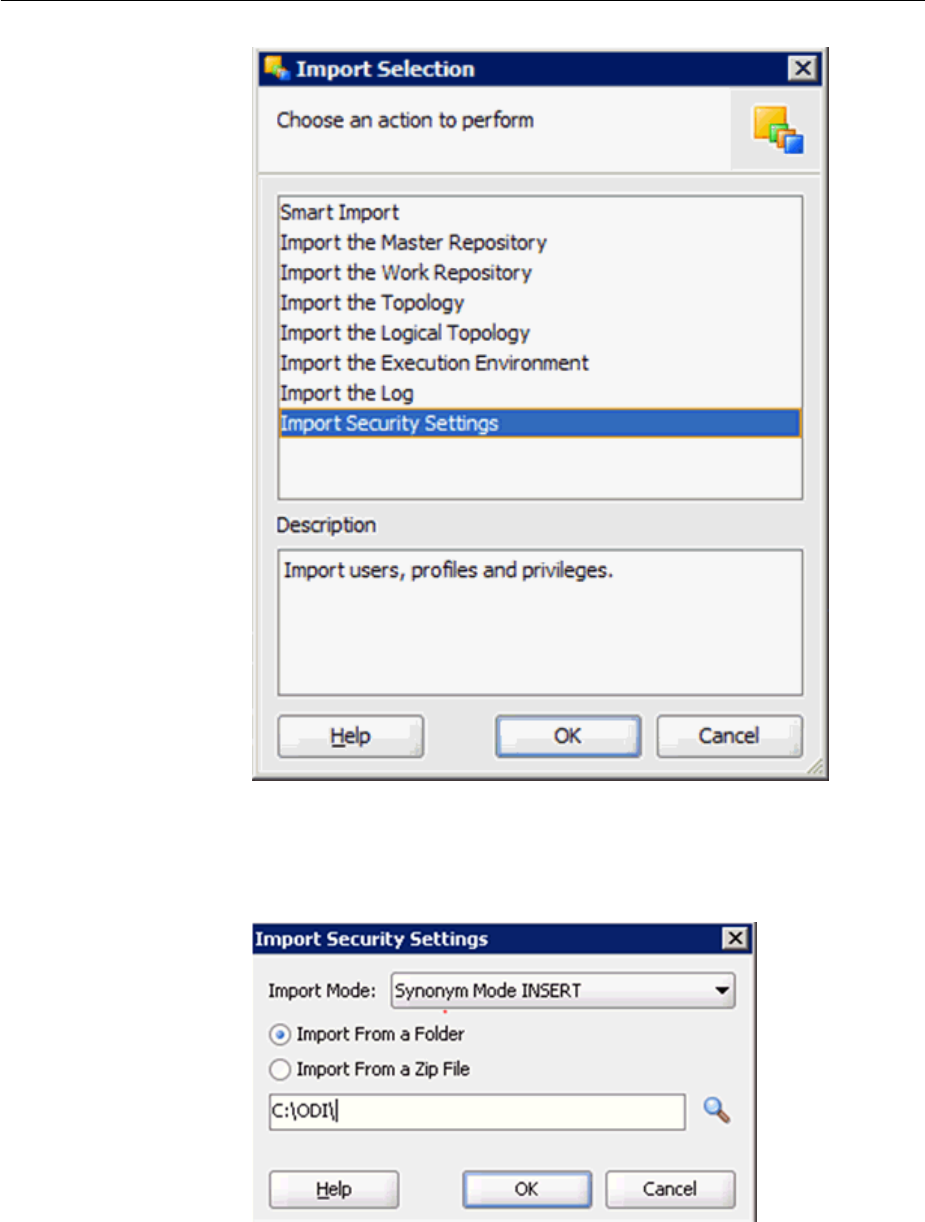
iii. In the Import Security Settings dialog, select Synonym Mode INSERT for
the Import Mode. Select the Import from a Folder radio button. Enter the
directory location to which you had exported the Security settings while
exporting security and click OK.
iv.
Click Yes in the Confirmation dialog.
Upgrading the Oracle Data Integrator Repository
Oracle BI Applications Infrastructure, Metadata, and Schema Updates 2-29
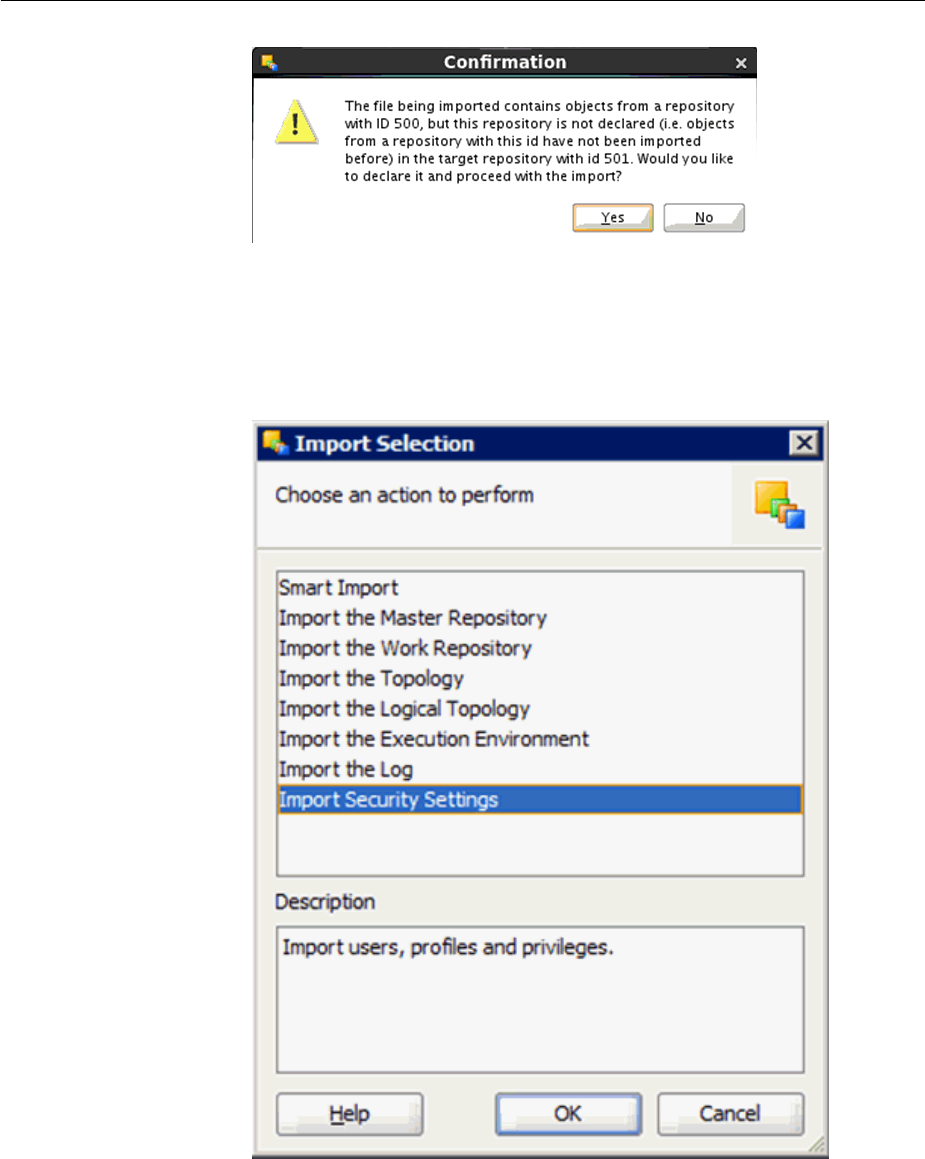
b. Update the existing security objects as follows:
i.
In the Topology tab, from the Connect Navigator (Topology icon drop-
down on the top right side of the navigator pane), select Import.
ii.
In the Import Selection dialog, select Import Security Settings.
iii.
In the Import Security Settings dialog, select Synonym Mode UPDATE for
the update Mode. Select the Import from a Folder radio button. Enter the
directory location to which you had exported the Security settings while
exporting security settings and click OK.
Upgrading the Oracle Data Integrator Repository
2-30 Oracle Business Intelligence Applications Upgrade Guide
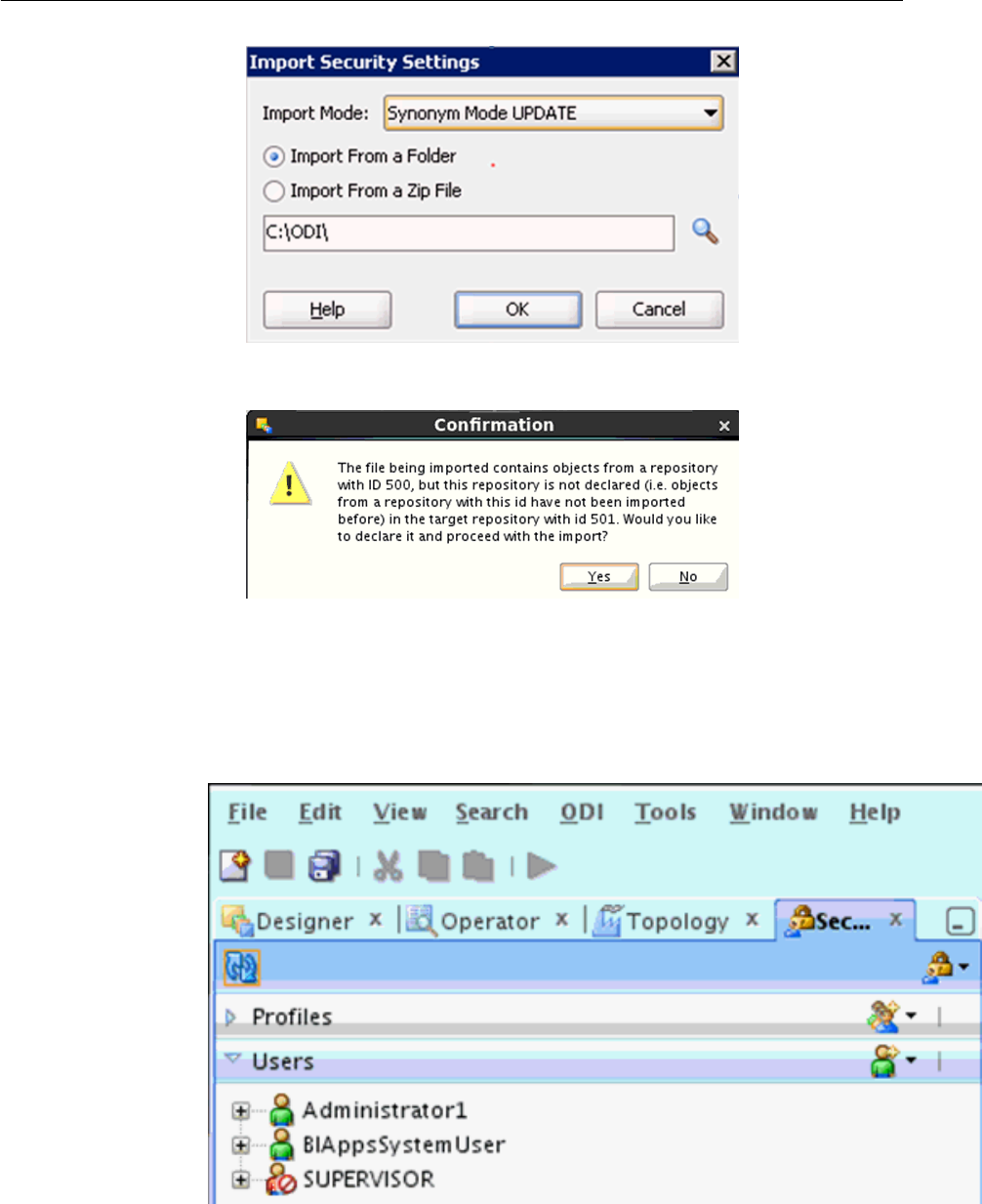
iv.
Click Yes in the Confirmation dialog.
After the import is complete, the SUPERVISOR user may no longer be enabled.
To ensure that you can still connect to the ODI repository in case of any issues,
you should enable this user by ensuring that the Supervisor property is set and
this user does not have an expiration date. Once external authentication is
complete, you can log in with another administrative user and disable the
Supervisor user.
c.
Restart the ODI Managed Server using Oracle WebLogic Server Administration
Console.
Once logged out of ODI Studio, you will have to log in with the administrative
user configured in the prior ODI repository. For example, if your administrative
Upgrading the Oracle Data Integrator Repository
Oracle BI Applications Infrastructure, Metadata, and Schema Updates 2-31

user that you previously used to connect to the pre-upgrade ODI repository was
named Administrator1, then you would log in with this user. To enable this
user for external authentication, see Reconfiguring External Authentication .
Running Scripts by Connecting to the Upgraded ODI Repository Schema
As part of the upgrade, you must run scripts by connecting to your upgraded ODI
repository (11.1.1.10.2) schema.
Once you are done with importing the topology and the security settings backup files,
run the below two scripts one by one and then run the script $ORACLE_HOME/
dwtools/scripts/REL10_REL11_Upgrade_BIACMProvInODI.py.
Script 1
BEGIN
EXECUTE IMMEDIATE 'DELETE FROM SNP_PSCHEMA_CONT WHERE I_PSCHEMA IN(SELECT
I_PSCHEMA FROM SNP_PSCHEMA WHERE I_CONNECT IN ( SELECT I_CONNECT FROM
SNP_CONNECT WHERE CON_NAME LIKE ''BIAPPS_BIACOMP%''))';
EXECUTE IMMEDIATE 'DELETE FROM SNP_PSCHEMA WHERE I_CONNECT IN ( SELECT
I_CONNECT FROM SNP_CONNECT WHERE CON_NAME LIKE ''BIAPPS_BIACOMP%'')';
EXECUTE IMMEDIATE 'DELETE FROM SNP_CONNECT WHERE CON_NAME LIKE
''BIAPPS_BIACOMP%''';
COMMIT;
END;
(Optional) Use sections to add and organize related content if another section heading
is needed.
Script 2
UPDATE SNP_FF_VALUEM SET SHORT_TXT_VALUE ='BIACM_IO' WHERE FF_CODE =
'LS_SCHEMA_TYPE' AND I_OBJECTS = 2100 AND I_INSTANCE = (SELECT I_LSCHEMA FROM
SNP_LSCHEMA WHERE LSCHEMA_NAME= 'CM_BIAPPS11G');
@ COMMIT;
Script 3
UPDATE SNP_MTXT MT SET MT.FULL_TXT='jdbc:snps:dbfile?
ENCODING=UTF-8'||'&'||'NO_RTRIM_DEL_STRING=true' WHERE MT.I_TXT IN (SELECT
MT1.I_TXT FROM SNP_CONNECT CN INNER JOIN SNP_MTXT MT1 ON
MT1.I_TXT=CN.I_TXT_JAVA_URL AND
CN.JAVA_DRIVER='com.sunopsis.jdbc.driver.file.FileDriver' INNER JOIN SNP_TECHNO TH
ON CN.I_TECHNO=TH.I_TECHNO AND TH.TECH_INT_NAME='FILE');
COMMIT;
Reconfiguring External Authentication
To log in to the ODI repository as the administrative user, you need to configure the
ODI repository for Oracle BI Applications 11.1.1.10.2 for external authentication.
To reconfigure for external authentication:
1.
Disconnect from the ODI repository by selecting the ODI menu and then the
Disconnect “Login Name” option.
2.
From the ODI menu, select the Switch Authentication Mode option.
Upgrading the Oracle Data Integrator Repository
2-32 Oracle Business Intelligence Applications Upgrade Guide
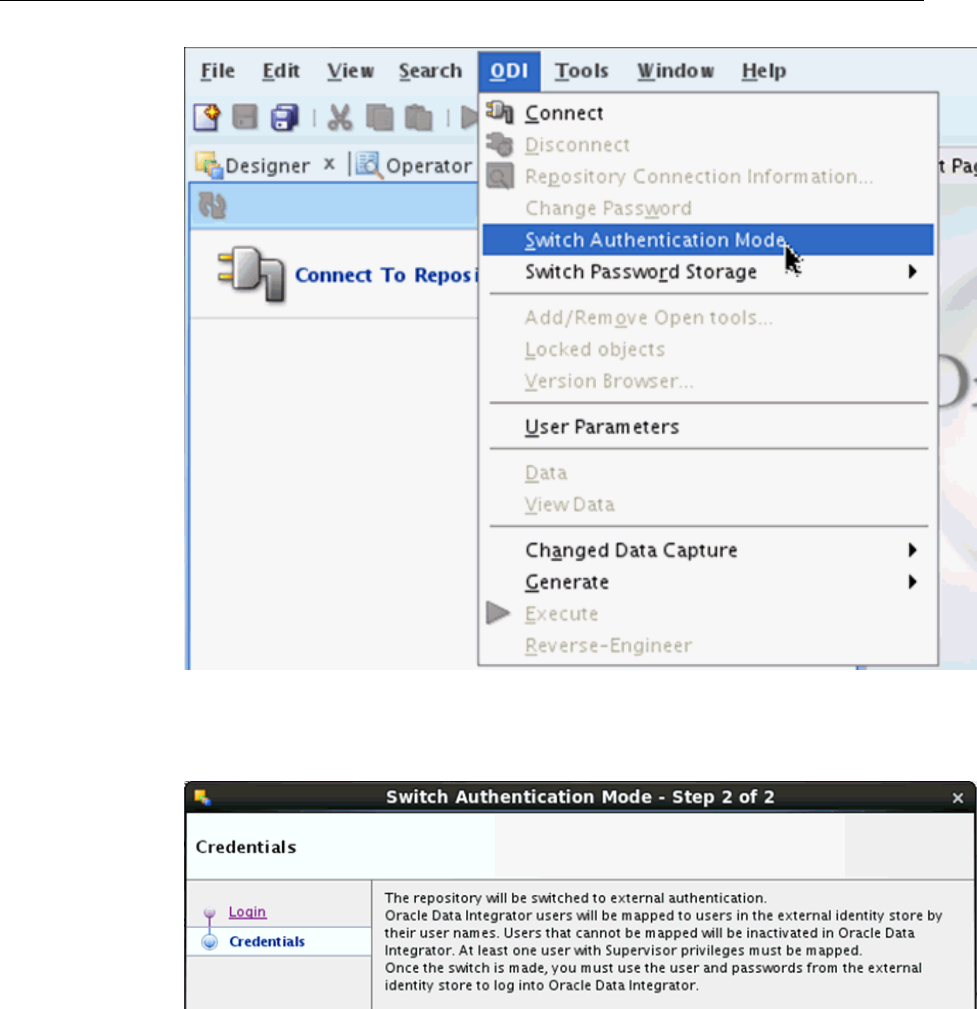
3. Enter the database connection details on the Login screen. Click Next.
4. On the Credentials screen, click Finish.
The following Information dialog is displayed to indicate that the repository was
successfully switched to external authentication. You should see at least two users
are matched. Note that the SUPERVISOR user defined in ODI will not be matched
to anything in the security store.
Upgrading the Oracle Data Integrator Repository
Oracle BI Applications Infrastructure, Metadata, and Schema Updates 2-33
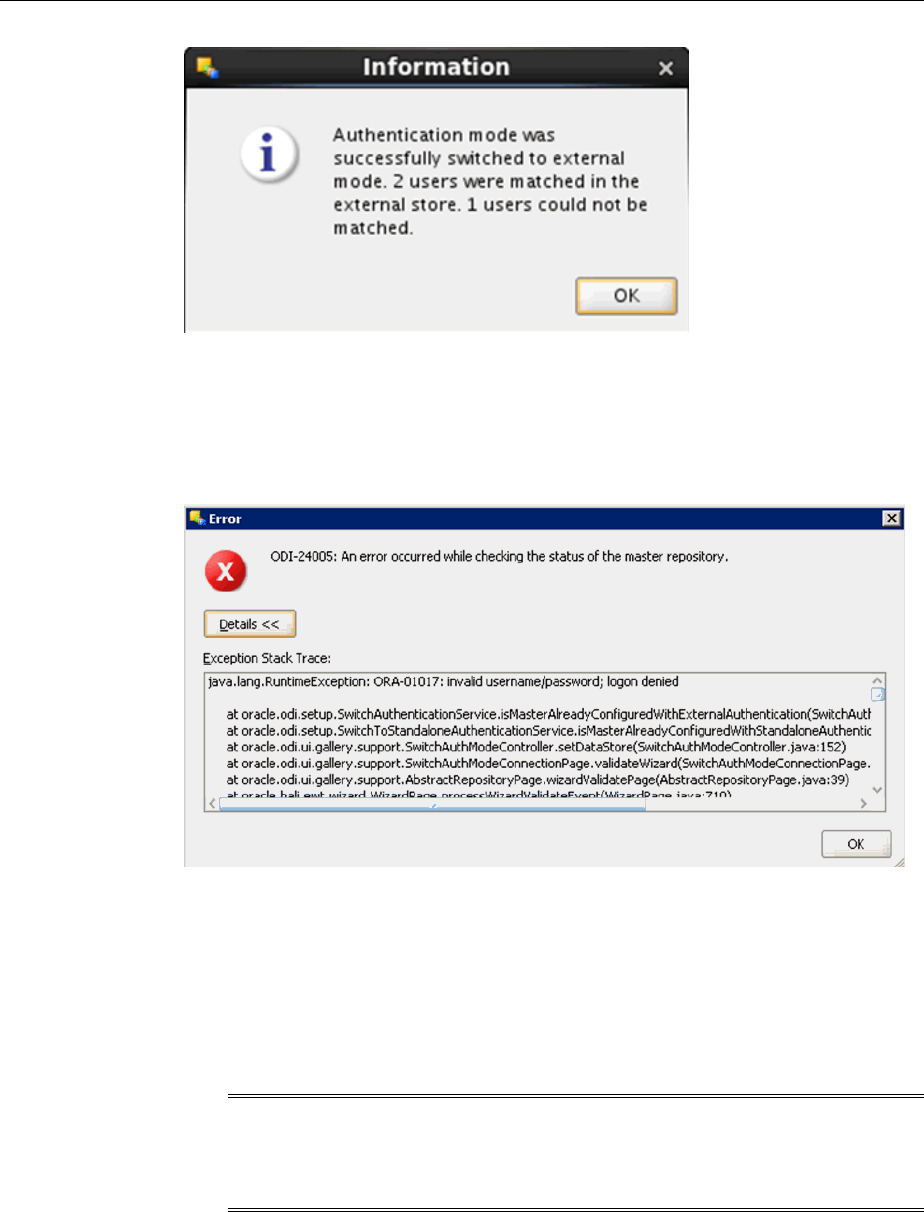
You can now connect to ODI using externally authenticated users; for example, the
BI Applications Administrator User.
If you receive the following error when switching to external authentication, then
you have not configured the security files required for external authentication on
the instance of ODI Studio you are using:
To configure user access, see Configuring User Access for ODI Studio , Oracle
Business Intelligence Applications Installation Guide.
5. If required, create a connection in ODI Studio to the ODI repository for 11.1.1.10.1.
The repository is set to external authentication. The credentials you use to connect
to the repository are those of the BI Applications Administrator user.
6. You should now connect as this user and disable access for the SUPERVISOR user.
Note: When switching from ODI internal to FMW security, make sure that
the ODI users had no expiry dates (including SUPERVISOR). If users had
expiry dates, then change the expiry dates and make sure none of the users
were disabled, after doing the security import.
Regenerating Load Plans
Load Plans that were originally generated in the ODI Repository for 11.1.1.10.1 do not
exist in the ODI Repository for 11.1.1.10.2.
Upgrading the Oracle Data Integrator Repository
2-34 Oracle Business Intelligence Applications Upgrade Guide
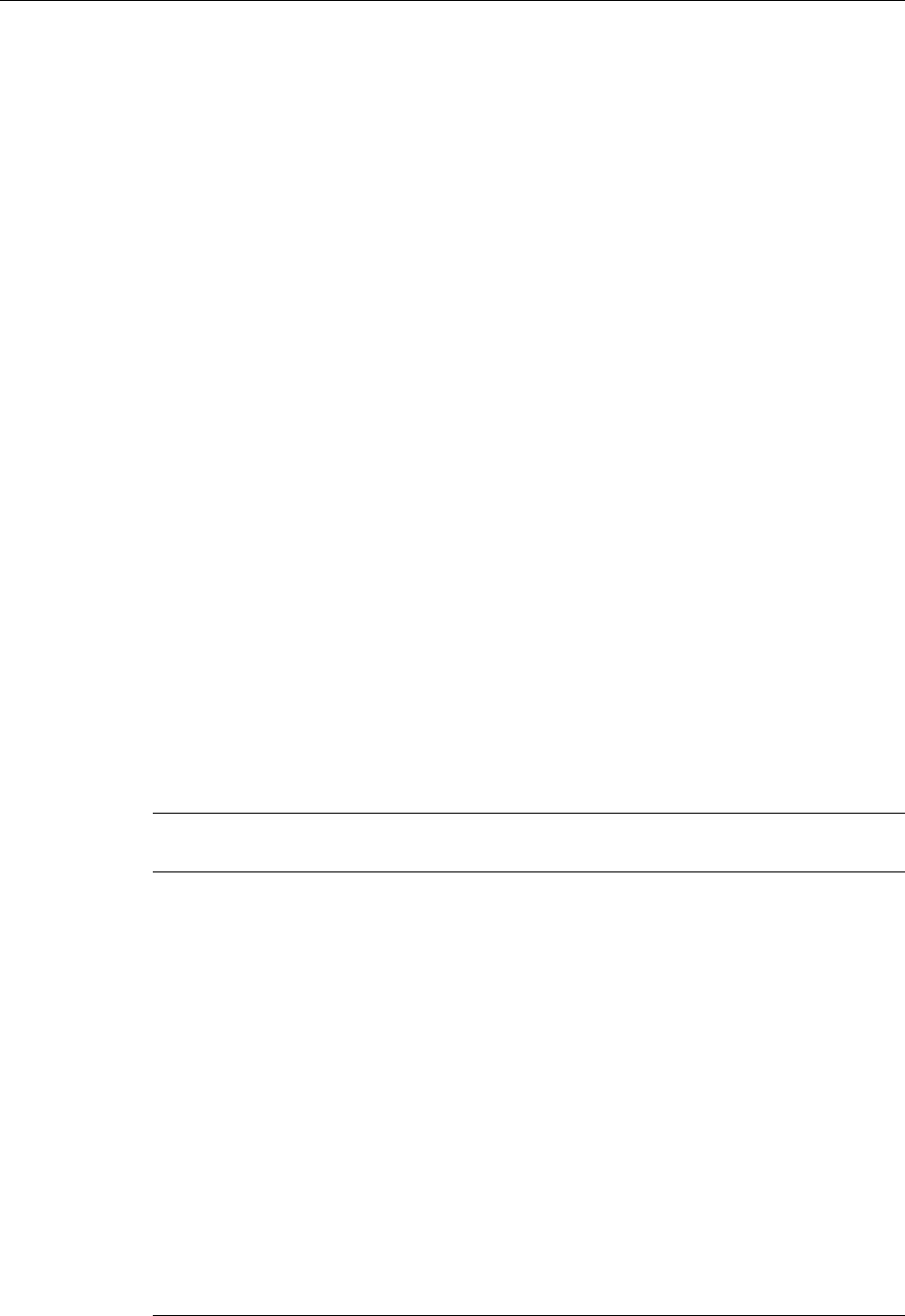
The steps to transfer content from the 11.1.1.10.1 repository to the 11.1.1.10.2
repository do not include transferring the original load plans. The load plans will not
reflect any changes introduced as part of the upgrade, hence you need to generate a
new load plan.
Configuration Manager retains the load plan definitions on upgrade even though any
metadata associated with this load plan that was stored in ODI is no longer available.
Use these existing definitions in Configuration Manager to regenerate load plans
including Domains Only Load Plans. Note that any tasks that had previously executed
pre-upgrade will execute in incremental mode post-upgrade while any new tasks that
may be introduced in the generated load plan will initially execute in full mode.
To regenerate load plans:
1.
Log into Configuration Manager as the BI Applications Administrator user.
2.
Navigate to Manage Load Plans.
3.
Regenerate all load plans including the Domains-Only load plans.
See Configuration Manager online help for the Manage Load Plans screen and
Generating Load Plans, Oracle Business Intelligence Applications ETL Guide.
Importing and Applying ETL Customizations
After you upgrade the data warehouse table definitions and data, you need to import
the customizations into the post-upgrade repository.
For separate ODI repositories — Development (DEV), Testing (TEST), Production
(PROD), you need to perform different steps to get the customizations into the post-
upgrade DEV, TEST, or PROD repository. Assuming that only DEV is open to
developers to make changes and TEST and PROD instances are locked down so
content can only be migrated, the following summarizes the differences. Refer to the
respective documents for the exact implementation of each step.
ODI
Repository
Steps to Import Customizations
DEV Customizations Imported using Regular Export/Import
Pre-Upgrade Dev Repo
• Export Custom Folders
• Export Custom Datastores
Post-Upgrade Dev Repo
• Version Model
• Version Model again
• Import Custom Datastores
• Import Custom Folders
• Reapply Customizations
• Generate Custom Scenarios
• Apply Customizations to Generated Load Plan
DEV to
TEST/PROD
Customizations Migrated using Smart Export/Import
Post-Upgrade Dev Repo
• Smart Export of Custom Folders
Test/Prod Repo
• Smart Import of Custom Folders
Importing and Applying ETL Customizations
Oracle BI Applications Infrastructure, Metadata, and Schema Updates 2-35
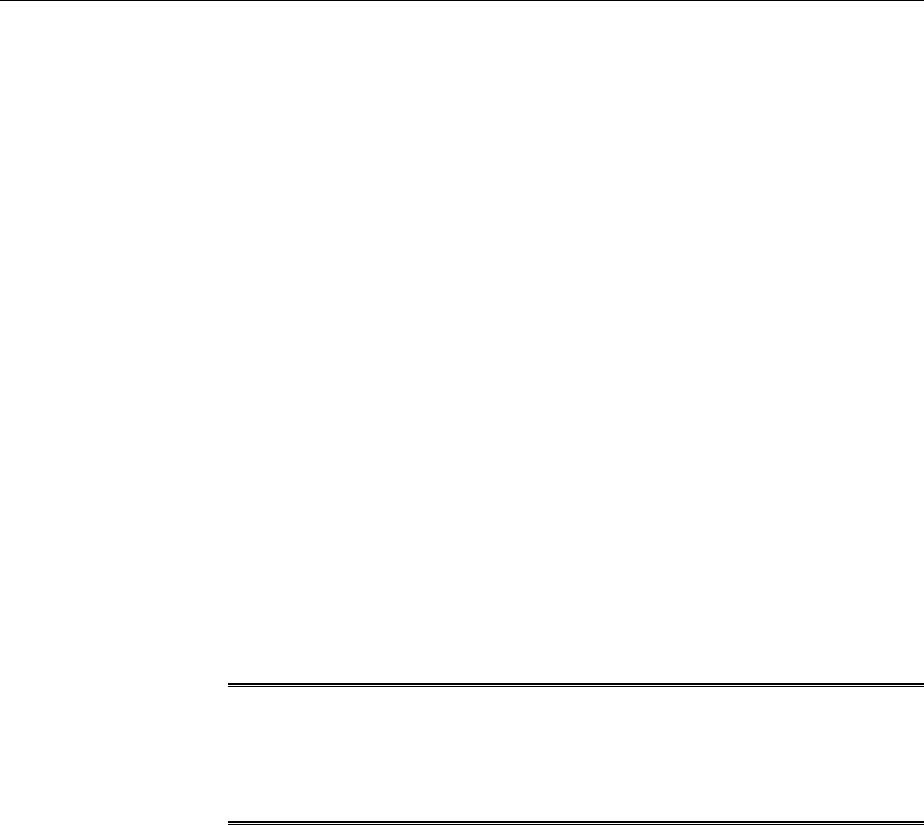
The following sections describe the process to import the customizations previously
exported from the pre-upgrade repository into the post-upgrade DEV repository. To
migrate the customizations from the DEV repository to TEST and PROD repositories,
see My Oracle Support document (ID 1587872.1) titled BI Applications 11.1.1.7.1–
Migrating Configurations and Customizations from Development to a Test OR Production
Environment.
An important difference in the two processes is the use of Regular and Smart import.
Smart import’s default behavior is to overwrite the target while Regular import allows
us to merge with the target. Smart import brings a lot of extra objects while Regular
import just brings the objects you specified.
When moving from pre-upgrade to post-upgrade, you want to move only the
customized objects. Using Smart import would bring almost all objects from the pre-
upgrade repository and by default overwrite the objects in the post-upgrade
repository. As the post-upgrade repository includes bug fixes and enhanced
functionality, you would lose all of that and replace it with the legacy pre-upgrade
objects. Regular import does not bring these extra objects with it.
When moving from DEV to TEST, the objects in the DEV repository should be
replacing the objects in TEST as they represent the bug fixes and enhanced
functionality. For migrating, use Smart Import to bring all objects as these objects
should always take precedence and overwrite what is in the target.
Importing Datastores
You must import the datastores prior to importing the customized ETL tasks.
Note: The following steps are implemented in the DEV repository only. To
migrate changes to TEST and PROD repositories, see My Oracle Support
document (ID 1587872.1) titled BI Applications 11.1.1.7.1 – Migrating
Configurations and Customizations from Development to a Test OR Production
Environment.
To import the customizations:
1. Launch the ODI Studio client and connect to the ODI Repository for Oracle BI
Applications 11.1.1.10.2.
2. Click Designer, click Models, click Oracle BI Applications (folder), and select
Oracle BI Applications (Model).
3. Create original and custom versions of the model.
a.
Right-click the model, select Version and then select Create Version. Create an
initial version.
b.
Perform these steps again to create the version with customizations.
Once the second version is complete, the two versions will match. However, after
the customizations are imported, the two will no longer match. The original
version reflects the out-of-the-box datastores while the new version reflects the
merged datastores, allowing comparison between the two.
4.
Import the customized datastores.
a.
Right-click the Oracle BI Applications model.
Importing and Applying ETL Customizations
2-36 Oracle Business Intelligence Applications Upgrade Guide
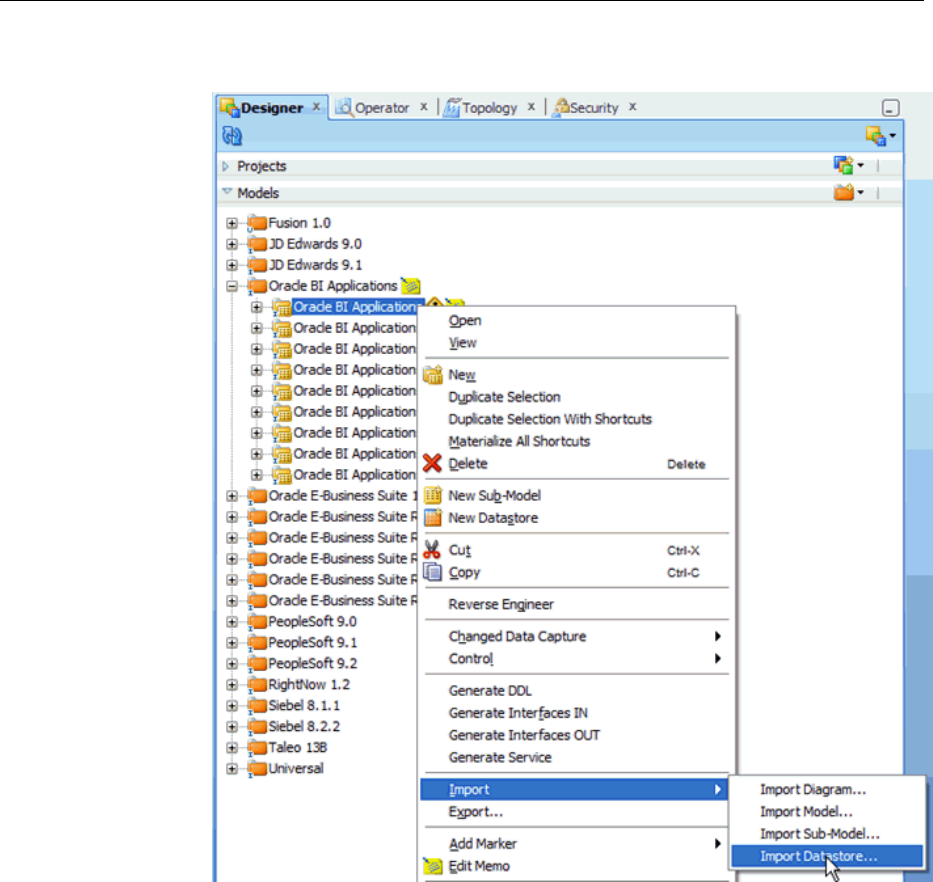
b. Select the Import and the Import Datastore option.
c. In the Import Datastore window, ensure that Import Type is Synonym Mode
INSERT. The Update mode will update existing columns to reflect their pre-
upgrade state while Insert/Update mode will delete columns that were
introduced in the upgrade repository but do not exist in the pre-upgrade
repository.
d. Navigate to the directory where you previously exported the custom datastores.
e.
Select the check boxes for each datastore to be imported and click OK.
Importing and Applying ETL Customizations
Oracle BI Applications Infrastructure, Metadata, and Schema Updates 2-37
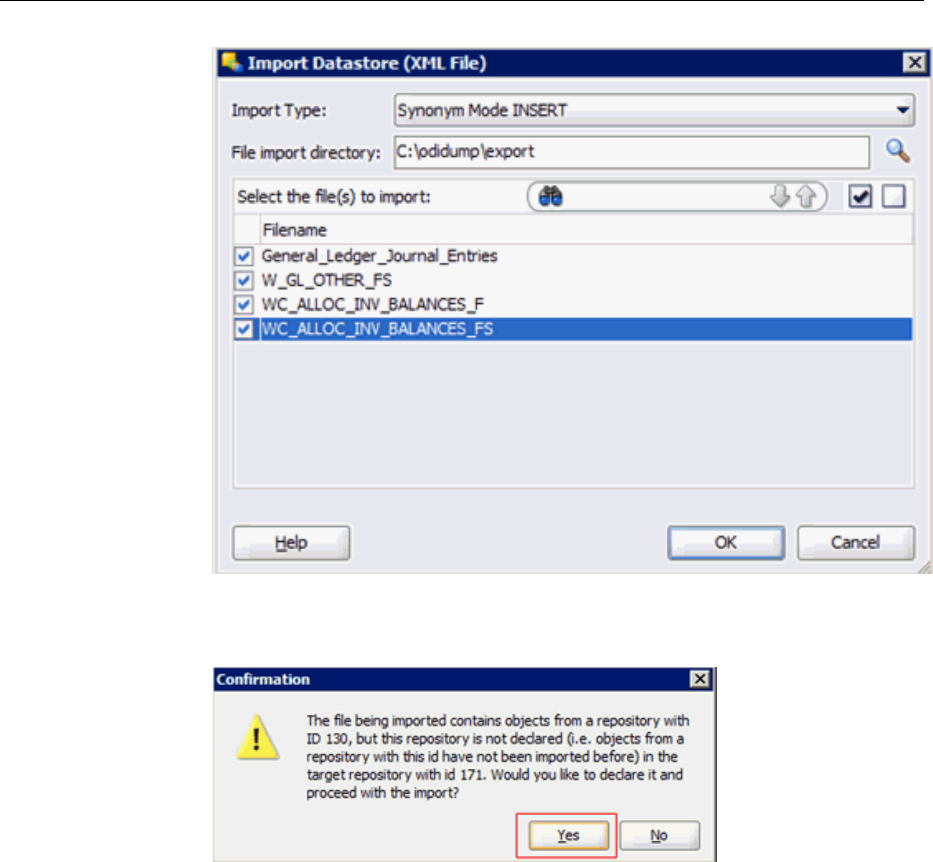
If prompted to declare the repository ID and continue with the import, select
Yes. You may see this prompt multiple times, click Yes each time.
When the import completes, you should see a summary report similar to the
following.
Importing and Applying ETL Customizations
2-38 Oracle Business Intelligence Applications Upgrade Guide
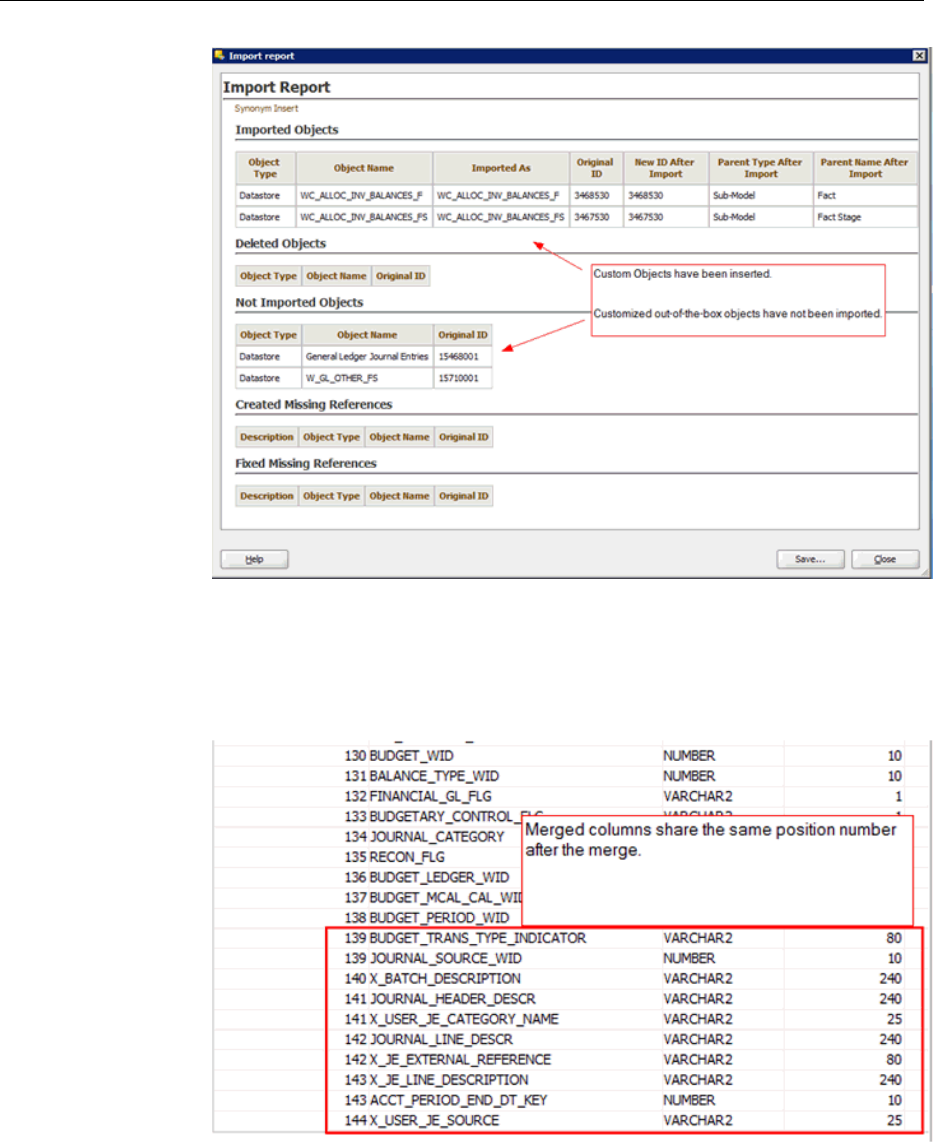
The upgrade datastores will now be merged with the pre-upgrade
customizations.
f. Review the customized out-of-the-box datastores that have been imported by
navigating to the Columns tab.
In INSERT mode, the custom columns are imported into the datastore. In the
11.1.1.10.1 repository, these are usually the last columns. In the 11.1.1.10.2
repository, Oracle may have added columns and these will have a conflicting
position ID, or a column simply may have moved between 11.1.1.10.1 and
11.1.1.10.2. These columns will appear to have the same position number but
this does not cause any issues. As an optional step, you can have ODI
recalculate the position numbers.
Importing and Applying ETL Customizations
Oracle BI Applications Infrastructure, Metadata, and Schema Updates 2-39
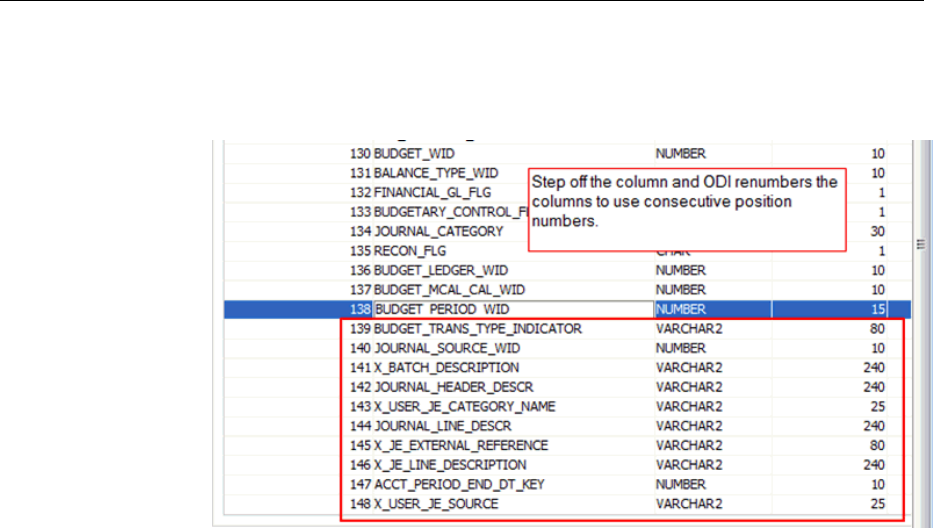
g. Double-click on any column in the datastore. Without making any changes, now
select another column. ODI will automatically recalculate the position numbers.
Save the datastore.
Importing Customized ETL tasks
Use these instructions to import the customized ETL tasks.
To import the customized ETL tasks:
1. Launch the ODI Studio client and connect to the ODI Repository for Oracle BI
Applications 11.1.1.10.2.
2. Click Designer, click Projects, click BI Apps Project, and select Mappings.
3. Right click Mappings and select Import… and then Import Sub Folder….
Importing and Applying ETL Customizations
2-40 Oracle Business Intelligence Applications Upgrade Guide
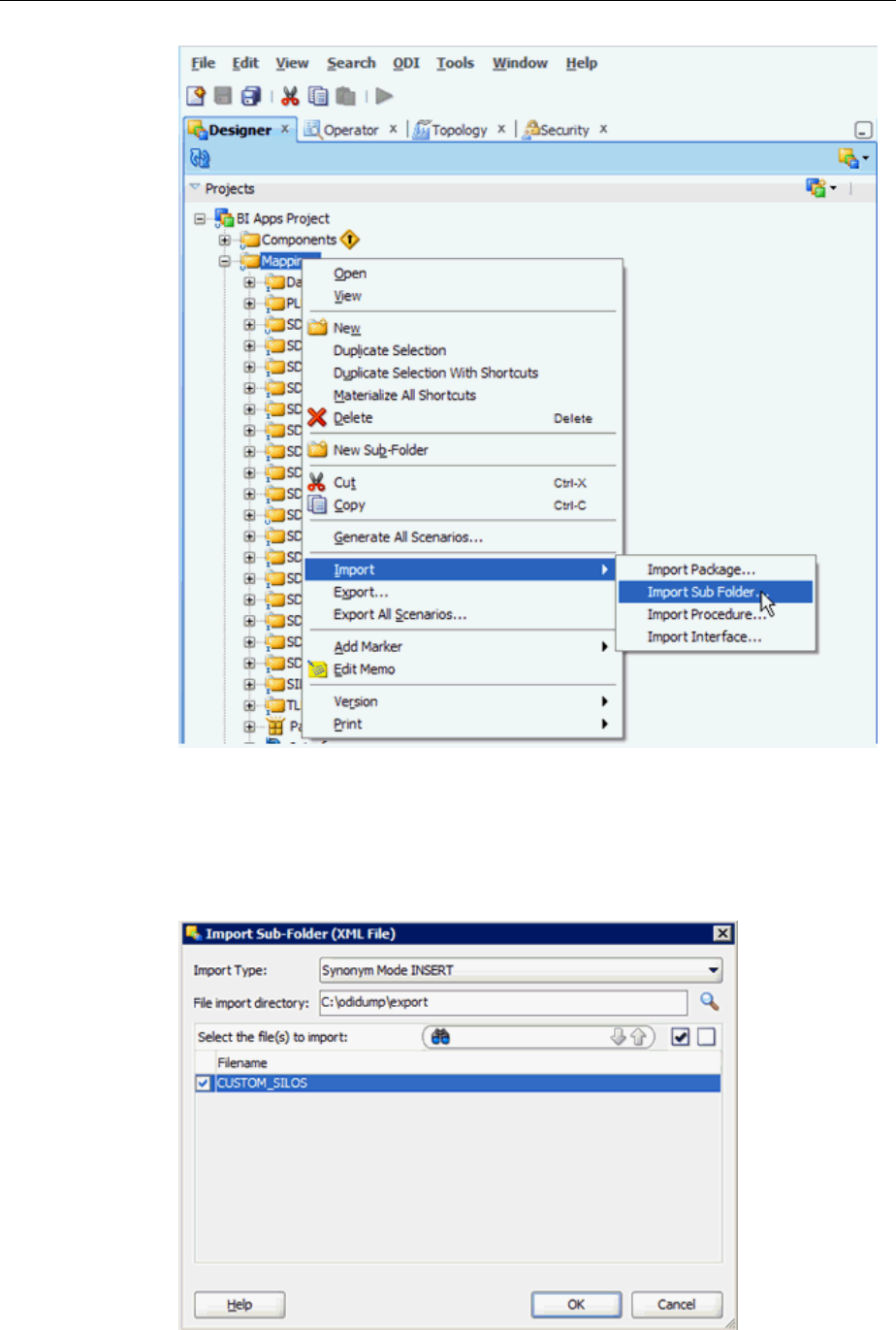
4. In the Import Sub-Folder window, ensure Import Type is Synonym Mode
INSERT.
5. Navigate to the directory where you previously exported the custom folders.
6. Select the check boxes for each folder to be imported and click OK.
Importing and Applying ETL Customizations
Oracle BI Applications Infrastructure, Metadata, and Schema Updates 2-41
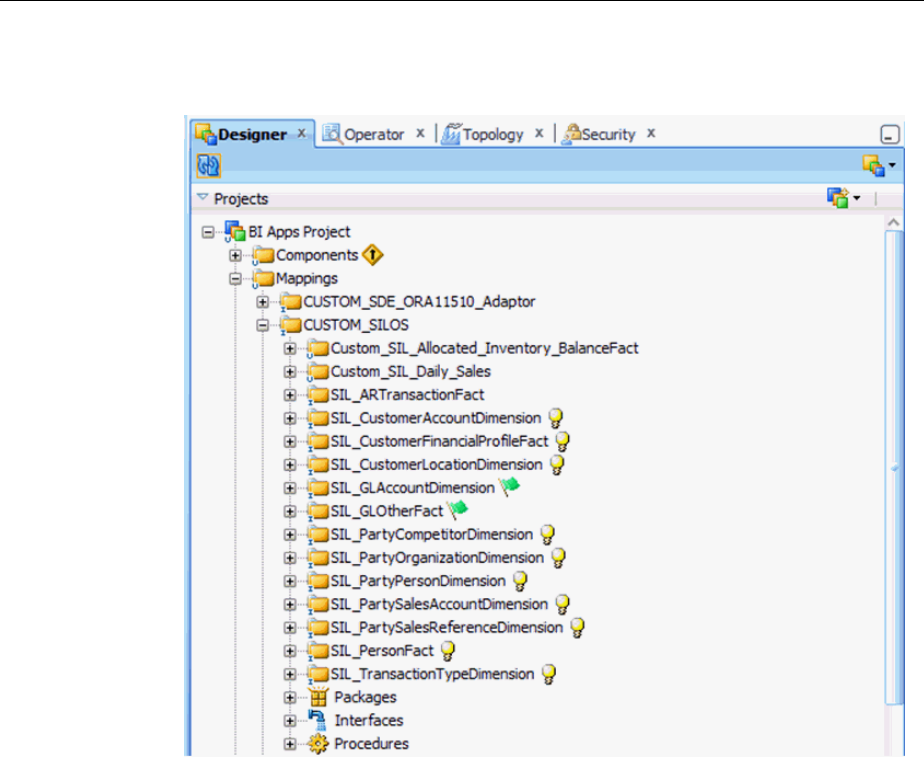
When the import completes, you can see your custom folder and its corresponding
customized objects.
Merge any customizations with any changes that may have been introduced in the
upgrade repository. For example, a column may have been added to a table that
was customized (as in the W_GL_OTHER_F example earlier) or bug fixes applied or
content otherwise changed by Oracle.
There is no automatic merge mechanism available. The customized ETL tasks must
be inspected for changes and the changes manually incorporated into the other.
The recommended approach is to re-copy the ETL task and re-apply the
customizations to this new copy. Because you are familiar with the changes you
have made, it is easier to incorporate these into the new copy rather than figure out
the changes Oracle made and incorporate those into your original copy.
7. Rename the customized ETL task to reflect the pre-upgrade version it was based
on.
8.
Duplicate the ETL task per the customization methodology and move to the
Custom folder.
Importing and Applying ETL Customizations
2-42 Oracle Business Intelligence Applications Upgrade Guide
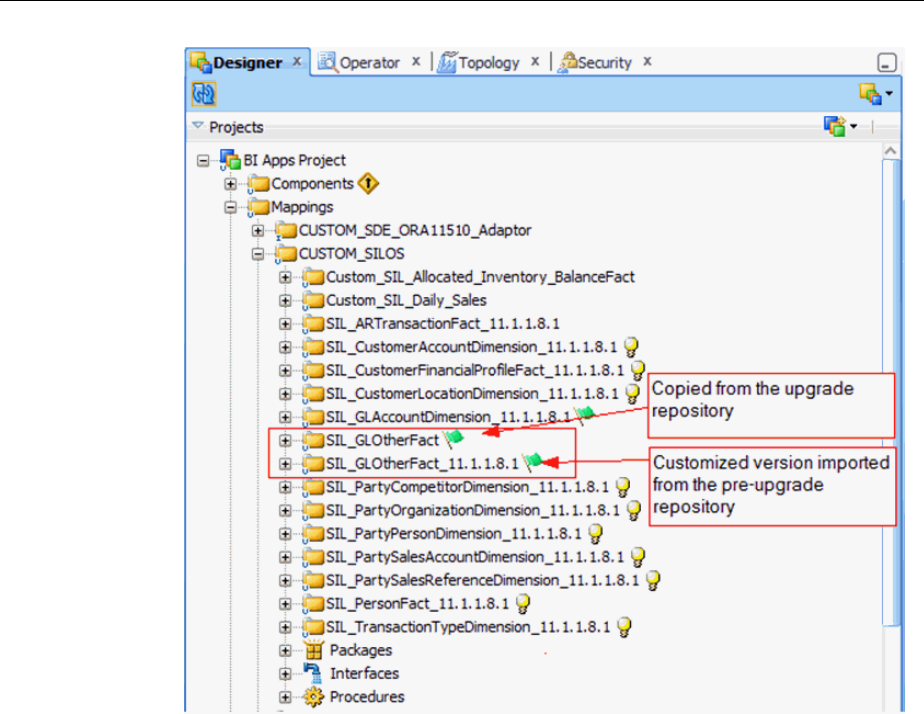
9. Inspect the customized ETL task. The custom columns are populated but any new
columns introduced by Oracle are not.
Below is an example of a customized interface. Make a note of the customizations
made.
Importing and Applying ETL Customizations
Oracle BI Applications Infrastructure, Metadata, and Schema Updates 2-43
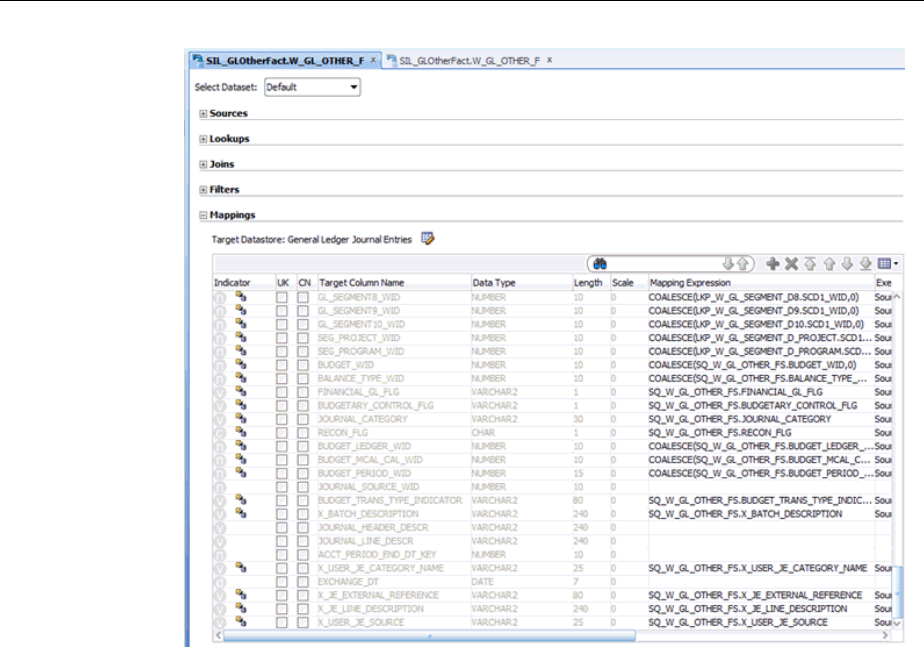
Below is the copied interface where the new columns introduced by Oracle are
populated but the custom columns are not.
10. Apply the customizations noted previously in this interface.
Importing and Applying ETL Customizations
2-44 Oracle Business Intelligence Applications Upgrade Guide
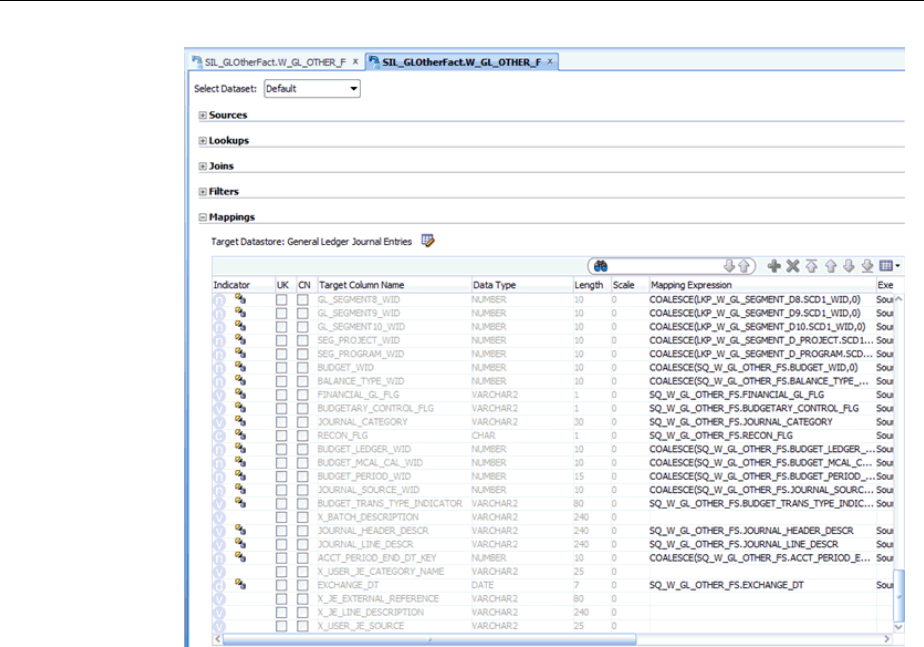
11. Generate a Scenario for the newly customized ETL task.
Ensure the Scenario Name matches the out-of-the-box Scenario Name but use a
Version Number that is larger than any previously used Version Number. The BI
Apps Load Plans are configured to run the scenario with the largest number. By
retaining the same scenario name and assigning the largest scenario version
number, you do not have to make any changes to the load plan.
Importing and Applying ETL Customizations
Oracle BI Applications Infrastructure, Metadata, and Schema Updates 2-45
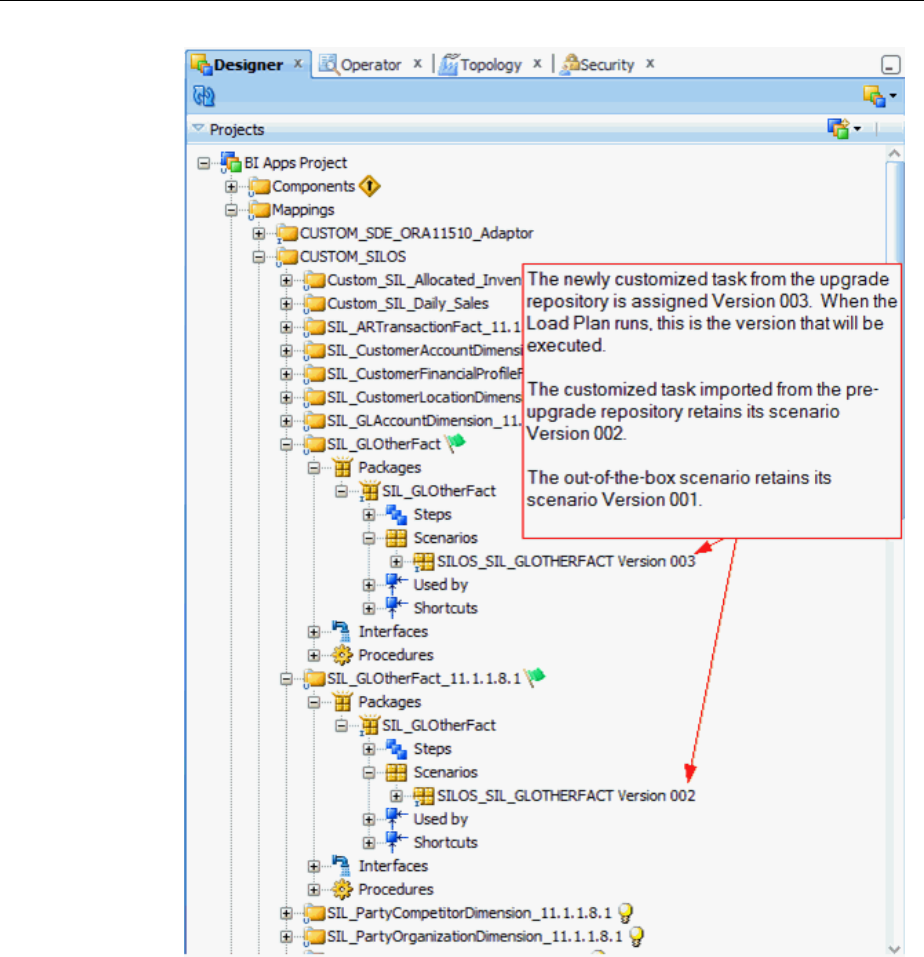
12. Apply customizations to the generated load plans as per the Customization
methodology.
Importing and Applying ETL Customizations
2-46 Oracle Business Intelligence Applications Upgrade Guide

3
Oracle Business Analytics Warehouse
Schema and Data Upgrades
This section outlines the steps to upgrade warehouse schema and data from 11.1.1.10.1
to 11.1.1.10.2.
Before performing the steps outlined in this section of the document, you must have
completed all steps described in BI Applications Infrastructure, Metadata, and Schema
Upgrades.
Before starting the Upgrade process from Oracle BI Applications 11.1.1.10.1 to
11.1.1.10.2, you must have executed at least one incremental run in addition to a full
data load in your Oracle BI Applications 11.1.1.10.1 environment.
Topics
• Performing Pre-Upgrade Tasks
• Granting New Required Privileges to <prefix>_DW
• Upgrading Business Analytics Warehouse Schema and Data
• Performing Post-Upgrade Tasks
• Running the Source Upgrade Load Plan
Performing Pre-Upgrade Tasks
There are no pre-upgrade tasks that you need to perform.
Granting New Required Privileges to <prefix>_DW
Oracle BI Applications 11.1.1.10.2 requires that the <prefix>_DW schema/user be
granted the CREATE JOB privilege.
Work with your Database Administrator to grant the following:
• GRANT CREATE JOB to <prefix>_DW schema/user.
You must grant this privilege before you can execute the Upgrade Load Plans
described later in this section.
Upgrade Oracle Business Analytics Warehouse Schema and Data
Use these instructions to upgrade the Oracle Business Analytics Warehouse schema
and data.
From BI APPS Release 11.1.1.10.2 onwards, there are only 2 upgrade Load plans
irrespective of the source. However if you want to upgrade from the version prior to
11.1.1.10.1, you have to perform the upgrade to 11.1.1.10.1 by using the Upgrade
Oracle Business Analytics Warehouse Schema and Data Upgrades
3-1
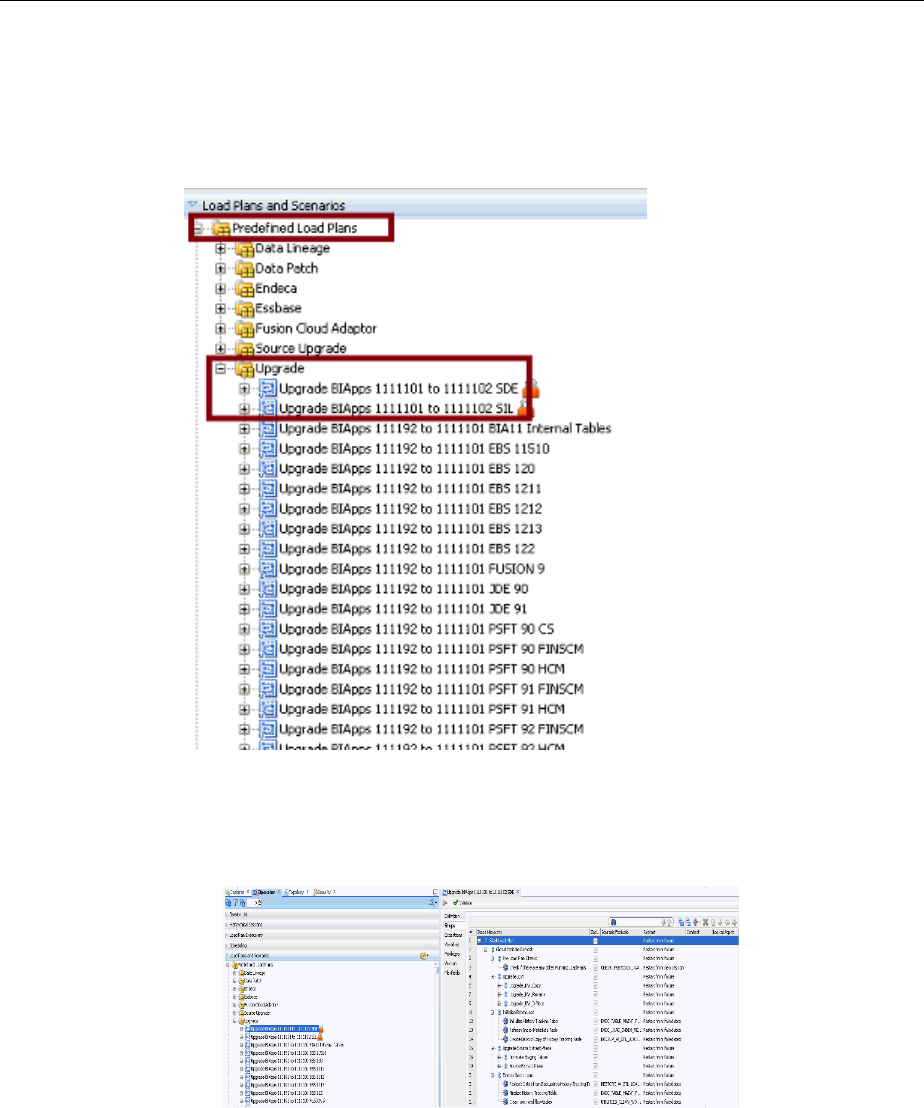
BIApps 1111101 to 1111102 SDE and Upgrade BIApps 1111101 to
1111102 SIL upgrade procedures.
1. Navigate to the Upgrade folder in the Predefined Load Plans folder under Load
Plans and Scenarios Navigation of Designer Navigator.
2. Execute the respective the Load plan.
• If you are upgrading from BIApps 1111101 to 1111102 SDE, then execute the
Upgrade SDE LP component by executing the load plan.
• If you are upgrading from BIApps 1111101 to 1111102 SIL, then execute the
Upgrade SIL LP component by executing the load plan.
Upgrade Oracle Business Analytics Warehouse Schema and Data
3-2 Oracle Business Intelligence Applications Upgrade Guide
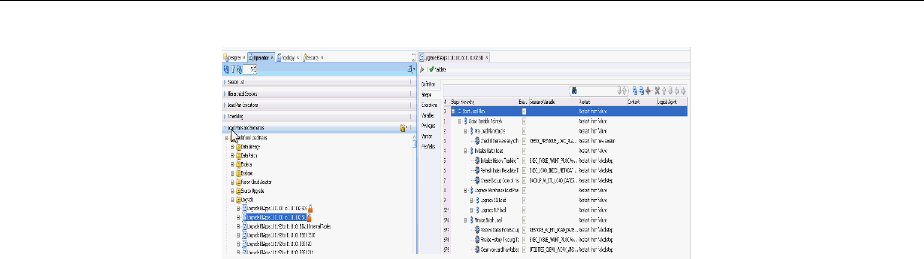
Performing Post-Upgrade Tasks
Run an incremental load in the upgraded warehouse to complete the warehouse data
upgrade steps.
Running the Source Upgrade Load Plan
You can run BI Applications with a particular source version, such as Fusion 10 or 11.
That source version might be upgraded, such as from Fusion 10 to Fusion 11. When a
source upgrade occurs, the regular data load plan detects the upgrade in the source
version and logs an entry in the source version history tracking table. After the regular
data load plan logs an entry into the source version history tracking table, you see a
source version detection message that requests you to run the Source Upgrade Load
Plan.
Instead of running the Source Upgrade Load Plan, you can reset the data warehouse,
register the source, and perform a full load plan. You will want to run the Source
Upgrade Load Plan if you need to use the existing data to the extent possible without
forcing a load of the entire data warehouse.
You can run the Source Upgrade Load Plan in these upgrade scenarios:
• Fusion Adaptor
– Fusion 9 to Fusion 10
– Fusion 10 to Fusion 11
• Taleo Adaptor
– Taleo 14A to Taleo 15A
– Taleo 14B to Taleo 15A
Before running the Source Upgrade Load Plan, deactivate the load plan schedules. Do
not manually run any load plans while running the Source Upgrade Load Plan.
To run the Source Upgrade Load Plan:
1.
Run a script on the sources to ensure that all ODI connections that have been
pointing to logical schemas in the previous Fusion release now point to logical
schemas in the upgraded Fusion release. The DSN remains the same.
Run the UpgradePLV script to rewire PLV in the Configuration Manager.
Usage
UpgradePLV.ksh <oracle home> <username> <password> <dns> <PLV code> [<hostname>
<port number>]
<oracle home>: Oracle Home
Performing Post-Upgrade Tasks
Oracle Business Analytics Warehouse Schema and Data Upgrades 3-3
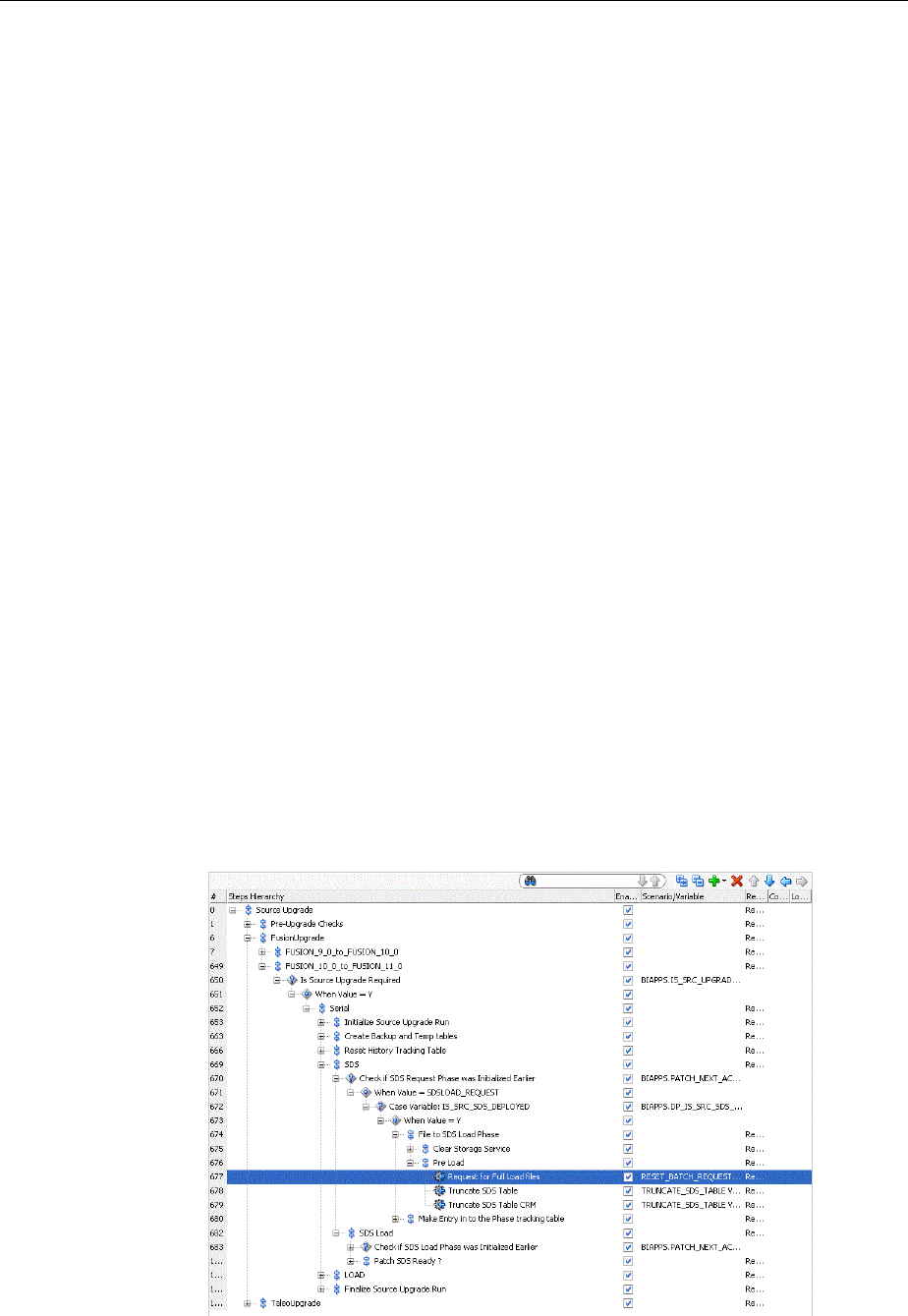
<username>: Administrator username
<password>: Administrator password
<dns>: DNS of source instance which need to be upgraded
<PLV code>: Upgrade PLV code
<hostname>: Hostname of server where the Configuration Manager server is
running (Optional, default: localhost)
<port number>: Port number where the Configuration Manager server is running
(Optional, default: 9704)
Example On Linux
cd /scratch/kdinaman/work/mw3607/Oracle_BI1/biapps/admin/provisioning/update
/bin/ksh UpgradePLV.ksh /scratch/kdinaman/work/mw3607/Oracle_BI1 Administrator1
Admin12345 205 FUSION_9_0
Example On Windows
cd C:\work\mw3607\Oracle_BI1\biapps\admin\provisioning\update
UpgradePLV.bat C:\work\mw3607\Oracle_BI1 Administrator1 Admin12345 205 FUSION_9_0
2.
Regenerate the load plan to ensure that the plan has scenarios or steps that
correspond to the upgraded source release.
3. In the upgraded repository, select Pre-Defined Load Plans, then Source Upgrade
to run the Source Upgrade Load Plan that synchronizes the tables and data with
the metadata in the current BI Applications release.
4. If the Fusion source is in the cloud, then place the full request files on the UCM/
Storage Service for any VOs that are being reloaded as part of the Source Upgrade
Load Plan using either of the following steps:
a. Navigate to Request for Full Load files (the following figure displays the
navigation path) by selecting Source Upgrade, FusionUpgrade,
FUSION_9_0_to_FUSION_10_0 or FUSION_10_0_to_FUSION_11_0 , Is
Source Upgrade Required, Serial, SDS, File to SDS Load Phase, and Pre Load.
On the Fusion Applications side, select Request for Full Load files for those
VOs that are included in the Cloud Table list parameter for that step.
Running the Source Upgrade Load Plan
3-4 Oracle Business Intelligence Applications Upgrade Guide

b. Run the Request for Full Load Files step in the load plan to generate the
BATCHREQUEST file that needs to be uploaded to the UCM/Storage Service.
Then run a single extract with the Fusion Applications Extractor. The extract
downloads the BATCHREQUEST file and provides a full file for the VOs that
are present in the BATCHREQUEST file.
To verify that the Source Upgrade Load Plan ran successfully:
1. View the context and ensure that all the physical Fusion Connections are mapped
to logical schemas in the upgraded Fusion release. Nothing should be mapped to
schemas in the previous Fusion release.
2.
Ensure that the DSN in the upgraded Fusion release is the same DSN as in the
previous Fusion release.
3.
In the Generated Load Plan, ensure that all scenarios correspond to the upgraded
Fusion release and not to the previous Fusion release.
4.
In the W_ETL_LOAD_DATES table, ensure that the entries correspond to the
upgraded Fusion release and not to the previous Fusion release.
5.
Ensure that all existing load plan schedules are moved to the newly generated
load plans.
Running the Source Upgrade Load Plan
Oracle Business Analytics Warehouse Schema and Data Upgrades 3-5

Running the Source Upgrade Load Plan
3-6 Upgrade Guide

A
New ETL Content in Oracle BI Applications
11.1.1.10.2
New ETL content in Oracle BI Applications 11.1.1.10.2 is described in these topics.
Topics
• Financials
• Procurement and Spend
• Manufacturing
• Supply Chain Management
• Human Capital Management
Financials
New ETL content in Financials after the upgrade from 11.1.1.10.1 to 11.1.1.10.2 is listed
in this topic.
Payables (AP)
Following are the upgrade changes:
1. Tables truncated or records deleted:
• W_AP_XACT_FS (truncated)
• W_AP_XACT_F (deleted and inserted)
2. New columns included in base fact:
NA
3. Tables with records added:
NA
4.
Metrics calculated differently:
NA
5.
Issues and bug fixes covered:
New ETL Content in Oracle BI Applications 11.1.1.10.2
A-1
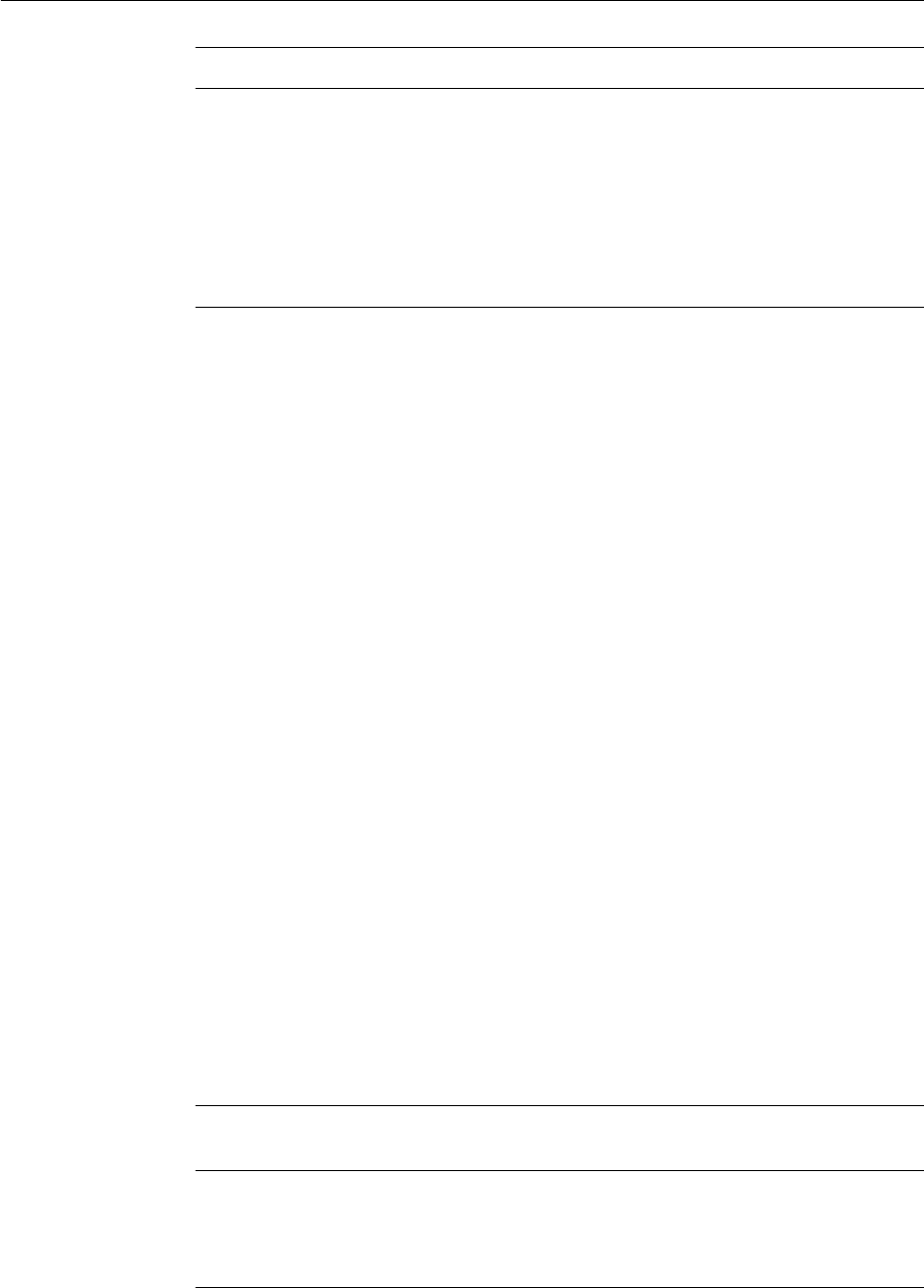
Enhancement/Bug Impacted warehouse object Impacted adapters
To update the Validation
Status
(VALD_STATUS_WID)
BUG 21923351 INCLUDE
FTS_FUSION_FSCMTOPM
ODELAM_FINAPINVTRA
NSACTIONSAM_INVOICE
HEADERPVO IN LP
W_AP_XACT_F Fusion
6.
New attributes:
NA
7.
Data model changes:
NA
Receivables (AR)
Following are the upgrade changes:
1. Tables truncated or records deleted:
NA
2. New columns added in base fact:
NA
3. Tables with records added:
W_XACT_TYPE_D (where INTEGRATION_ID like
['ACCT_DOC~RECEIVABLE~CASH
APPLICATION~EDISC','ACCT_DOC~RECEIVABLE~CASH
APPLICATION~UNEDISC'])
W_AR_XACT_F
Will extract the new discount distributions EDISC,UNEDISC where
INTEGRATION_ID like 'R~%'
4. Metrics calculated differently:
AR Discount related metrics
5. Issues and bug fixes:
Enhancement/Bug
Impacted warehouse
object
Impacted adapters
BUG 20651741 REL11-
Discounts are seen to be
multiplying based on AR
Distributions
W_XACT_TYPE_D
W_AR_XACT_F
Fusion
R12xx
6.
New Attributes:L
NA
Financials
A-2 Oracle Business Intelligence Applications Upgrade Guide
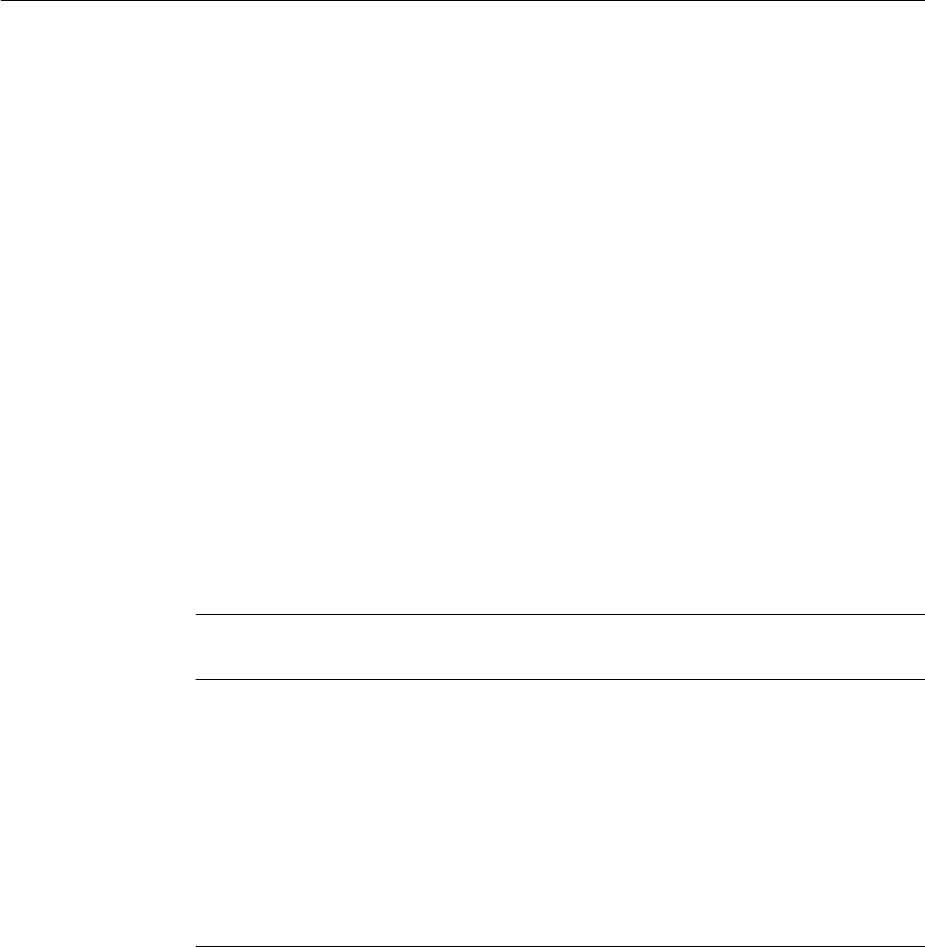
7. Data Model Change:
NA
General Ledger (GL)
Following are the upgrade changes:
1. Tables truncated or records deleted:
• W_GL_LINKAGE_INFORMATION_GS
2. New columns included in base fact:
NA
3.
Tables with records added:
Inserted Fusion Apps specific application id '10036' to
W_GL_LINKAGE_INFORMATION_G
4.
Metrics calculated differently:
NA
5. Issues and bug fixes covered:
Enhancement/Bug Impacted warehouse
object
Impacted adapters
Bug 22199884 - OTBI-E V3:
SOURCE_DISTRIBUTION_
ID not correctly populated
for Project Rev rows
Bug 20525667 - Error in
logic for
DISTRIBUTION_SOURCE
and
SOURCE_DISTRIBUTION_
ID in linkage
W_GL_LINKAGE_INFOR
MATION_G
Fusion
6. New attributes:
NA
7. Data model changes:
NA
COGS/Profitability/Revenue
Following are the upgrade changes:
1.
Tables truncated or records deleted:
NA
2.
New columns included in base fact:
NA
Financials
New ETL Content in Oracle BI Applications 11.1.1.10.2 A-3
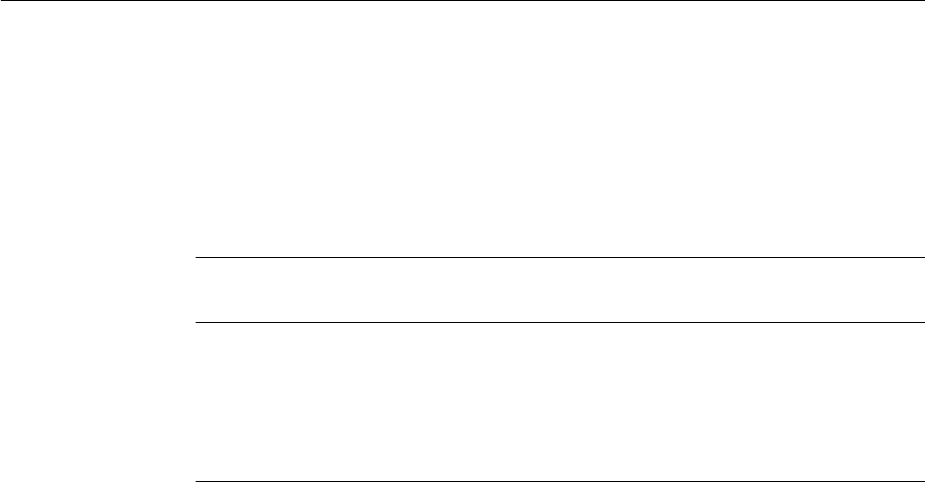
3. Tables with records added:
NA
4. Metrics calculated differently:
NA
5. Issues and bug fixes:
Enhancement/Bug Impacted warehouse
object
Impacted adapters
Bug 21490311 - FIN R10:
INIT: PSR:
SDE_ORA_GLREVENUEF
ACT session failed with
ORA-12899
W_GL_REVN_FS
W_GL_REVN_F
W_GL_REVN_RECON_FS
W_GL_REVN_REV_RECO
N_FS
ALL
6.
New attributes:
NA
7. Data model changes
Change the data type of column SALES_ORDER_DOC from varchar2(30) to
varchar2(50) in the following tables:
• W_GL_REVN_FS
• W_GL_REVN_F
• W_GL_REVN_RECON_FS
• W_GL_REVN_REV_RECON_FS
Fixed Asset (FA)
The following are the upgrade changes:
1. Tables truncated or records deleted:
NA
2. New columns included in base fact:
NA
3.
Tables with records added:
NA
4.
Metrics calculated differently:
NA
5.
Issues and bug fixes covered:
Financials
A-4 Oracle Business Intelligence Applications Upgrade Guide
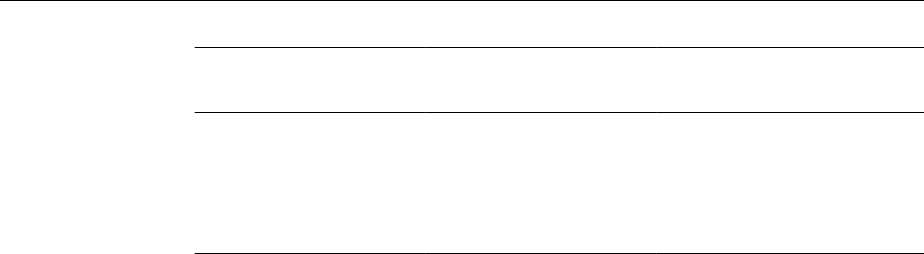
Enhancement/Bug Impacted warehouse
object
Impacted adapters
Bug 22888791 -
REL11.1:EBS122:INCR:SIL
_FIXEDASSETLEASEPAY
MENTFACT-Invalid
number
W_FA_LEASE_PAYMEN
T_F
W_FA_LEASE_PAYMEN
T_FS
ALL
6. New attributes:
NA
7.
Data model changes:
a.
Table: W_FA_LEASE_PAYMENT_F : Change data type of following columns
from VARCHAR2(10 CHAR) to NUMBER(28,10)
• LOC_EXCHANGE_RATE
• GLOBAL1_EXCHANGE_RATE
• GLOBAL2_EXCHANGE_RATE
• GLOBAL3_EXCHANGE_RATE
b. Table: W_FA_LEASE_PAYMENT_FS : Change data type of the columns
LOC_EXCHANGE_RATE from VARCHAR2(10 CHAR) to NUMBER(28,10)
Procurement and Spend
New ETL content in Procurement and Spend after the upgrade from 11.1.1.10.1 to
11.1.1.10.2 is listed in this topic.
Purchase Order
Issues and bug fixes covered:
PeopleSoft 9.1 onwards:
• Bug 21787402: COMPANY_ORG_WID in W_PURCH_COST_F has been
incorrectly mapped as ROW_WID from W_INT_ORG_ID. This is a issue in data
sourced from PSFT 9.1 and above. W_INT_ORG_ID .SCD1_WID should be
mapped to the COMPANY_ORG_WID in W_PURCH_COST_F table.
Employee Expense
Issues and bug fixes covered:
Fusion (any release):
• Bug 22309222: SIL_ReasonDimension_ExpenseAdjReason_Delete_UPG. The
purpose of this mapping is to delete records in W_REASON_D where the reason
class is 'EXPENSE_ADJUSTMENT_REASON'. Existing Fusion SDE and SIL maps
to make a full load of W_REASON_D and W_EXPENSE_F.
Procurement and Spend
New ETL Content in Oracle BI Applications 11.1.1.10.2 A-5

Manufacturing
New ETL content in Manufacturing after the upgrade from 11.1.1.10.1 to 11.1.1.10.2 is
listed in this topic.
Manufacturing Resource Dimension
1. Tables with records updated:
• W_MFG_RESOURCE_D
2.
Issues and bug fixes covered:
EBusiness Suite (any version):
• Bug 22301353: Updated EXPENDITURE_TYPE_CODE column value to '
__UNASSIGNED__' where the value was 'EXPENDITURE_TYPE~'.
Supporting Award Dimension for existing Facts
1.
Tables with records updated:
• W_PROJ_AWARD_F
• W_PROJ_COMMITMENT_F
• W_PROJ_COST_LINE_F
• W_PROJ_FORECAST_F
• W_PROJ_REVENUE_LINE_F
2. Issues and bug fixes covered:
PeopleSoft (any version):
• Bug 22301363: AWARD_WID is updated for existing records in above 5 facts
tables.
Supply Chain Management
New ETL content in Supply Chain Management after the upgrade from 11.1.1.10.1 to
11.1.1.10.2 is listed in this topic.
Changes after the Upgrade
1.
Tables truncated and reloaded:
NA
2.
Tables with records updated / populated:
• W_PRODUCT_LOT_XACT_FS.batch_number
• W_PRODUCT_XACT_A.LOC_MATERIAL_AMT
3.
Tables with data model changes:
NA
Manufacturing
A-6 Oracle Business Intelligence Applications Upgrade Guide

4. Metrics calculated differently (metadata repository calculation-wise) or added
newly:
NA
5. New features introduced:
NA
6. Issues and bug fixes covered:
• BUG 21802966 - Qty are doubled in Material Usage Variance by Product
Report
Apply max function on the transaction_id column of
MTL_MATERIAL_TRANSACTIONS table
• BUG 22090483 - RFA: Not able to populate batch_number in
W_PRODUCT_XACT_F table.
Batch_number column is not mapped in base table w_product_lot_xact_fs etl
and so it’s not getting carried in subsequent etls.
• Bug 21338791 - RFA: LOC_EXCHANGE_RATE null in
W_PRODUCT_LOT_XACT_FS
LOC_EXCHANGE_RATE attribute was not mapped in the interface -
SDE_ORA_ProductLotTransactionFact_Process.W_PRODUCT_LOT_XACT_
FS.
• Bug 22023753 - Issue in Multiple WIP "Issue" Transaction
Apply max function on the Last_update_date column of
MTL_MATERIAL_TRANSACTIONS table
Human Capital Management
New ETL content in Human Capital Management after the upgrade from 11.1.1.10.1 to
11.1.1.10.2 is listed in this topic.
1. The following new tables have been added to support Fusion Flexfields:
• W_HR_ASG_CNTRCT_ADDL_D
• W_HR_ASG_CNTRCT_ADDL_DS
• W_HR_PERLEG_ADDL_D
• W_HR_PERLEG_ADDL_DS
• W_HR_PERLEG_CSHP_ADDL_D
• W_HR_PERLEG_CSHP_ADDL_DS
• W_HR_PERLEG_NM_ADDL_D
• W_HR_PERLEG_NM_ADDL_DS
• W_HR_PERLEG_VISA_ADDL_D
• W_HR_PERLEG_VISA_ADDL_DS
• W_HR_PERSON_ADDL_D
Human Capital Management
New ETL Content in Oracle BI Applications 11.1.1.10.2 A-7
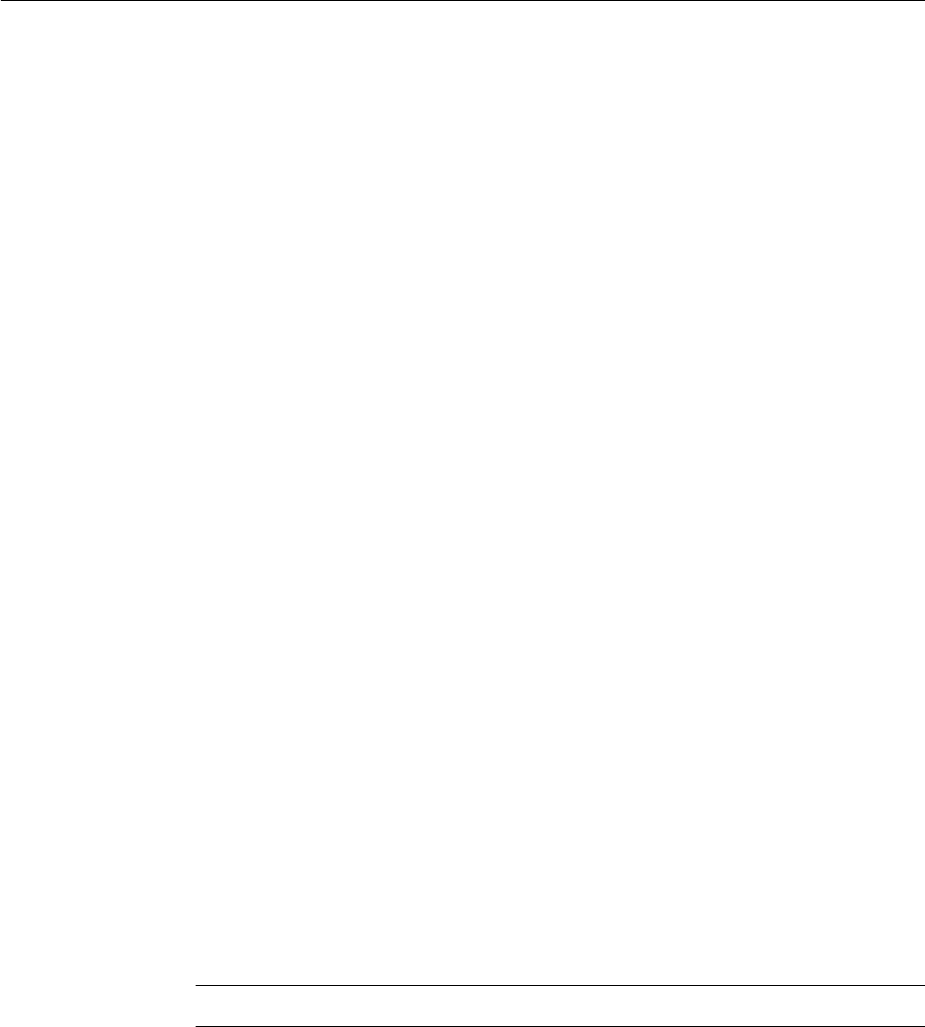
• W_HR_PERSON_ADDL_DS
• W_HR_PERSON_PTU_ADDL_D
• W_HR_PERSON_PTU_ADDL_DS
• W_JOB_FMLY_ADDL_D
• W_JOB_FMLY_ADDL_DS
• W_PAY_PAYROLL_ADDL_D
• W_PAY_PAYROLL_ADDL_DS
• W_WRKFC_EVNTRSN_ADDL_D
• W_WRKFC_EVNTRSN_ADDL_DS
• W_WRKFC_EVNT_ADDL_D
• W_WRKFC_EVNT_ADDL_DS
2.
The following new tables have been added in the Recruitment module for Taleo:
• W_JOB_APPLICATION_D
• W_JOB_APPLICATION_DS
• W_RCRTMNT_CANDIDATE_ADDL_D
• W_RCRTMNT_CANDIDATE_ADDL_DS
• W_RCRTMNT_CANDIDATE_D
• W_RCRTMNT_CANDIDATE_DS
• W_JOB_RQSTN_ADDL_D
• W_JOB_RQSTN_ADDL_DS
• W_TLO_VETERAN_STATUS_PS
3. The following columns have been added to support Flexfields in Fusion:
Table Name
Column Name
W_HR_ASSIGN_ADDL_D ASSIGNMENT_ATTR100_CHAR
W_HR_ASSIGN_ADDL_D ASSIGNMENT_ATTR101_CHAR
W_HR_ASSIGN_ADDL_D ASSIGNMENT_ATTR102_CHAR
W_HR_ASSIGN_ADDL_D ASSIGNMENT_ATTR103_CHAR
W_HR_ASSIGN_ADDL_D ASSIGNMENT_ATTR104_CHAR
W_HR_ASSIGN_ADDL_D ASSIGNMENT_ATTR105_CHAR
W_HR_ASSIGN_ADDL_D ASSIGNMENT_ATTR106_CHAR
W_HR_ASSIGN_ADDL_D ASSIGNMENT_ATTR107_CHAR
Human Capital Management
A-8 Oracle Business Intelligence Applications Upgrade Guide

Table Name Column Name
W_HR_ASSIGN_ADDL_D ASSIGNMENT_ATTR108_CHAR
W_HR_ASSIGN_ADDL_D ASSIGNMENT_ATTR109_CHAR
W_HR_ASSIGN_ADDL_D ASSIGNMENT_ATTR110_CHAR
W_HR_ASSIGN_ADDL_D ASSIGNMENT_ATTR111_CHAR
W_HR_ASSIGN_ADDL_D ASSIGNMENT_ATTR112_CHAR
W_HR_ASSIGN_ADDL_D ASSIGNMENT_ATTR113_CHAR
W_HR_ASSIGN_ADDL_D ASSIGNMENT_ATTR114_CHAR
W_HR_ASSIGN_ADDL_D ASSIGNMENT_ATTR115_CHAR
W_HR_ASSIGN_ADDL_D ASSIGNMENT_ATTR116_CHAR
W_HR_ASSIGN_ADDL_D ASSIGNMENT_ATTR117_CHAR
W_HR_ASSIGN_ADDL_D ASSIGNMENT_ATTR118_CHAR
W_HR_ASSIGN_ADDL_D ASSIGNMENT_ATTR119_CHAR
W_HR_ASSIGN_ADDL_D ASSIGNMENT_ATTR11_DATE
W_HR_ASSIGN_ADDL_D ASSIGNMENT_ATTR120_CHAR
W_HR_ASSIGN_ADDL_D ASSIGNMENT_ATTR12_DATE
W_HR_ASSIGN_ADDL_D ASSIGNMENT_ATTR13_DATE
W_HR_ASSIGN_ADDL_D ASSIGNMENT_ATTR14_DATE
W_HR_ASSIGN_ADDL_D ASSIGNMENT_ATTR15_DATE
W_HR_ASSIGN_ADDL_D ASSIGNMENT_ATTR16_DATE
W_HR_ASSIGN_ADDL_D ASSIGNMENT_ATTR17_DATE
W_HR_ASSIGN_ADDL_D ASSIGNMENT_ATTR18_DATE
W_HR_ASSIGN_ADDL_D ASSIGNMENT_ATTR19_DATE
W_HR_ASSIGN_ADDL_D ASSIGNMENT_ATTR20_DATE
W_HR_ASSIGN_ADDL_D ASSIGNMENT_ATTR21_DATE
W_HR_ASSIGN_ADDL_D ASSIGNMENT_ATTR21_NUM
W_HR_ASSIGN_ADDL_D ASSIGNMENT_ATTR22_DATE
W_HR_ASSIGN_ADDL_D ASSIGNMENT_ATTR22_NUM
W_HR_ASSIGN_ADDL_D ASSIGNMENT_ATTR23_DATE
W_HR_ASSIGN_ADDL_D ASSIGNMENT_ATTR23_NUM
Human Capital Management
New ETL Content in Oracle BI Applications 11.1.1.10.2 A-9

Table Name Column Name
W_HR_ASSIGN_ADDL_D ASSIGNMENT_ATTR24_DATE
W_HR_ASSIGN_ADDL_D ASSIGNMENT_ATTR24_NUM
W_HR_ASSIGN_ADDL_D ASSIGNMENT_ATTR25_DATE
W_HR_ASSIGN_ADDL_D ASSIGNMENT_ATTR25_NUM
W_HR_ASSIGN_ADDL_D ASSIGNMENT_ATTR26_DATE
W_HR_ASSIGN_ADDL_D ASSIGNMENT_ATTR26_NUM
W_HR_ASSIGN_ADDL_D ASSIGNMENT_ATTR27_DATE
W_HR_ASSIGN_ADDL_D ASSIGNMENT_ATTR27_NUM
W_HR_ASSIGN_ADDL_D ASSIGNMENT_ATTR28_DATE
W_HR_ASSIGN_ADDL_D ASSIGNMENT_ATTR28_NUM
W_HR_ASSIGN_ADDL_D ASSIGNMENT_ATTR29_DATE
W_HR_ASSIGN_ADDL_D ASSIGNMENT_ATTR29_NUM
W_HR_ASSIGN_ADDL_D ASSIGNMENT_ATTR30_DATE
W_HR_ASSIGN_ADDL_D ASSIGNMENT_ATTR30_NUM
W_HR_ASSIGN_ADDL_D ASSIGNMENT_ATTR31_CHAR
W_HR_ASSIGN_ADDL_D ASSIGNMENT_ATTR31_DATE
W_HR_ASSIGN_ADDL_D ASSIGNMENT_ATTR31_NUM
W_HR_ASSIGN_ADDL_D ASSIGNMENT_ATTR32_CHAR
W_HR_ASSIGN_ADDL_D ASSIGNMENT_ATTR32_DATE
W_HR_ASSIGN_ADDL_D ASSIGNMENT_ATTR32_NUM
W_HR_ASSIGN_ADDL_D ASSIGNMENT_ATTR33_CHAR
W_HR_ASSIGN_ADDL_D ASSIGNMENT_ATTR33_DATE
W_HR_ASSIGN_ADDL_D ASSIGNMENT_ATTR33_NUM
W_HR_ASSIGN_ADDL_D ASSIGNMENT_ATTR34_CHAR
W_HR_ASSIGN_ADDL_D ASSIGNMENT_ATTR34_DATE
W_HR_ASSIGN_ADDL_D ASSIGNMENT_ATTR34_NUM
W_HR_ASSIGN_ADDL_D ASSIGNMENT_ATTR35_CHAR
W_HR_ASSIGN_ADDL_D ASSIGNMENT_ATTR35_DATE
W_HR_ASSIGN_ADDL_D ASSIGNMENT_ATTR35_NUM
Human Capital Management
A-10 Oracle Business Intelligence Applications Upgrade Guide

Table Name Column Name
W_HR_ASSIGN_ADDL_D ASSIGNMENT_ATTR36_CHAR
W_HR_ASSIGN_ADDL_D ASSIGNMENT_ATTR36_DATE
W_HR_ASSIGN_ADDL_D ASSIGNMENT_ATTR36_NUM
W_HR_ASSIGN_ADDL_D ASSIGNMENT_ATTR37_CHAR
W_HR_ASSIGN_ADDL_D ASSIGNMENT_ATTR37_DATE
W_HR_ASSIGN_ADDL_D ASSIGNMENT_ATTR37_NUM
W_HR_ASSIGN_ADDL_D ASSIGNMENT_ATTR38_CHAR
W_HR_ASSIGN_ADDL_D ASSIGNMENT_ATTR38_DATE
W_HR_ASSIGN_ADDL_D ASSIGNMENT_ATTR38_NUM
W_HR_ASSIGN_ADDL_D ASSIGNMENT_ATTR39_CHAR
W_HR_ASSIGN_ADDL_D ASSIGNMENT_ATTR39_DATE
W_HR_ASSIGN_ADDL_D ASSIGNMENT_ATTR39_NUM
W_HR_ASSIGN_ADDL_D ASSIGNMENT_ATTR40_CHAR
W_HR_ASSIGN_ADDL_D ASSIGNMENT_ATTR40_DATE
W_HR_ASSIGN_ADDL_D ASSIGNMENT_ATTR40_NUM
W_HR_ASSIGN_ADDL_D ASSIGNMENT_ATTR41_CHAR
W_HR_ASSIGN_ADDL_D ASSIGNMENT_ATTR41_NUM
W_HR_ASSIGN_ADDL_D ASSIGNMENT_ATTR42_CHAR
W_HR_ASSIGN_ADDL_D ASSIGNMENT_ATTR42_NUM
W_HR_ASSIGN_ADDL_D ASSIGNMENT_ATTR43_CHAR
W_HR_ASSIGN_ADDL_D ASSIGNMENT_ATTR43_NUM
W_HR_ASSIGN_ADDL_D ASSIGNMENT_ATTR44_CHAR
W_HR_ASSIGN_ADDL_D ASSIGNMENT_ATTR44_NUM
W_HR_ASSIGN_ADDL_D ASSIGNMENT_ATTR45_CHAR
W_HR_ASSIGN_ADDL_D ASSIGNMENT_ATTR45_NUM
W_HR_ASSIGN_ADDL_D ASSIGNMENT_ATTR46_CHAR
W_HR_ASSIGN_ADDL_D ASSIGNMENT_ATTR46_NUM
W_HR_ASSIGN_ADDL_D ASSIGNMENT_ATTR47_CHAR
W_HR_ASSIGN_ADDL_D ASSIGNMENT_ATTR47_NUM
Human Capital Management
New ETL Content in Oracle BI Applications 11.1.1.10.2 A-11

Table Name Column Name
W_HR_ASSIGN_ADDL_D ASSIGNMENT_ATTR48_CHAR
W_HR_ASSIGN_ADDL_D ASSIGNMENT_ATTR48_NUM
W_HR_ASSIGN_ADDL_D ASSIGNMENT_ATTR49_CHAR
W_HR_ASSIGN_ADDL_D ASSIGNMENT_ATTR49_NUM
W_HR_ASSIGN_ADDL_D ASSIGNMENT_ATTR50_CHAR
W_HR_ASSIGN_ADDL_D ASSIGNMENT_ATTR50_NUM
W_HR_ASSIGN_ADDL_D ASSIGNMENT_ATTR51_CHAR
W_HR_ASSIGN_ADDL_D ASSIGNMENT_ATTR51_NUM
W_HR_ASSIGN_ADDL_D ASSIGNMENT_ATTR52_CHAR
W_HR_ASSIGN_ADDL_D ASSIGNMENT_ATTR52_NUM
W_HR_ASSIGN_ADDL_D ASSIGNMENT_ATTR53_CHAR
W_HR_ASSIGN_ADDL_D ASSIGNMENT_ATTR53_NUM
W_HR_ASSIGN_ADDL_D ASSIGNMENT_ATTR54_CHAR
W_HR_ASSIGN_ADDL_D ASSIGNMENT_ATTR54_NUM
W_HR_ASSIGN_ADDL_D ASSIGNMENT_ATTR55_CHAR
W_HR_ASSIGN_ADDL_D ASSIGNMENT_ATTR55_NUM
W_HR_ASSIGN_ADDL_D ASSIGNMENT_ATTR56_CHAR
W_HR_ASSIGN_ADDL_D ASSIGNMENT_ATTR56_NUM
W_HR_ASSIGN_ADDL_D ASSIGNMENT_ATTR57_CHAR
W_HR_ASSIGN_ADDL_D ASSIGNMENT_ATTR57_NUM
W_HR_ASSIGN_ADDL_D ASSIGNMENT_ATTR58_CHAR
W_HR_ASSIGN_ADDL_D ASSIGNMENT_ATTR58_NUM
W_HR_ASSIGN_ADDL_D ASSIGNMENT_ATTR59_CHAR
W_HR_ASSIGN_ADDL_D ASSIGNMENT_ATTR59_NUM
W_HR_ASSIGN_ADDL_D ASSIGNMENT_ATTR60_CHAR
W_HR_ASSIGN_ADDL_D ASSIGNMENT_ATTR60_NUM
W_HR_ASSIGN_ADDL_D ASSIGNMENT_ATTR61_CHAR
W_HR_ASSIGN_ADDL_D ASSIGNMENT_ATTR61_NUM
W_HR_ASSIGN_ADDL_D ASSIGNMENT_ATTR62_CHAR
Human Capital Management
A-12 Oracle Business Intelligence Applications Upgrade Guide

Table Name Column Name
W_HR_ASSIGN_ADDL_D ASSIGNMENT_ATTR62_NUM
W_HR_ASSIGN_ADDL_D ASSIGNMENT_ATTR63_CHAR
W_HR_ASSIGN_ADDL_D ASSIGNMENT_ATTR63_NUM
W_HR_ASSIGN_ADDL_D ASSIGNMENT_ATTR64_CHAR
W_HR_ASSIGN_ADDL_D ASSIGNMENT_ATTR64_NUM
W_HR_ASSIGN_ADDL_D ASSIGNMENT_ATTR65_CHAR
W_HR_ASSIGN_ADDL_D ASSIGNMENT_ATTR65_NUM
W_HR_ASSIGN_ADDL_D ASSIGNMENT_ATTR66_CHAR
W_HR_ASSIGN_ADDL_D ASSIGNMENT_ATTR66_NUM
W_HR_ASSIGN_ADDL_D ASSIGNMENT_ATTR67_CHAR
W_HR_ASSIGN_ADDL_D ASSIGNMENT_ATTR67_NUM
W_HR_ASSIGN_ADDL_D ASSIGNMENT_ATTR68_CHAR
W_HR_ASSIGN_ADDL_D ASSIGNMENT_ATTR68_NUM
W_HR_ASSIGN_ADDL_D ASSIGNMENT_ATTR69_CHAR
W_HR_ASSIGN_ADDL_D ASSIGNMENT_ATTR69_NUM
W_HR_ASSIGN_ADDL_D ASSIGNMENT_ATTR70_CHAR
W_HR_ASSIGN_ADDL_D ASSIGNMENT_ATTR70_NUM
W_HR_ASSIGN_ADDL_D ASSIGNMENT_ATTR71_CHAR
W_HR_ASSIGN_ADDL_D ASSIGNMENT_ATTR71_NUM
W_HR_ASSIGN_ADDL_D ASSIGNMENT_ATTR72_CHAR
W_HR_ASSIGN_ADDL_D ASSIGNMENT_ATTR72_NUM
W_HR_ASSIGN_ADDL_D ASSIGNMENT_ATTR73_CHAR
W_HR_ASSIGN_ADDL_D ASSIGNMENT_ATTR73_NUM
W_HR_ASSIGN_ADDL_D ASSIGNMENT_ATTR74_CHAR
W_HR_ASSIGN_ADDL_D ASSIGNMENT_ATTR74_NUM
W_HR_ASSIGN_ADDL_D ASSIGNMENT_ATTR75_CHAR
W_HR_ASSIGN_ADDL_D ASSIGNMENT_ATTR75_NUM
W_HR_ASSIGN_ADDL_D ASSIGNMENT_ATTR76_CHAR
W_HR_ASSIGN_ADDL_D ASSIGNMENT_ATTR76_NUM
Human Capital Management
New ETL Content in Oracle BI Applications 11.1.1.10.2 A-13

Table Name Column Name
W_HR_ASSIGN_ADDL_D ASSIGNMENT_ATTR77_CHAR
W_HR_ASSIGN_ADDL_D ASSIGNMENT_ATTR77_NUM
W_HR_ASSIGN_ADDL_D ASSIGNMENT_ATTR78_CHAR
W_HR_ASSIGN_ADDL_D ASSIGNMENT_ATTR78_NUM
W_HR_ASSIGN_ADDL_D ASSIGNMENT_ATTR79_CHAR
W_HR_ASSIGN_ADDL_D ASSIGNMENT_ATTR79_NUM
W_HR_ASSIGN_ADDL_D ASSIGNMENT_ATTR80_CHAR
W_HR_ASSIGN_ADDL_D ASSIGNMENT_ATTR80_NUM
W_HR_ASSIGN_ADDL_D ASSIGNMENT_ATTR81_CHAR
W_HR_ASSIGN_ADDL_D ASSIGNMENT_ATTR82_CHAR
W_HR_ASSIGN_ADDL_D ASSIGNMENT_ATTR83_CHAR
W_HR_ASSIGN_ADDL_D ASSIGNMENT_ATTR84_CHAR
W_HR_ASSIGN_ADDL_D ASSIGNMENT_ATTR85_CHAR
W_HR_ASSIGN_ADDL_D ASSIGNMENT_ATTR86_CHAR
W_HR_ASSIGN_ADDL_D ASSIGNMENT_ATTR87_CHAR
W_HR_ASSIGN_ADDL_D ASSIGNMENT_ATTR88_CHAR
W_HR_ASSIGN_ADDL_D ASSIGNMENT_ATTR89_CHAR
W_HR_ASSIGN_ADDL_D ASSIGNMENT_ATTR90_CHAR
W_HR_ASSIGN_ADDL_D ASSIGNMENT_ATTR91_CHAR
W_HR_ASSIGN_ADDL_D ASSIGNMENT_ATTR92_CHAR
W_HR_ASSIGN_ADDL_D ASSIGNMENT_ATTR93_CHAR
W_HR_ASSIGN_ADDL_D ASSIGNMENT_ATTR94_CHAR
W_HR_ASSIGN_ADDL_D ASSIGNMENT_ATTR95_CHAR
W_HR_ASSIGN_ADDL_D ASSIGNMENT_ATTR96_CHAR
W_HR_ASSIGN_ADDL_D ASSIGNMENT_ATTR97_CHAR
W_HR_ASSIGN_ADDL_D ASSIGNMENT_ATTR98_CHAR
W_HR_ASSIGN_ADDL_D ASSIGNMENT_ATTR99_CHAR
W_HR_ASSIGN_ADDL_D EFFECTIVE_LATEST_CHANGE
W_HR_ASSIGN_ADDL_D EFFECTIVE_SEQUENCE
Human Capital Management
A-14 Oracle Business Intelligence Applications Upgrade Guide

Table Name Column Name
W_HR_ASSIGN_ADDL_D FLEX_DATA_FLG
W_HR_ASSIGN_ADDL_D W_EFFECTIVE_LATEST_CHANGE
W_HR_ASSIGN_ADDL_DS ASSIGNMENT_ATTR100_CHAR
W_HR_ASSIGN_ADDL_DS ASSIGNMENT_ATTR101_CHAR
W_HR_ASSIGN_ADDL_DS ASSIGNMENT_ATTR102_CHAR
W_HR_ASSIGN_ADDL_DS ASSIGNMENT_ATTR103_CHAR
W_HR_ASSIGN_ADDL_DS ASSIGNMENT_ATTR104_CHAR
W_HR_ASSIGN_ADDL_DS ASSIGNMENT_ATTR105_CHAR
W_HR_ASSIGN_ADDL_DS ASSIGNMENT_ATTR106_CHAR
W_HR_ASSIGN_ADDL_DS ASSIGNMENT_ATTR107_CHAR
W_HR_ASSIGN_ADDL_DS ASSIGNMENT_ATTR108_CHAR
W_HR_ASSIGN_ADDL_DS ASSIGNMENT_ATTR109_CHAR
W_HR_ASSIGN_ADDL_DS ASSIGNMENT_ATTR110_CHAR
W_HR_ASSIGN_ADDL_DS ASSIGNMENT_ATTR111_CHAR
W_HR_ASSIGN_ADDL_DS ASSIGNMENT_ATTR112_CHAR
W_HR_ASSIGN_ADDL_DS ASSIGNMENT_ATTR113_CHAR
W_HR_ASSIGN_ADDL_DS ASSIGNMENT_ATTR114_CHAR
W_HR_ASSIGN_ADDL_DS ASSIGNMENT_ATTR115_CHAR
W_HR_ASSIGN_ADDL_DS ASSIGNMENT_ATTR116_CHAR
W_HR_ASSIGN_ADDL_DS ASSIGNMENT_ATTR117_CHAR
W_HR_ASSIGN_ADDL_DS ASSIGNMENT_ATTR118_CHAR
W_HR_ASSIGN_ADDL_DS ASSIGNMENT_ATTR119_CHAR
W_HR_ASSIGN_ADDL_DS ASSIGNMENT_ATTR11_DATE
W_HR_ASSIGN_ADDL_DS ASSIGNMENT_ATTR120_CHAR
W_HR_ASSIGN_ADDL_DS ASSIGNMENT_ATTR12_DATE
W_HR_ASSIGN_ADDL_DS ASSIGNMENT_ATTR13_DATE
W_HR_ASSIGN_ADDL_DS ASSIGNMENT_ATTR14_DATE
W_HR_ASSIGN_ADDL_DS ASSIGNMENT_ATTR15_DATE
W_HR_ASSIGN_ADDL_DS ASSIGNMENT_ATTR16_DATE
Human Capital Management
New ETL Content in Oracle BI Applications 11.1.1.10.2 A-15

Table Name Column Name
W_HR_ASSIGN_ADDL_DS ASSIGNMENT_ATTR17_DATE
W_HR_ASSIGN_ADDL_DS ASSIGNMENT_ATTR18_DATE
W_HR_ASSIGN_ADDL_DS ASSIGNMENT_ATTR19_DATE
W_HR_ASSIGN_ADDL_DS ASSIGNMENT_ATTR20_DATE
W_HR_ASSIGN_ADDL_DS ASSIGNMENT_ATTR21_DATE
W_HR_ASSIGN_ADDL_DS ASSIGNMENT_ATTR21_NUM
W_HR_ASSIGN_ADDL_DS ASSIGNMENT_ATTR22_DATE
W_HR_ASSIGN_ADDL_DS ASSIGNMENT_ATTR22_NUM
W_HR_ASSIGN_ADDL_DS ASSIGNMENT_ATTR23_DATE
W_HR_ASSIGN_ADDL_DS ASSIGNMENT_ATTR23_NUM
W_HR_ASSIGN_ADDL_DS ASSIGNMENT_ATTR24_DATE
W_HR_ASSIGN_ADDL_DS ASSIGNMENT_ATTR24_NUM
W_HR_ASSIGN_ADDL_DS ASSIGNMENT_ATTR25_DATE
W_HR_ASSIGN_ADDL_DS ASSIGNMENT_ATTR25_NUM
W_HR_ASSIGN_ADDL_DS ASSIGNMENT_ATTR26_DATE
W_HR_ASSIGN_ADDL_DS ASSIGNMENT_ATTR26_NUM
W_HR_ASSIGN_ADDL_DS ASSIGNMENT_ATTR27_DATE
W_HR_ASSIGN_ADDL_DS ASSIGNMENT_ATTR27_NUM
W_HR_ASSIGN_ADDL_DS ASSIGNMENT_ATTR28_DATE
W_HR_ASSIGN_ADDL_DS ASSIGNMENT_ATTR28_NUM
W_HR_ASSIGN_ADDL_DS ASSIGNMENT_ATTR29_DATE
W_HR_ASSIGN_ADDL_DS ASSIGNMENT_ATTR29_NUM
W_HR_ASSIGN_ADDL_DS ASSIGNMENT_ATTR30_DATE
W_HR_ASSIGN_ADDL_DS ASSIGNMENT_ATTR30_NUM
W_HR_ASSIGN_ADDL_DS ASSIGNMENT_ATTR31_CHAR
W_HR_ASSIGN_ADDL_DS ASSIGNMENT_ATTR31_DATE
W_HR_ASSIGN_ADDL_DS ASSIGNMENT_ATTR31_NUM
W_HR_ASSIGN_ADDL_DS ASSIGNMENT_ATTR32_CHAR
W_HR_ASSIGN_ADDL_DS ASSIGNMENT_ATTR32_DATE
Human Capital Management
A-16 Oracle Business Intelligence Applications Upgrade Guide

Table Name Column Name
W_HR_ASSIGN_ADDL_DS ASSIGNMENT_ATTR32_NUM
W_HR_ASSIGN_ADDL_DS ASSIGNMENT_ATTR33_CHAR
W_HR_ASSIGN_ADDL_DS ASSIGNMENT_ATTR33_DATE
W_HR_ASSIGN_ADDL_DS ASSIGNMENT_ATTR33_NUM
W_HR_ASSIGN_ADDL_DS ASSIGNMENT_ATTR34_CHAR
W_HR_ASSIGN_ADDL_DS ASSIGNMENT_ATTR34_DATE
W_HR_ASSIGN_ADDL_DS ASSIGNMENT_ATTR34_NUM
W_HR_ASSIGN_ADDL_DS ASSIGNMENT_ATTR35_CHAR
W_HR_ASSIGN_ADDL_DS ASSIGNMENT_ATTR35_DATE
W_HR_ASSIGN_ADDL_DS ASSIGNMENT_ATTR35_NUM
W_HR_ASSIGN_ADDL_DS ASSIGNMENT_ATTR36_CHAR
W_HR_ASSIGN_ADDL_DS ASSIGNMENT_ATTR36_DATE
W_HR_ASSIGN_ADDL_DS ASSIGNMENT_ATTR36_NUM
W_HR_ASSIGN_ADDL_DS ASSIGNMENT_ATTR37_CHAR
W_HR_ASSIGN_ADDL_DS ASSIGNMENT_ATTR37_DATE
W_HR_ASSIGN_ADDL_DS ASSIGNMENT_ATTR37_NUM
W_HR_ASSIGN_ADDL_DS ASSIGNMENT_ATTR38_CHAR
W_HR_ASSIGN_ADDL_DS ASSIGNMENT_ATTR38_DATE
W_HR_ASSIGN_ADDL_DS ASSIGNMENT_ATTR38_NUM
W_HR_ASSIGN_ADDL_DS ASSIGNMENT_ATTR39_CHAR
W_HR_ASSIGN_ADDL_DS ASSIGNMENT_ATTR39_DATE
W_HR_ASSIGN_ADDL_DS ASSIGNMENT_ATTR39_NUM
W_HR_ASSIGN_ADDL_DS ASSIGNMENT_ATTR40_CHAR
W_HR_ASSIGN_ADDL_DS ASSIGNMENT_ATTR40_DATE
W_HR_ASSIGN_ADDL_DS ASSIGNMENT_ATTR40_NUM
W_HR_ASSIGN_ADDL_DS ASSIGNMENT_ATTR41_CHAR
W_HR_ASSIGN_ADDL_DS ASSIGNMENT_ATTR41_NUM
W_HR_ASSIGN_ADDL_DS ASSIGNMENT_ATTR42_CHAR
W_HR_ASSIGN_ADDL_DS ASSIGNMENT_ATTR42_NUM
Human Capital Management
New ETL Content in Oracle BI Applications 11.1.1.10.2 A-17

Table Name Column Name
W_HR_ASSIGN_ADDL_DS ASSIGNMENT_ATTR43_CHAR
W_HR_ASSIGN_ADDL_DS ASSIGNMENT_ATTR43_NUM
W_HR_ASSIGN_ADDL_DS ASSIGNMENT_ATTR44_CHAR
W_HR_ASSIGN_ADDL_DS ASSIGNMENT_ATTR44_NUM
W_HR_ASSIGN_ADDL_DS ASSIGNMENT_ATTR45_CHAR
W_HR_ASSIGN_ADDL_DS ASSIGNMENT_ATTR45_NUM
W_HR_ASSIGN_ADDL_DS ASSIGNMENT_ATTR46_CHAR
W_HR_ASSIGN_ADDL_DS ASSIGNMENT_ATTR46_NUM
W_HR_ASSIGN_ADDL_DS ASSIGNMENT_ATTR47_CHAR
W_HR_ASSIGN_ADDL_DS ASSIGNMENT_ATTR47_NUM
W_HR_ASSIGN_ADDL_DS ASSIGNMENT_ATTR48_CHAR
W_HR_ASSIGN_ADDL_DS ASSIGNMENT_ATTR48_NUM
W_HR_ASSIGN_ADDL_DS ASSIGNMENT_ATTR49_CHAR
W_HR_ASSIGN_ADDL_DS ASSIGNMENT_ATTR49_NUM
W_HR_ASSIGN_ADDL_DS ASSIGNMENT_ATTR50_CHAR
W_HR_ASSIGN_ADDL_DS ASSIGNMENT_ATTR50_NUM
W_HR_ASSIGN_ADDL_DS ASSIGNMENT_ATTR51_CHAR
W_HR_ASSIGN_ADDL_DS ASSIGNMENT_ATTR51_NUM
W_HR_ASSIGN_ADDL_DS ASSIGNMENT_ATTR52_CHAR
W_HR_ASSIGN_ADDL_DS ASSIGNMENT_ATTR52_NUM
W_HR_ASSIGN_ADDL_DS ASSIGNMENT_ATTR53_CHAR
W_HR_ASSIGN_ADDL_DS ASSIGNMENT_ATTR53_NUM
W_HR_ASSIGN_ADDL_DS ASSIGNMENT_ATTR54_CHAR
W_HR_ASSIGN_ADDL_DS ASSIGNMENT_ATTR54_NUM
W_HR_ASSIGN_ADDL_DS ASSIGNMENT_ATTR55_CHAR
W_HR_ASSIGN_ADDL_DS ASSIGNMENT_ATTR55_NUM
W_HR_ASSIGN_ADDL_DS ASSIGNMENT_ATTR56_CHAR
W_HR_ASSIGN_ADDL_DS ASSIGNMENT_ATTR56_NUM
W_HR_ASSIGN_ADDL_DS ASSIGNMENT_ATTR57_CHAR
Human Capital Management
A-18 Oracle Business Intelligence Applications Upgrade Guide

Table Name Column Name
W_HR_ASSIGN_ADDL_DS ASSIGNMENT_ATTR57_NUM
W_HR_ASSIGN_ADDL_DS ASSIGNMENT_ATTR58_CHAR
W_HR_ASSIGN_ADDL_DS ASSIGNMENT_ATTR58_NUM
W_HR_ASSIGN_ADDL_DS ASSIGNMENT_ATTR59_CHAR
W_HR_ASSIGN_ADDL_DS ASSIGNMENT_ATTR59_NUM
W_HR_ASSIGN_ADDL_DS ASSIGNMENT_ATTR60_CHAR
W_HR_ASSIGN_ADDL_DS ASSIGNMENT_ATTR60_NUM
W_HR_ASSIGN_ADDL_DS ASSIGNMENT_ATTR61_CHAR
W_HR_ASSIGN_ADDL_DS ASSIGNMENT_ATTR61_NUM
W_HR_ASSIGN_ADDL_DS ASSIGNMENT_ATTR62_CHAR
W_HR_ASSIGN_ADDL_DS ASSIGNMENT_ATTR62_NUM
W_HR_ASSIGN_ADDL_DS ASSIGNMENT_ATTR63_CHAR
W_HR_ASSIGN_ADDL_DS ASSIGNMENT_ATTR63_NUM
W_HR_ASSIGN_ADDL_DS ASSIGNMENT_ATTR64_CHAR
W_HR_ASSIGN_ADDL_DS ASSIGNMENT_ATTR64_NUM
W_HR_ASSIGN_ADDL_DS ASSIGNMENT_ATTR65_CHAR
W_HR_ASSIGN_ADDL_DS ASSIGNMENT_ATTR65_NUM
W_HR_ASSIGN_ADDL_DS ASSIGNMENT_ATTR66_CHAR
W_HR_ASSIGN_ADDL_DS ASSIGNMENT_ATTR66_NUM
W_HR_ASSIGN_ADDL_DS ASSIGNMENT_ATTR67_CHAR
W_HR_ASSIGN_ADDL_DS ASSIGNMENT_ATTR67_NUM
W_HR_ASSIGN_ADDL_DS ASSIGNMENT_ATTR68_CHAR
W_HR_ASSIGN_ADDL_DS ASSIGNMENT_ATTR68_NUM
W_HR_ASSIGN_ADDL_DS ASSIGNMENT_ATTR69_CHAR
W_HR_ASSIGN_ADDL_DS ASSIGNMENT_ATTR69_NUM
W_HR_ASSIGN_ADDL_DS ASSIGNMENT_ATTR70_CHAR
W_HR_ASSIGN_ADDL_DS ASSIGNMENT_ATTR70_NUM
W_HR_ASSIGN_ADDL_DS ASSIGNMENT_ATTR71_CHAR
W_HR_ASSIGN_ADDL_DS ASSIGNMENT_ATTR71_NUM
Human Capital Management
New ETL Content in Oracle BI Applications 11.1.1.10.2 A-19

Table Name Column Name
W_HR_ASSIGN_ADDL_DS ASSIGNMENT_ATTR72_CHAR
W_HR_ASSIGN_ADDL_DS ASSIGNMENT_ATTR72_NUM
W_HR_ASSIGN_ADDL_DS ASSIGNMENT_ATTR73_CHAR
W_HR_ASSIGN_ADDL_DS ASSIGNMENT_ATTR73_NUM
W_HR_ASSIGN_ADDL_DS ASSIGNMENT_ATTR74_CHAR
W_HR_ASSIGN_ADDL_DS ASSIGNMENT_ATTR74_NUM
W_HR_ASSIGN_ADDL_DS ASSIGNMENT_ATTR75_CHAR
W_HR_ASSIGN_ADDL_DS ASSIGNMENT_ATTR75_NUM
W_HR_ASSIGN_ADDL_DS ASSIGNMENT_ATTR76_CHAR
W_HR_ASSIGN_ADDL_DS ASSIGNMENT_ATTR76_NUM
W_HR_ASSIGN_ADDL_DS ASSIGNMENT_ATTR77_CHAR
W_HR_ASSIGN_ADDL_DS ASSIGNMENT_ATTR77_NUM
W_HR_ASSIGN_ADDL_DS ASSIGNMENT_ATTR78_CHAR
W_HR_ASSIGN_ADDL_DS ASSIGNMENT_ATTR78_NUM
W_HR_ASSIGN_ADDL_DS ASSIGNMENT_ATTR79_CHAR
W_HR_ASSIGN_ADDL_DS ASSIGNMENT_ATTR79_NUM
W_HR_ASSIGN_ADDL_DS ASSIGNMENT_ATTR80_CHAR
W_HR_ASSIGN_ADDL_DS ASSIGNMENT_ATTR80_NUM
W_HR_ASSIGN_ADDL_DS ASSIGNMENT_ATTR81_CHAR
W_HR_ASSIGN_ADDL_DS ASSIGNMENT_ATTR82_CHAR
W_HR_ASSIGN_ADDL_DS ASSIGNMENT_ATTR83_CHAR
W_HR_ASSIGN_ADDL_DS ASSIGNMENT_ATTR84_CHAR
W_HR_ASSIGN_ADDL_DS ASSIGNMENT_ATTR85_CHAR
W_HR_ASSIGN_ADDL_DS ASSIGNMENT_ATTR86_CHAR
W_HR_ASSIGN_ADDL_DS ASSIGNMENT_ATTR87_CHAR
W_HR_ASSIGN_ADDL_DS ASSIGNMENT_ATTR88_CHAR
W_HR_ASSIGN_ADDL_DS ASSIGNMENT_ATTR89_CHAR
W_HR_ASSIGN_ADDL_DS ASSIGNMENT_ATTR90_CHAR
W_HR_ASSIGN_ADDL_DS ASSIGNMENT_ATTR91_CHAR
Human Capital Management
A-20 Oracle Business Intelligence Applications Upgrade Guide

Table Name Column Name
W_HR_ASSIGN_ADDL_DS ASSIGNMENT_ATTR92_CHAR
W_HR_ASSIGN_ADDL_DS ASSIGNMENT_ATTR93_CHAR
W_HR_ASSIGN_ADDL_DS ASSIGNMENT_ATTR94_CHAR
W_HR_ASSIGN_ADDL_DS ASSIGNMENT_ATTR95_CHAR
W_HR_ASSIGN_ADDL_DS ASSIGNMENT_ATTR96_CHAR
W_HR_ASSIGN_ADDL_DS ASSIGNMENT_ATTR97_CHAR
W_HR_ASSIGN_ADDL_DS ASSIGNMENT_ATTR98_CHAR
W_HR_ASSIGN_ADDL_DS ASSIGNMENT_ATTR99_CHAR
W_HR_ASSIGN_ADDL_DS EFFECTIVE_LATEST_CHANGE
W_HR_ASSIGN_ADDL_DS EFFECTIVE_SEQUENCE
W_HR_ASSIGN_ADDL_DS FLEX_DATA_FLG
W_HR_ASSIGN_ADDL_DS HR_ASSIGNMENT_ID
W_HR_ASSIGN_ADDL_DS W_EFFECTIVE_LATEST_CHANGE
W_HR_PERSON_LEG_D HR_PERLEG_ADDL_INT_ID
W_HR_PERSON_LEG_D HR_PERLEG_ADDL_WID
W_HR_PERSON_LEG_D HR_PERLEG_CSHP_ADDL_INT_ID
W_HR_PERSON_LEG_D HR_PERLEG_CSHP_ADDL_WID
W_HR_PERSON_LEG_D HR_PERLEG_NM_ADDL_INT_ID
W_HR_PERSON_LEG_D HR_PERLEG_NM_ADDL_WID
W_HR_PERSON_LEG_D HR_PERLEG_VISA_ADDL_INT_ID
W_HR_PERSON_LEG_D HR_PERLEG_VISA_ADDL_WID
W_HR_PERSON_LEG_DS HR_PERLEG_ADDL_INT_ID
W_HR_PERSON_LEG_DS HR_PERLEG_CSHP_ADDL_INT_ID
W_HR_PERSON_LEG_DS HR_PERLEG_NM_ADDL_INT_ID
W_HR_PERSON_LEG_DS HR_PERLEG_VISA_ADDL_INT_ID
W_JOB_D JOB_FMLY_ADDL_INT_ID
W_JOB_D JOB_FMLY_ADDL_WID
W_JOB_DS JOB_FMLY_ADDL_INT_ID
W_SCCN_CANDIDATE_D CANDIDATE_ATTR1_CHAR
Human Capital Management
New ETL Content in Oracle BI Applications 11.1.1.10.2 A-21

Table Name Column Name
W_SCCN_CANDIDATE_D CANDIDATE_ATTR1_DATE
W_SCCN_CANDIDATE_D CANDIDATE_ATTR1_NUM
W_SCCN_CANDIDATE_D CANDIDATE_ATTR2_CHAR
W_SCCN_CANDIDATE_D CANDIDATE_ATTR2_DATE
W_SCCN_CANDIDATE_D CANDIDATE_ATTR2_NUM
W_SCCN_CANDIDATE_D CANDIDATE_ATTR3_CHAR
W_SCCN_CANDIDATE_D CANDIDATE_ATTR3_DATE
W_SCCN_CANDIDATE_D CANDIDATE_ATTR3_NUM
W_SCCN_CANDIDATE_D CANDIDATE_ATTR4_CHAR
W_SCCN_CANDIDATE_D CANDIDATE_ATTR4_DATE
W_SCCN_CANDIDATE_D CANDIDATE_ATTR4_NUM
W_SCCN_CANDIDATE_D CANDIDATE_ATTR5_CHAR
W_SCCN_CANDIDATE_D CANDIDATE_ATTR5_DATE
W_SCCN_CANDIDATE_D CANDIDATE_ATTR5_NUM
W_SCCN_CANDIDATE_D CANDIDATE_ATTR6_CHAR
W_SCCN_CANDIDATE_D CANDIDATE_ATTR6_DATE
W_SCCN_CANDIDATE_D CANDIDATE_ATTR6_NUM
W_SCCN_CANDIDATE_D CANDIDATE_ATTR7_CHAR
W_SCCN_CANDIDATE_D CANDIDATE_ATTR7_DATE
W_SCCN_CANDIDATE_D CANDIDATE_ATTR7_NUM
W_SCCN_CANDIDATE_D CANDIDATE_ATTR8_CHAR
W_SCCN_CANDIDATE_D CANDIDATE_ATTR8_DATE
W_SCCN_CANDIDATE_D CANDIDATE_ATTR8_NUM
W_SCCN_CANDIDATE_D CANDIDATE_ATTR9_CHAR
W_SCCN_CANDIDATE_D CANDIDATE_ATTR9_DATE
W_SCCN_CANDIDATE_D CANDIDATE_ATTR9_NUM
W_SCCN_CANDIDATE_DS CANDIDATE_ATTR1_CHAR
W_SCCN_CANDIDATE_DS CANDIDATE_ATTR1_DATE
W_SCCN_CANDIDATE_DS CANDIDATE_ATTR1_NUM
Human Capital Management
A-22 Oracle Business Intelligence Applications Upgrade Guide
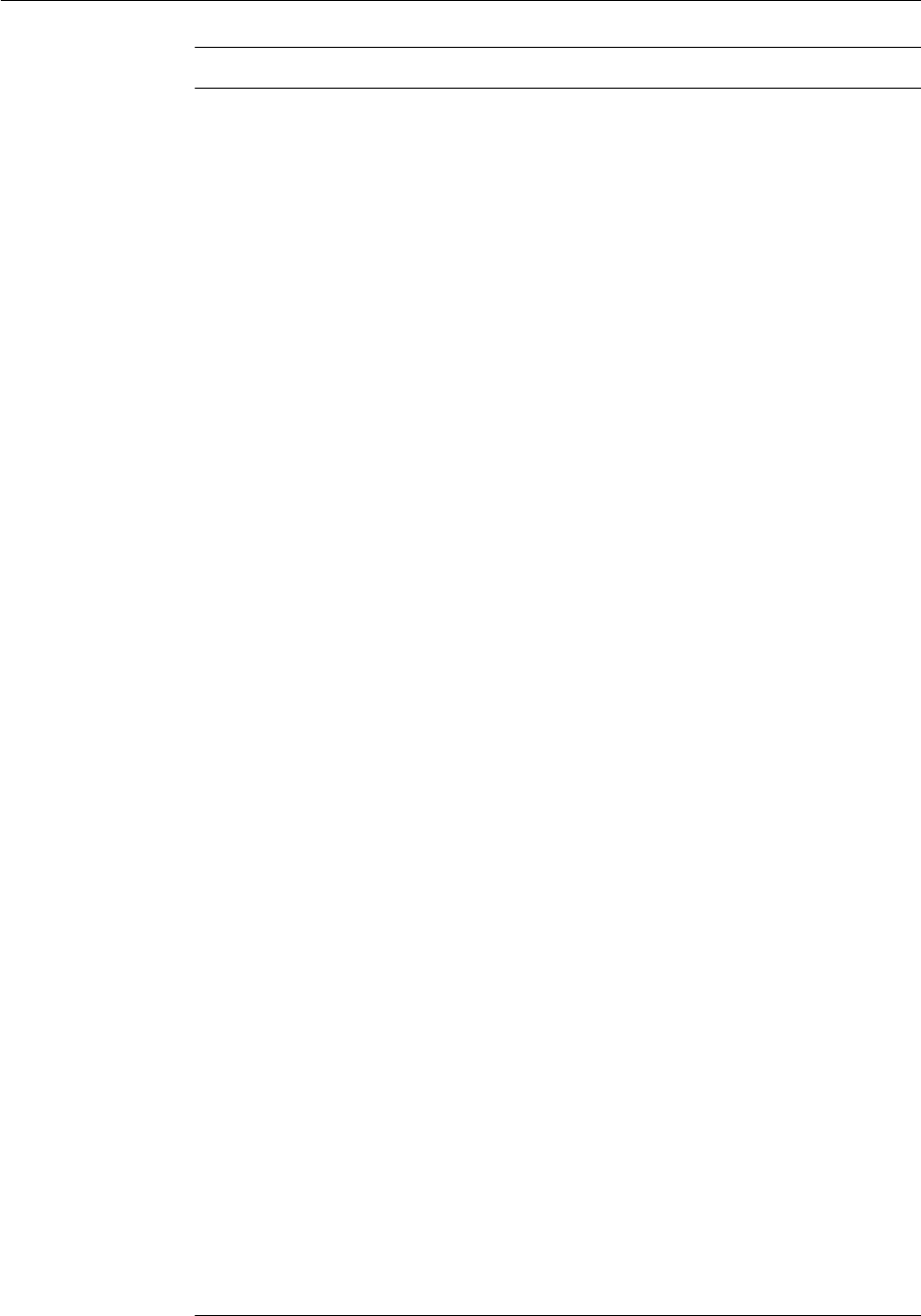
Table Name Column Name
W_SCCN_CANDIDATE_DS CANDIDATE_ATTR2_CHAR
W_SCCN_CANDIDATE_DS CANDIDATE_ATTR2_DATE
W_SCCN_CANDIDATE_DS CANDIDATE_ATTR2_NUM
W_SCCN_CANDIDATE_DS CANDIDATE_ATTR3_CHAR
W_SCCN_CANDIDATE_DS CANDIDATE_ATTR3_DATE
W_SCCN_CANDIDATE_DS CANDIDATE_ATTR3_NUM
W_SCCN_CANDIDATE_DS CANDIDATE_ATTR4_CHAR
W_SCCN_CANDIDATE_DS CANDIDATE_ATTR4_DATE
W_SCCN_CANDIDATE_DS CANDIDATE_ATTR4_NUM
W_SCCN_CANDIDATE_DS CANDIDATE_ATTR5_CHAR
W_SCCN_CANDIDATE_DS CANDIDATE_ATTR5_DATE
W_SCCN_CANDIDATE_DS CANDIDATE_ATTR5_NUM
W_SCCN_CANDIDATE_DS CANDIDATE_ATTR6_CHAR
W_SCCN_CANDIDATE_DS CANDIDATE_ATTR6_DATE
W_SCCN_CANDIDATE_DS CANDIDATE_ATTR6_NUM
W_SCCN_CANDIDATE_DS CANDIDATE_ATTR7_CHAR
W_SCCN_CANDIDATE_DS CANDIDATE_ATTR7_DATE
W_SCCN_CANDIDATE_DS CANDIDATE_ATTR7_NUM
W_SCCN_CANDIDATE_DS CANDIDATE_ATTR8_CHAR
W_SCCN_CANDIDATE_DS CANDIDATE_ATTR8_DATE
W_SCCN_CANDIDATE_DS CANDIDATE_ATTR8_NUM
W_SCCN_CANDIDATE_DS CANDIDATE_ATTR9_CHAR
W_SCCN_CANDIDATE_DS CANDIDATE_ATTR9_DATE
W_SCCN_CANDIDATE_DS CANDIDATE_ATTR9_NUM
W_WRKFC_EVENT_TYPE_D EVNTRSN_ADDL_INT_WID
W_WRKFC_EVENT_TYPE_D EVNT_ADDL_INT_WID
W_WRKFC_EVENT_TYPE_DS EVNTRSN_ADDL_INT_ID
W_WRKFC_EVENT_TYPE_DS EVNT_ADDL_INT_ID
4.
The following columns have been added to the Recruitment module for Taleo:
Human Capital Management
New ETL Content in Oracle BI Applications 11.1.1.10.2 A-23
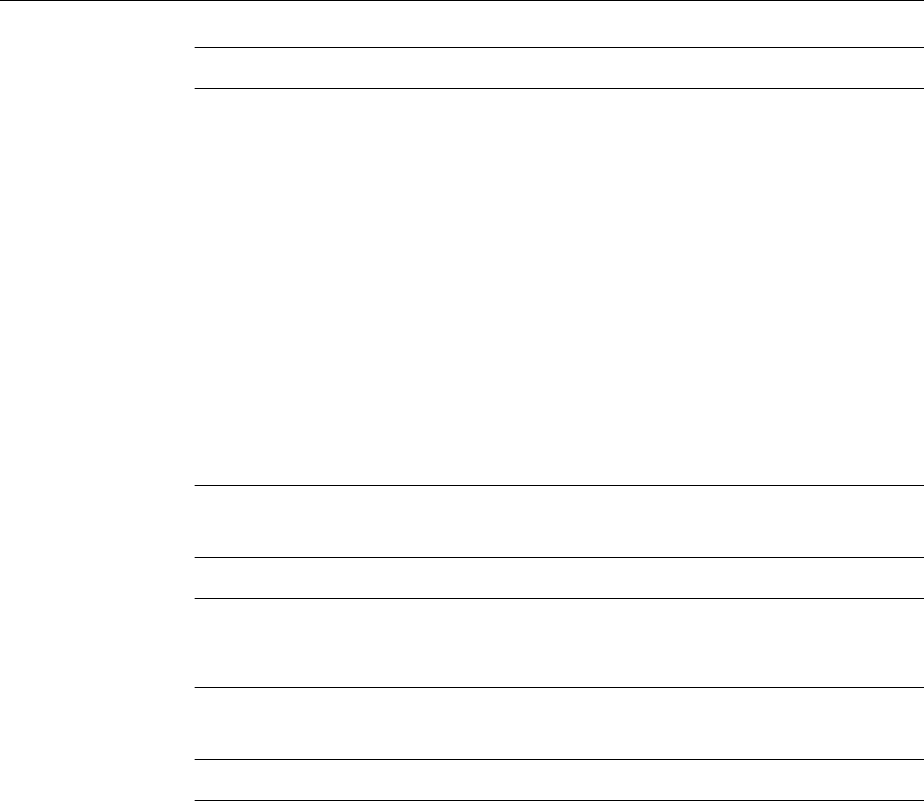
Table Name Column Name
W_APPL_EVENT_F JOB_APPLICATION_WID
W_APPL_EVENT_F RCRTMNT_CANDIDATE_WID
W_APPL_EVENT_FS JOB_APPLICATION_ID
W_APPL_EVENT_FS RCRTMNT_CANDIDATE_ID
W_JOB_RQSTN_D JOB_RQSTN_ADDL_WID
W_JOB_RQSTN_D REQUISITION_IDENTIFIER
W_JOB_RQSTN_DS REQUISITION_IDENTIFIER
W_RCRTMNT_EVENT_F JOB_APPLICATION_WID
W_RCRTMNT_EVENT_F RCRTMNT_CANDIDATE_WID
5.
The following columns have been added in the Workforce module of PeopleSoft:
Table Name Column Name
W_PSFT_WEVT_JOB_PS MARKET_VALUE
W_PSFT_WEVT_PS MARKET_VALUE
6. The following columns have been added in Time and Labor:
Table Name
Column Name
W_FSN_TLB_HWM_DTL_PS A_XFR_STATUS_PJC
W_FSN_TLB_HWM_DTL_PS A_XFR_STATUS_PYR
W_FSN_TLB_HWM_DTL_PS DTL_PAY_TCSMRS_ID
W_FSN_TLB_HWM_DTL_PS DTL_PJC_TCSMRS_ID
W_FSN_TLB_HWM_DTL_PS D_READY_XFR_STATUS_PJC
W_FSN_TLB_HWM_DTL_PS D_READY_XFR_STATUS_PYR
W_FSN_TLB_HWM_PRCSD_PS DTL_A_XFR_STATUS_PJC
W_FSN_TLB_HWM_PRCSD_PS DTL_A_XFR_STATUS_PJT
W_FSN_TLB_HWM_PRCSD_PS DTL_A_XFR_STATUS_PYR
W_FSN_TLB_HWM_PRCSD_PS DTL_D_READY_XFR_STATUS_PJT
W_FSN_TLB_HWM_TM_STUS_PS A_XFR_STATUS_PJC
W_FSN_TLB_HWM_TM_STUS_PS A_XFR_STATUS_PJT
W_FSN_TLB_HWM_TM_STUS_PS A_XFR_STATUS_PYR
Human Capital Management
A-24 Oracle Business Intelligence Applications Upgrade Guide
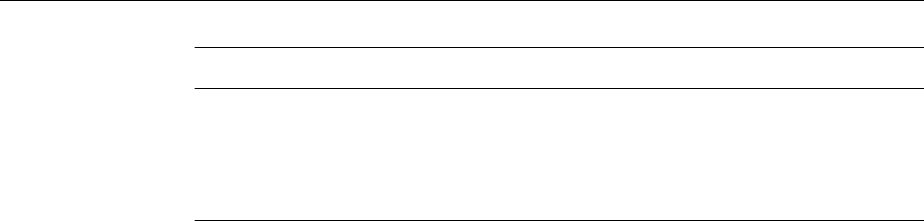
Table Name Column Name
W_FSN_TLB_HWM_TM_STUS_PS D_READY_XFR_STATUS_PJC
W_FSN_TLB_HWM_TM_STUS_PS D_READY_XFR_STATUS_PJT
W_FSN_TLB_HWM_TM_STUS_PS D_READY_XFR_STATUS_PYR
7. While upgrading with Peoplesoft as a source, the following may happen:
a. Insert operation in the following tables:
• W_APPL_EVENT_FS
• W_DOMAIN_MEMBER_GS
• W_PAY_RUN_BAL_DTL_FS
b.
Insert or update operation on the following tables:
• W_DOMAIN_MEMBER_G
• W_DOMAIN_MEMBER_G_T
c. Update operation on the following tables:
• W_PSFT_WEVT_JOB_PS
• W_PSFT_WEVT_PS
• W_PAY_RUN_BAL_DTL_F
• W_APPL_EVENT_F
• W_APPL_ACC_SNP_F
• W_RCRTMNT_EVENT_F
8. While upgrading with EBusiness Suite as a source, the following may happen:
a. Insert operation in the following tables:
• W_ABSENCE_EVENT_DS
• W_ABSENCE_EVENT_EQ_TMP
• W_ABSENCE_EVENT_F
b.
Update operation on the following tables:
• W_ORA_EVT_PS
• W_ABSENCE_EVENT_D
• W_WRKFC_EVT_F
• W_WRKFC_EVT_MERGE_F
• W_WRKFC_EVT_MONTH_F
Human Capital Management
New ETL Content in Oracle BI Applications 11.1.1.10.2 A-25

9. While upgrading with Fusion as a source, the following tables get refreshed
during the first incremental run after the upgrade:
• W_FSN_WEVT_ASG_PS
• W_FSN_WEVT_PS
• W_WRKFC_EVT_FS
• W_FSN_PRFL_ITEM_PS
• W_FSN_PRFL_ITEM_DATES_TMP
• W_TLNT_PRFL_ACHVMNT_FS
• W_TLNT_PRFL_RQRMNT_FS
• W_TLNT_PRFL_ACHVMNT_F
• W_FSN_TLB_HXT_TM_HDR_PS
• W_FSN_TLB_HWM_TM_TAUA_PS
• W_FSN_TLB_HWM_TM_GRP_PS
• W_FSN_TLB_HWM_TM_GRP_U_PS
• W_FSN_TLB_HWM_TM_STUS_PS
• W_FSN_TLB_HWM_TC_PS
• W_FSN_TLB_HWM_DAY_PS
• W_FSN_TLB_HWM_DTL_PS
• W_FSN_TLB_HWM_PRCSD_PS
• W_FSN_TLB_HWM_RPTD_PS
10. While upgrading with PeopleSoft as a source, the following tables get refreshed
during the first incremental run after the upgrade.
• W_TLNT_PRFL_ACHVMNT_FS
• W_TLNT_PRFL_RQRMNT_FS
• W_TLNT_PRFL_RQRMNT_F
• W_TLNT_PRFL_ACHVMNT_F
Human Capital Management
A-26 Oracle Business Intelligence Applications Upgrade Guide
